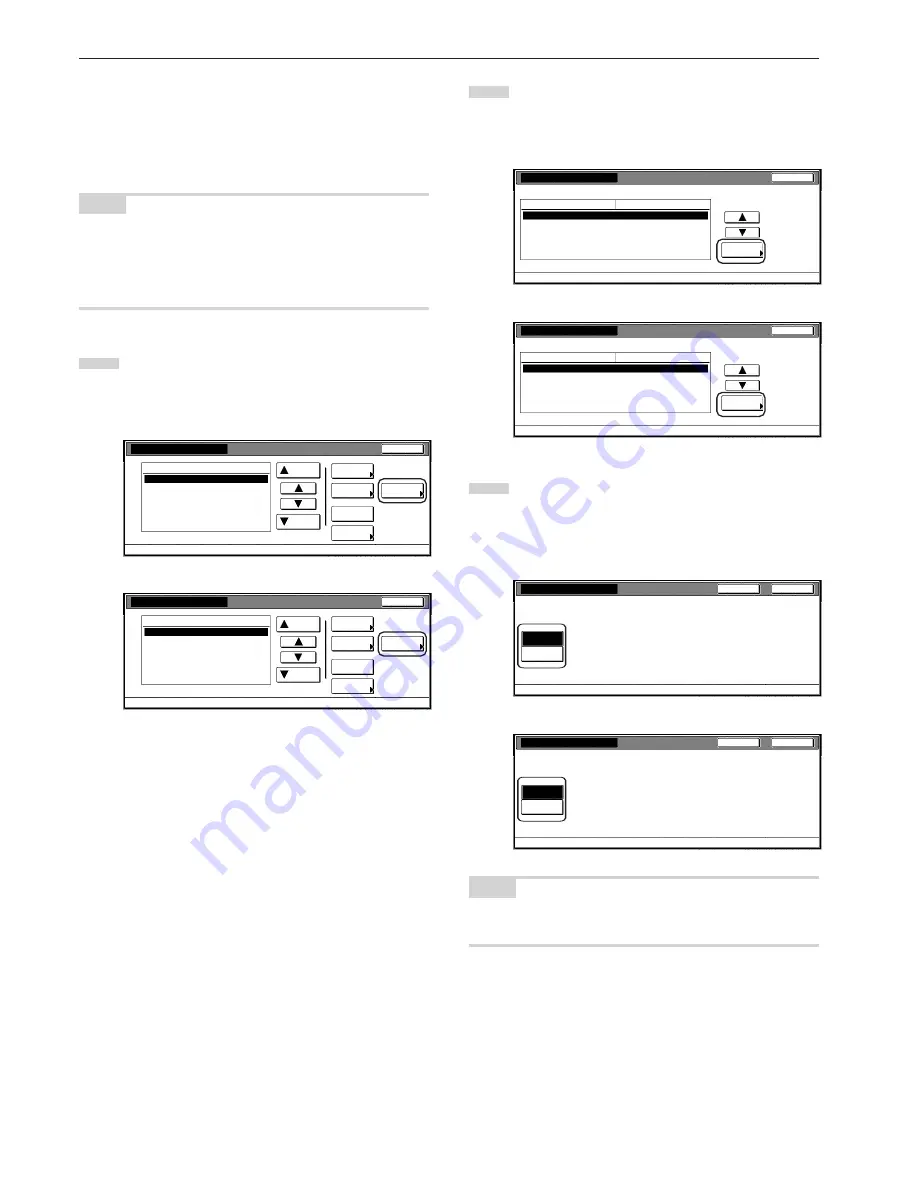
Section 7 COPIER MANAGEMENT FUNCTIONS
7-10
Output limitation
Perform the following procedure when you want to set the maximum
number of copies and printouts that can be made under the
corresponding department ID-code. If the optional Printer Kit or
Printer/Scanner Kit is installed in your copier, this limit will apply to the
number of copies AND printouts that can be made in total.
NOTE
This setting will not be available when “Is not permitted” is selected for
both the “Copying privileges ON/OFF” and the “Printing privileges ON/
OFF” settings, or when “Is not permitted” is selected as the “Copying
privileges ON/OFF” setting and the optional Printer Kit or Printer/
Scanner Kit is NOT installed in your copier.
1
Access the screen that contains the copy restriction setting
items.
(See “Register new department ID-codes” on page 7-4 or
“Change restrictions for use” on page 7-20.)
Inch specifications
Up
Down
Order of
indication
Mgt. Inf.
correction
Delete
Register
Limit
in use
01
02
0001
0014
00000015
00000016
00000017
001/010
1st Sales Dept.
2nd Sales Dept.
3rd Sales Dept.
4th Sales Dept.
5th Sales Dept.
6th Sales Dept.
7th Sales Dept.
Close
Department
Default setting - Management
Management edit
Metric specifications
Up
Down
Order of
indication
Mgt. Inf.
correction
Delete
Register
Limit
in use
01
02
0001
0014
00000015
00000016
00000017
001/010
1st Sales Dept.
2nd Sales Dept.
3rd Sales Dept.
4th Sales Dept.
5th Sales Dept.
6th Sales Dept.
7th Sales Dept.
Close
Department
Default setting - Management
Management edit
2
Select “Output limitation” under the “Setting item” column on
the left side of the touch panel and then touch the “Change #”
key.
The “Output limitation” screen will be displayed.
Inch specifications
Close
0007
1st Sales Dept.
Default setting - Management - Management edit
Limit in use
Change #
Value
Setting item
Copy limitation
Printer limitation
On
On
Output limitation
No limit
Scanner limitation
No limit
Fax Transm. Limitation
No limit
Metric specifications
Close
0007
1st Sales Dept.
Default setting - Management - Management edit
Limit in use
Change #
Value
Setting item
Copy limitation
Printer limitation
On
On
Output limitation
No limit
Scanner limitation
No limit
Fax Transm. Limitation
No limit
3
To set the maximum limit for copying and printing under this
ID-code, touch the “Counter limit” key and proceed to the
next step.
To allow unlimited copying and printing, touch the “No limit”
key and then proceed to step 5.
Inch specifications
Close
Back
Management code menu - Management edit - New register
Output limitation
No limit
Counter
limit
Metric specifications
Close
Back
Management code menu - Management edit - New register
Output limitation
No limit
Counter
limit
NOTE
If you want to quit the displayed setting without changing it, touch the
“Back” key. The touch panel will return to the screen in step 2.
Содержание DC 2130
Страница 1: ...INSTRUCTION HANDBOOK DC 2130 DC 2140 DC 2150...
Страница 9: ...vii Printer Kit Page 8 12 Printer scanner Kit Page 8 12 Fax Kit Page 8 12...
Страница 12: ...x...
Страница 20: ...1 8...
Страница 28: ...Section 2 NAMES OF PARTS 2 8...
Страница 44: ...Section 4 BASIC OPERATION 4 12...
Страница 114: ...Section 5 OTHER CONVENIENT FUNCTIONS 5 70...
Страница 242: ...Section 7 COPIER MANAGEMENT FUNCTIONS 7 106...
Страница 282: ...10 14...
Страница 285: ...W Warm up 4 1 Waste Toner Box 10 3 When paper misfeeds 9 4 X XY zoom mode 4 8 Z Zoom mode 4 6...
Страница 286: ...E1...
















































