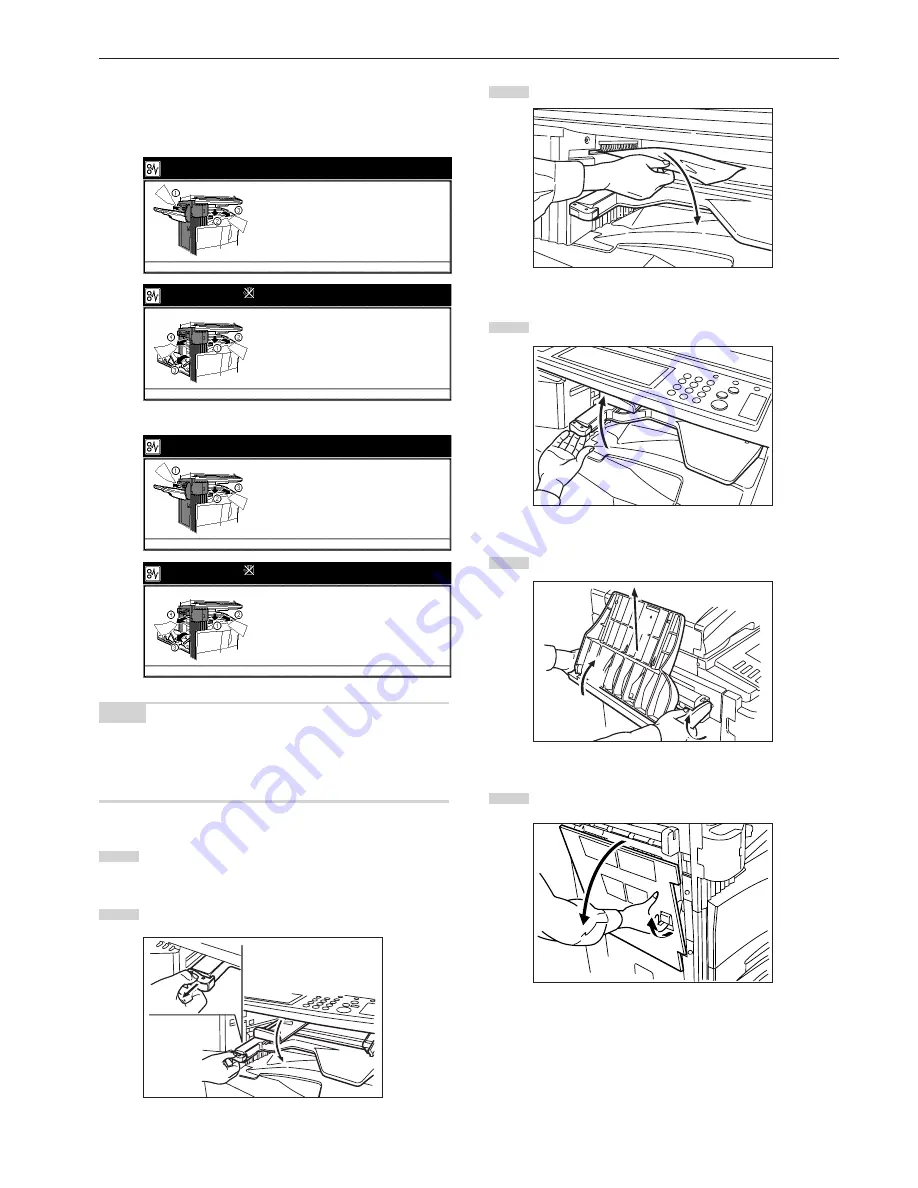
Section 9 TROUBLESHOOTING
9-11
3
3
3
3
3
Misfeed in Built-in Finisher (optional) (JAM 80 to 84)
If the message below appears, a misfeed has occurred in the Built-in
Finisher. Remove the misfed paper using the procedure below.
Inch specifications
Paper misfeed.
1. Remove any paper in output part of Finisher
2. Pull the tray of finisher down.
3. Remove the paper if there is a paper.
4. Set the tray
JAM 84
1. Lower inner tray of finisher.
2. Remove the paper.
3. Remove the eject tray, open left cover of machine.
4. Remove the paper.
5. Close cover and set the tray.
JAM 83
Paper misfeed. Careful for Drum.
Metric specifications
Paper misfeed.
1. Remove any paper in output part of Finisher.
2. Put Finisher tray down.
3. Remove any paper.
4. Set tray back.
JAM 84
1. Put inner tray of Finisher down.
2. Remove any paper.
3. Remove output tray, open left cover of machine.
4. Remove paper.
5. Close cover and set tray.
JAM 83
Paper misfeed. Careful for Drum.
NOTE
The drum area inside the copier is extremely sensitive to dirt and
damage. When removing the jammed paper, be sure not to touch the
drum area that is located inside the machine with your hands, or with
jewelry such as watches and rings, etc.
1
Remove the misfed paper in the Built-in Finisher output
section.
2
Lower the Built-in Finisher tray.
3
Remove the misfed paper.
4
Raise the Built-in Finisher tray back into its original position.
5
Remove the tray.
6
Pull up the left cover 1 handle to open the left cover 1.
1
2
3
Содержание DC 2130
Страница 1: ...INSTRUCTION HANDBOOK DC 2130 DC 2140 DC 2150...
Страница 9: ...vii Printer Kit Page 8 12 Printer scanner Kit Page 8 12 Fax Kit Page 8 12...
Страница 12: ...x...
Страница 20: ...1 8...
Страница 28: ...Section 2 NAMES OF PARTS 2 8...
Страница 44: ...Section 4 BASIC OPERATION 4 12...
Страница 114: ...Section 5 OTHER CONVENIENT FUNCTIONS 5 70...
Страница 242: ...Section 7 COPIER MANAGEMENT FUNCTIONS 7 106...
Страница 282: ...10 14...
Страница 285: ...W Warm up 4 1 Waste Toner Box 10 3 When paper misfeeds 9 4 X XY zoom mode 4 8 Z Zoom mode 4 6...
Страница 286: ...E1...






























