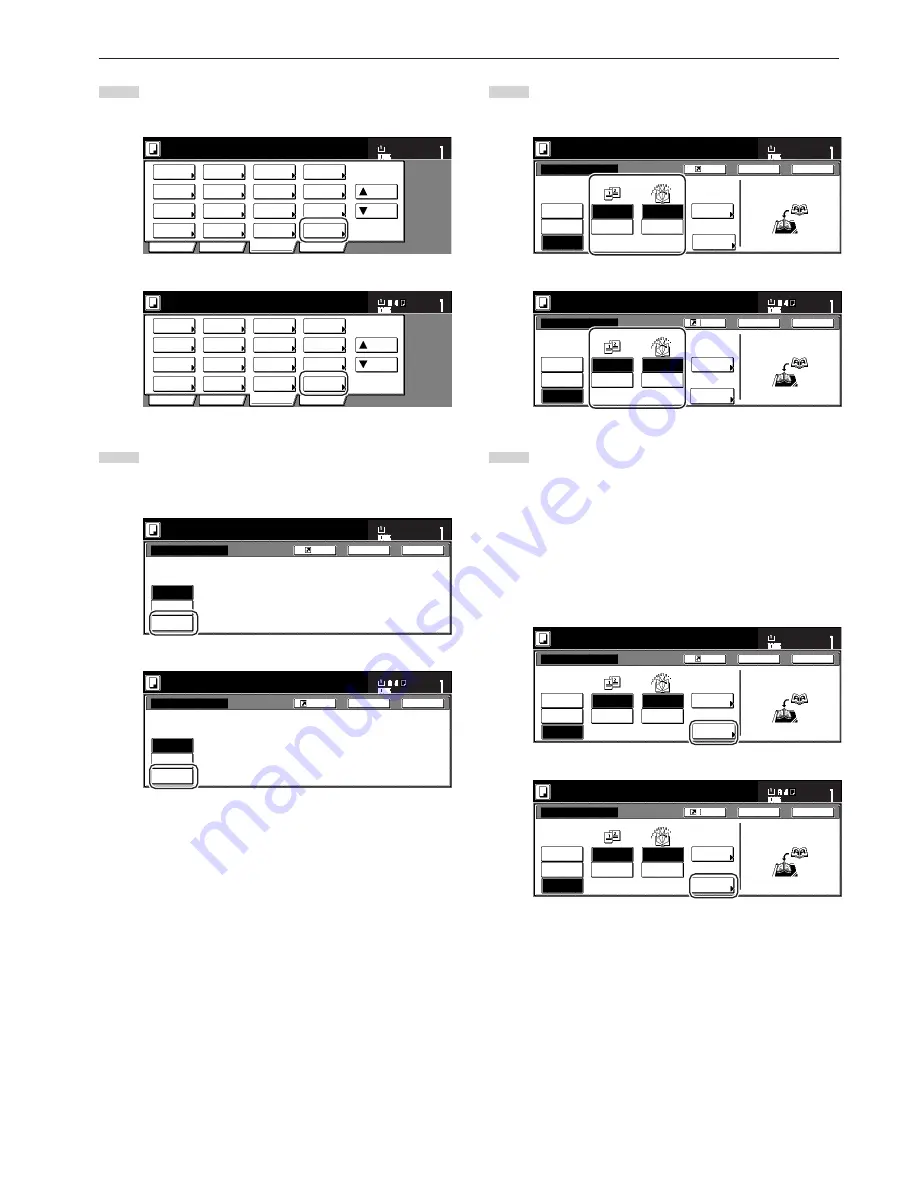
Section 5 OTHER CONVENIENT FUNCTIONS
5-27
3
Touch the “Booklet” key. The “Booklet” screen will be
displayed.
Inch specifications
2 sided/
Separation
Select
paper
Combine
Reduce
/Enlarge
Margin/
Centering
Forms
Overlay
Page #
Function
Basic
User choice
Program
Cover
Mode
Booklet
Sort/
Finished
Border
Erase
Exposure
mode
Orig.image
quality
Ready to copy.
Select
orig. size
Auto
Selection
Batch
scanning
Up
Down
Set
Paper size
11x8
1
/
2
"
Metric specifications
Select
paper
2-sided/
Split
Merge copy
Reduce/
Enlarge
Margin/
Imag. shift
Page
numbering
Function
Basic
User choice
Program
Cover
Mode
Booklet
Erase
Mode
Exposure
mode
Image
quality
Sort/
Finished
Ready to copy.
Select
size orig.
Auto
selection
Large # of
originals
Form
overlay
Up
Down
Set
Paper size
4
Touch the “Book
/
Booklet” key. The screen to specify the
binding direction of the originals and the finished copies will
be displayed.
Inch specifications
None
Booklet
Book
➔
Booklet
Register
E d i t o n e o r t wo s i d e d o r i g i n a l p a g e s
a n d o u t p u t a b o o k .
U s e B o o k - b o o k l e t fo r b o o k o r i g i n a l .
Booklet
Ready to copy.
Set
Paper size
Back
Close
11x8
1
/
2
"
Metric specifications
Booklet
Book
R
Booklet
Booklet
E d i t 1 - a n d 2 - s i d e d o r i g i n a l s
a n d o u t p u t a s b o o k .
U s e B o o k
R
b o o k l e t fo r b o o k o r i g i n a l .
None
Back
Close
Ready to copy.
Register
Set
Paper size
5
Specify the binding direction of both the originals and the
finished copies.
Inch specifications
Copy on
front cvr
None
Booklet
Booklet
Book
➔
Booklet
Set first page.
Press "Start" key.
Register
Set
Paper size
Back
Close
11x8
1
/
2
"
Copy front
Off
None
Saddle
Stitch
Book
Right
Book
Left
Open from
right
Open from
left
Original
Finishing
Check direction
Set the book original
top side direct to back.
Metric specifications
Back
Close
Set
Paper size
Register
Booklet
Book
R
Booklet
Booklet
None
Left
binding
Right
binding
Book
Left
Book
Right
Copy on
front cov.
Center
Staple
C h e ck d i r e c t i o n
S e t b o o k o r i g i n a l t o p
s i d e d i r e c t i o n t o b a ck .
O r i g i n a l
F i n i s h e d
C o py f r o n t
O f f
Set first page.
Press "START" button.
None
6
If the optional Document Finisher with Center Bind & Fold
Unit is installed on your copier, the “Saddle Stitch” [“Center
Staple”] key will be displayed and you will be able to select
center binding (stapling) and folding of the copy sets. In this
case, if you DO want the center stapling and folding
operation to be performed, touch the “Saddle Stitch” [“Center
Staple”] key and go to the next step.
If you do NOT want the stapling and folding operation to be
performed, go directly to step 8.
Inch specifications
Copy on
front cvr
None
Booklet
Booklet
Book
➔
Booklet
Set first page.
Press "Start" key.
Register
Set
Paper size
Back
Close
11x8
1
/
2
"
Copy front
Off
None
Saddle
Stitch
Book
Right
Book
Left
Open from
right
Open from
left
Original
Finishing
Check direction
Set the book original
top side direct to back.
Metric specifications
Back
Close
Set
Paper size
Register
Booklet
Book
R
Booklet
Booklet
None
Left
binding
Right
binding
Book
Left
Book
Right
Copy on
front cov.
Center
Staple
C h e ck d i r e c t i o n
S e t b o o k o r i g i n a l t o p
s i d e d i r e c t i o n t o b a ck .
O r i g i n a l
F i n i s h e d
C o py f r o n t
O f f
Set first page.
Press "START" button.
None
Содержание DC 2130
Страница 1: ...INSTRUCTION HANDBOOK DC 2130 DC 2140 DC 2150...
Страница 9: ...vii Printer Kit Page 8 12 Printer scanner Kit Page 8 12 Fax Kit Page 8 12...
Страница 12: ...x...
Страница 20: ...1 8...
Страница 28: ...Section 2 NAMES OF PARTS 2 8...
Страница 44: ...Section 4 BASIC OPERATION 4 12...
Страница 114: ...Section 5 OTHER CONVENIENT FUNCTIONS 5 70...
Страница 242: ...Section 7 COPIER MANAGEMENT FUNCTIONS 7 106...
Страница 282: ...10 14...
Страница 285: ...W Warm up 4 1 Waste Toner Box 10 3 When paper misfeeds 9 4 X XY zoom mode 4 8 Z Zoom mode 4 6...
Страница 286: ...E1...






























