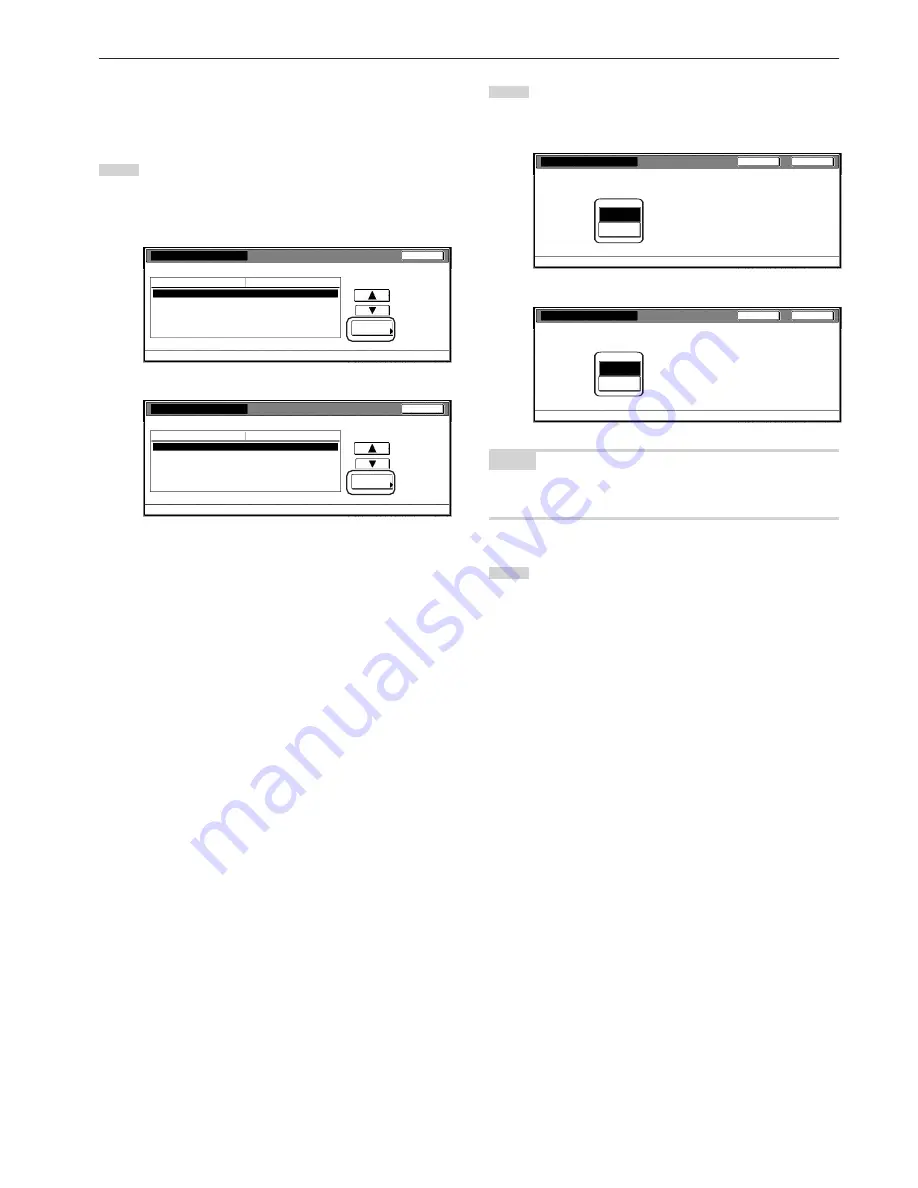
Section 7 COPIER MANAGEMENT FUNCTIONS
7-33
●
Response to exceeded restriction
Perform the following procedure to determine whether further use of
the machine will be canceled or an error message will be generated
when a department ID-code has exceeded its set limit.
1
Select “Excess of limit Setting” under the “Setting item”
column on the left side of the touch panel and then touch the
“Change #” key.
The “Excess of limit Setting” screen will be displayed.
Inch specifications
Close
Change #
Value
Setting item
Default setting - Management code menu - Managem. Def. Set.
Managem. Def. Set.
Scanner Managem.
Fax Management
On
On
Excess of limit Setting
Unable to use
Def. Val. of coun. limit
999999
Total size 1
8
1
/
2
x11" No specif.
Total size 2
8
1
/
2
x11" No specif.
Total size 3
8
1
/
2
x11" No specif.
Metric specifications
Close
Change #
Value
Setting item
Default setting - Management code menu - Managem. Def. Set.
Managem. Def. Set.
Scanner Managem.
Fax Management
On
On
Excess of limit Setting
You cannot use
Def. Val. of coun. limit
999999
Total size 1
A3 No specif.
Total size 2
B4 No specif.
Total size 3
A4 No specif.
2
To cancel further use of the machine, touch the “Is not
permitted” key. To have an error message generated, touch
the “Only warning” key.
Inch specifications
Close
Back
Excess of limit Setting
Default setting - Management code menu - Managem. Def. set.
Selection method of limitation.
Is not
permitted
Only
warning
Metric specifications
Close
Back
Excess of limit Setting
Default setting - Management code menu - Managem. Def. set.
Selection method of limitation.
Is not
permited
Only
warning
NOTE
If you want to quit the displayed setting without changing it, touch the
“Back” key. The touch panel will return to the screen in step 1.
3
Touch the “Close” key.
The touch panel will return to the screen in step 1.
Содержание DC 2130
Страница 1: ...INSTRUCTION HANDBOOK DC 2130 DC 2140 DC 2150...
Страница 9: ...vii Printer Kit Page 8 12 Printer scanner Kit Page 8 12 Fax Kit Page 8 12...
Страница 12: ...x...
Страница 20: ...1 8...
Страница 28: ...Section 2 NAMES OF PARTS 2 8...
Страница 44: ...Section 4 BASIC OPERATION 4 12...
Страница 114: ...Section 5 OTHER CONVENIENT FUNCTIONS 5 70...
Страница 242: ...Section 7 COPIER MANAGEMENT FUNCTIONS 7 106...
Страница 282: ...10 14...
Страница 285: ...W Warm up 4 1 Waste Toner Box 10 3 When paper misfeeds 9 4 X XY zoom mode 4 8 Z Zoom mode 4 6...
Страница 286: ...E1...






























