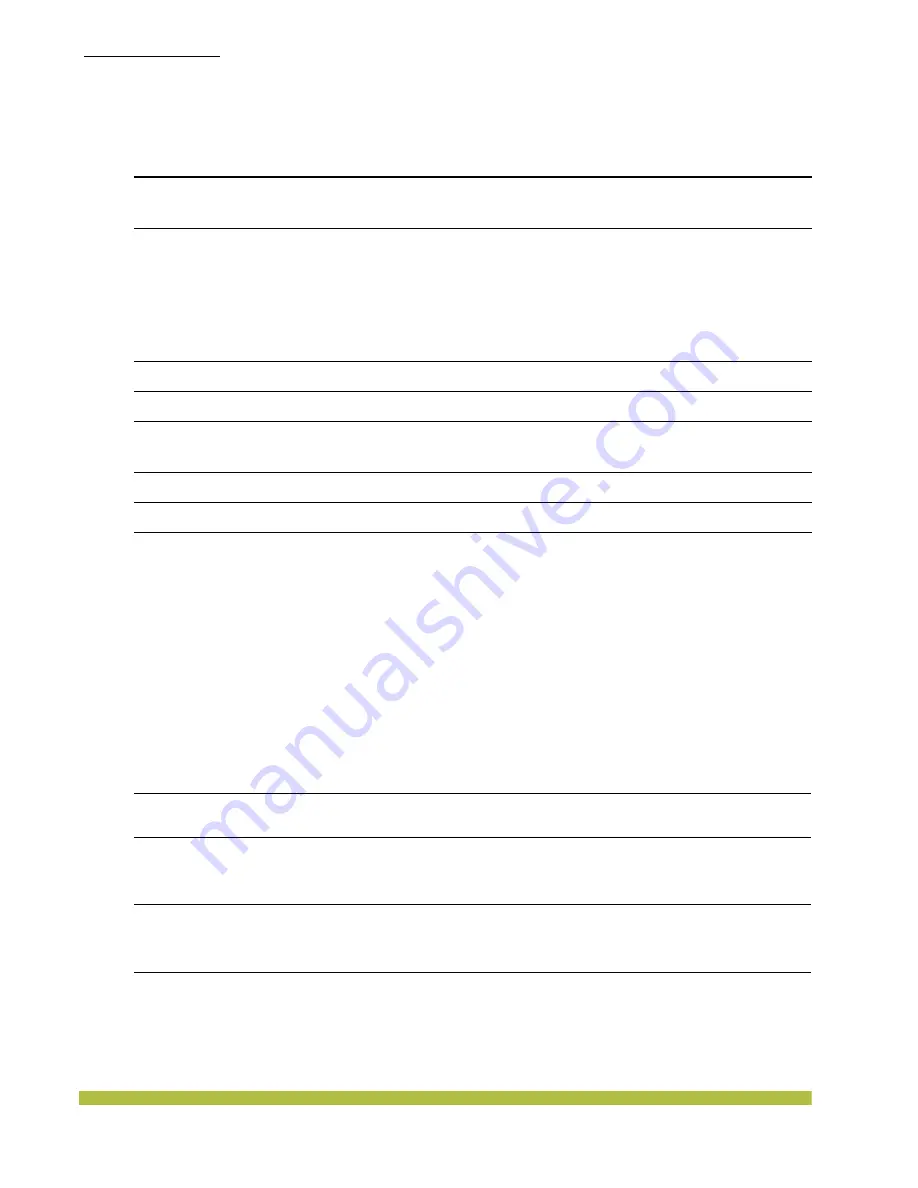
MP Technical Specifications
MAC Addresses
Indoor Mobility Point Installation Guide
3 – 4
MAC Addresses
Each MP is assigned a unique block of 64 MAC addresses. Each radio has 32 MAC addresses and
can therefore support up to 32 SSIDs, with one MAC address assigned to each SSID as a BSSID.
The MP MAC address block is listed on a label on the back of the MP. If the MP is already
deployed and running on the network, you can display the MAC address assignments by using the
show ap status
command.
All MAC addresses for an MP are assigned based on the base MAC address of the MP, as
described in
Table 3– 5
.
Table 3– 4. 802.11g/n Radio Specifications (MP-372, MP-371, MP-422, and MP-432)
Specification
Description
Antenna type
Integrated diversity omnidirectional
External sectorized or directional (optional)
(MP-432) Internal 3 * 3 Multiple Input Multiple Output (MIMO)
Antenna gain
Internal: 3 dBi (Except MP-432)
Internal: 4 dBi (MP-432)
External (Except MP-432):
❑
ANT-1060—greater than 10 dBi
❑
ANT-1120—7 dBi or more
❑
ANT-1180—6 dBi or more
❑
ANT-7360—6 dBi
❑
ANT-7360-OUT—6 dBi
Frequency band
2.4 GHz to 2.4835 GHz based on country regulations
Operating channels
Based on the country of operation specified by the system administrator
Association rates
802.11n rates: MCS 0 to MCS 15
802.11g rates: 54 Mbps, 48 Mbps, 36 Mbps, 24 Mbps, 18 Mbps, 12 Mbps,
9 Mbps, and 6 Mbps, with automatic fallback
Modulation
Orthogonal frequency division multiplexing (OFDM)
Transmit power
Based on the country of operation specified by the system administrator
Table 3– 5. MAC Address Allocations on MPs
MP base MAC Address
❑
The MP has a base MAC address. All the other addresses are assigned based on
this address.
Ethernet Port MAC
Addresses
❑
Ethernet port 1 equals the MP base MAC address.
❑
Ethernet port 2 equals the MP base MAC a 1.
5Ghz Radio and SSID
MAC Addresses
❑
The 5Ghz radio equals the MP base MAC a 1.
❑
The BSSIDs for the SSIDs configured on the 5Ghz radio end in odd numbers. The
first BSSID is equal to the MP’s base MAC a 1. The next BSSID is equal
to the MP’s base MAC a 3, and so on.
2.4Ghz Radio and
SSID MAC Addresses
❑
The 2.4Ghz radio equals the MP base MAC address.
❑
The BSSIDs for the SSIDs configured on the 2.4Ghz radio end in even numbers.
The first BSSID is equal to the MP base MAC address. The next BSSID is equal
to the MP base MAC a 2, and so on.




































