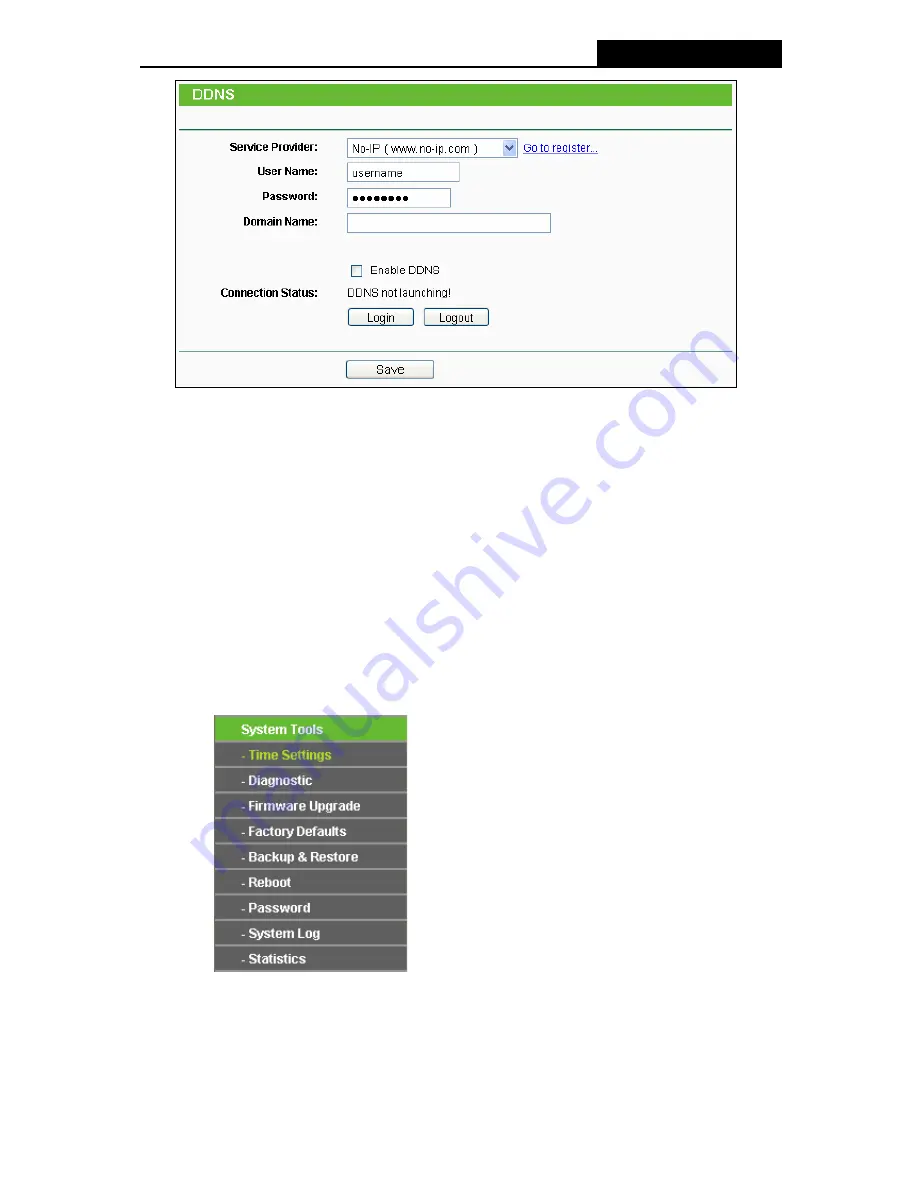
TL-WR941ND
Wireless N Router
Figure 4-70 No-ip.com DDNS Settings
To set up for DDNS, follow these instructions:
1. Type
the
User Name
for your DDNS account.
2. Type
the
Password
for your DDNS account.
3. Type
the
Domain Name
you received from dynamic DNS service provider.
4. Click
the
Login
button to log in the DDNS service.
Connection Status -
The status of the DDNS service connection is displayed here.
Click
Logout
to log out the DDNS service.
4.16 System Tools
Figure 4-71 The System Tools menu
Choose menu “
System Tools
”, and you can see the submenus under the main menu:
Time
Settings
,
Diagnostic
,
Firmware Upgrade
,
Factory Defaults, Backup & Restore, Reboot,
Password, System Log
and
Statistics.
Click any of them, and you will be able to configure the
-81-
Содержание TL-WR941ND - Wireless Router
Страница 1: ...TL WR941ND Wireless N Router Rev 1 1 0 1910010567...
Страница 5: ...IV...
Страница 16: ...TL WR941ND Wireless N Router Figure 2 1 Hardware Installation of the TL WR941ND Wireless N Router 7...
Страница 25: ...TL WR941ND Wireless N Router Figure 3 13 Quick Setup Finish 16...
Страница 110: ...TL WR941ND Wireless N Router Figure B 4 101...
















































