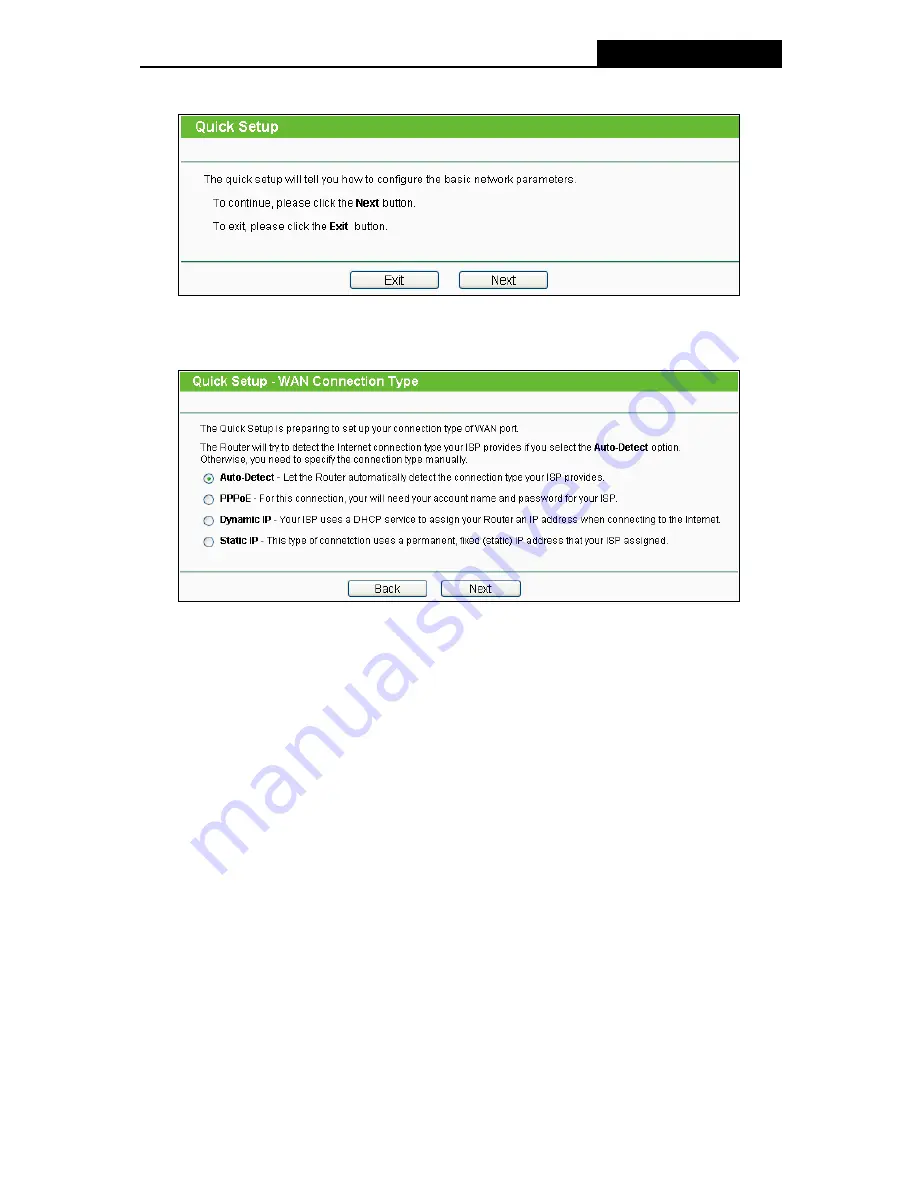
TL-WR941ND
Wireless N Router
2. After successfully login, you can click the
Quick Setup
to quickly configure your Router.
Figure 3-5 Quick Setup
3. Click
Next
, and then
WAN Connection Type
page will appear, shown in Figure 3-6.
Figure 3-6 Choose WAN Connection Type
The Router provides
Auto-Detect
function and supports three popular ways
PPPoE
,
Dynamic IP
and
Static IP
to connect to the Internet. It’s recommended that you make use of
the
Auto-Detect
function. If you are sure of what kind of connection type your ISP provides,
you can select the very type and click
Next
to go on configuring.
4. If you select
Auto-Detect
, the Router will automatically detect the connection type your ISP
provides. Make sure the cable is securely plugged into the WAN port before detection. The
appropriate configuration page will be displayed when an active Internet service is
successfully detected by the Router.
1
)
If the connection type detected is
PPPoE
, the next screen will appear as shown in
Figure 3-7.
-11-
Содержание TL-WR941ND - Wireless Router
Страница 1: ...TL WR941ND Wireless N Router Rev 1 1 0 1910010567...
Страница 5: ...IV...
Страница 16: ...TL WR941ND Wireless N Router Figure 2 1 Hardware Installation of the TL WR941ND Wireless N Router 7...
Страница 25: ...TL WR941ND Wireless N Router Figure 3 13 Quick Setup Finish 16...
Страница 110: ...TL WR941ND Wireless N Router Figure B 4 101...






























