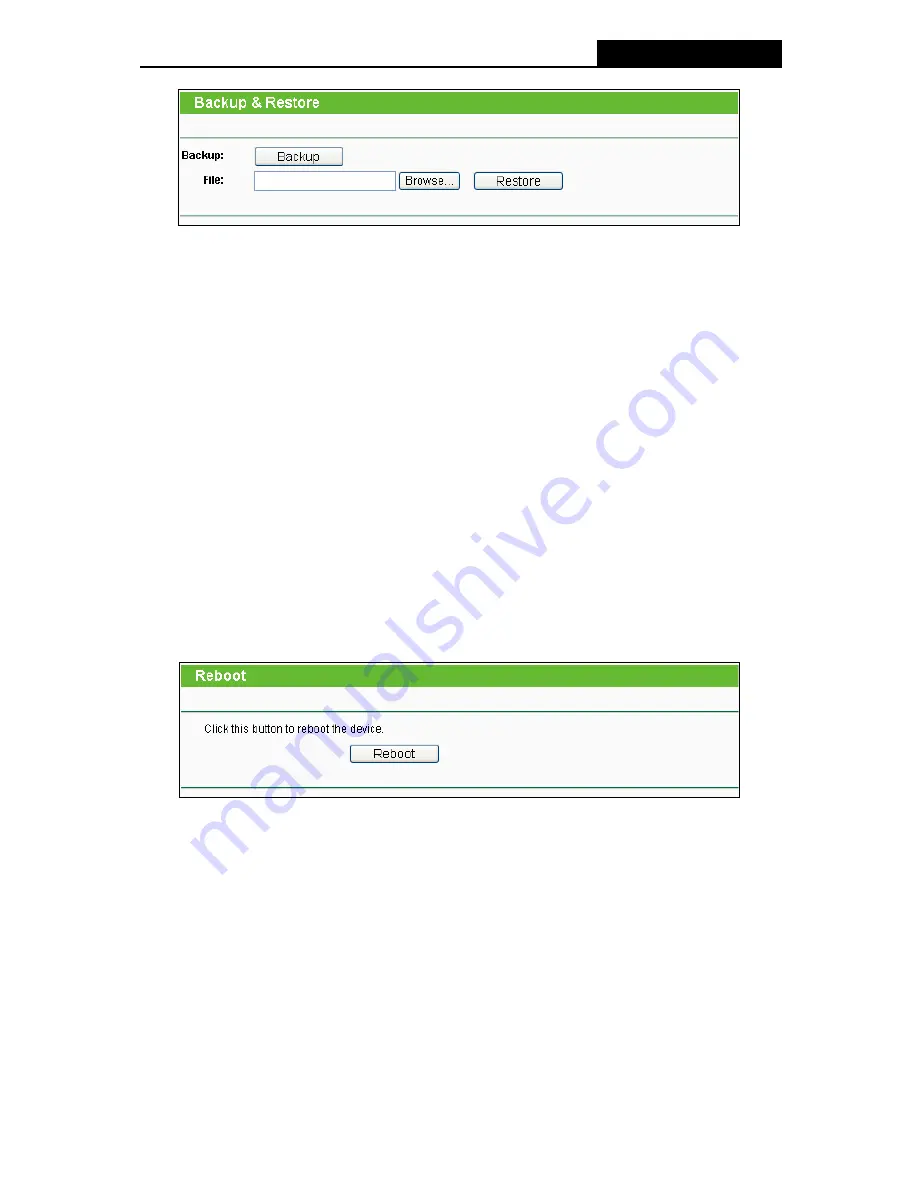
TL-WR941ND
Wireless N Router
Figure 4-77 Backup & Restore Configuration
¾
Click the
Backup
button to save all configuration settings as a backup file in your local
computer.
¾
To upgrade the Router's configuration, follow these instructions.
•
Click the
Browse…
button to locate the update file for the Router, or enter the exact path
to the Setting file in the text box.
•
Click the
Restore
button.
)
Note:
The current configuration will be covered by the uploading configuration file. The upgrade process
lasts for 20 seconds and the Router will restart automatically. Keep the Router on during the
upgrading process to prevent any damage.
4.16.6 Reboot
Choose menu “
System Tools
→
Reboot
”, you can click the
Reboot
button to reboot the Router
via the next screen.
Figure 4-78 Reboot the Router
Some settings of the Router will take effect only after rebooting, which include
•
Change the LAN IP Address (system will reboot automatically).
•
Change the DHCP Settings.
•
Change the Wireless configurations.
•
Change the Web Management Port.
•
Upgrade the firmware of the Router (system will reboot automatically).
•
Restore the Router's settings to factory defaults (system will reboot automatically).
•
Update the configuration with the file (system will reboot automatically.
-87-
Содержание TL-WR941ND - Wireless Router
Страница 1: ...TL WR941ND Wireless N Router Rev 1 1 0 1910010567...
Страница 5: ...IV...
Страница 16: ...TL WR941ND Wireless N Router Figure 2 1 Hardware Installation of the TL WR941ND Wireless N Router 7...
Страница 25: ...TL WR941ND Wireless N Router Figure 3 13 Quick Setup Finish 16...
Страница 110: ...TL WR941ND Wireless N Router Figure B 4 101...






























