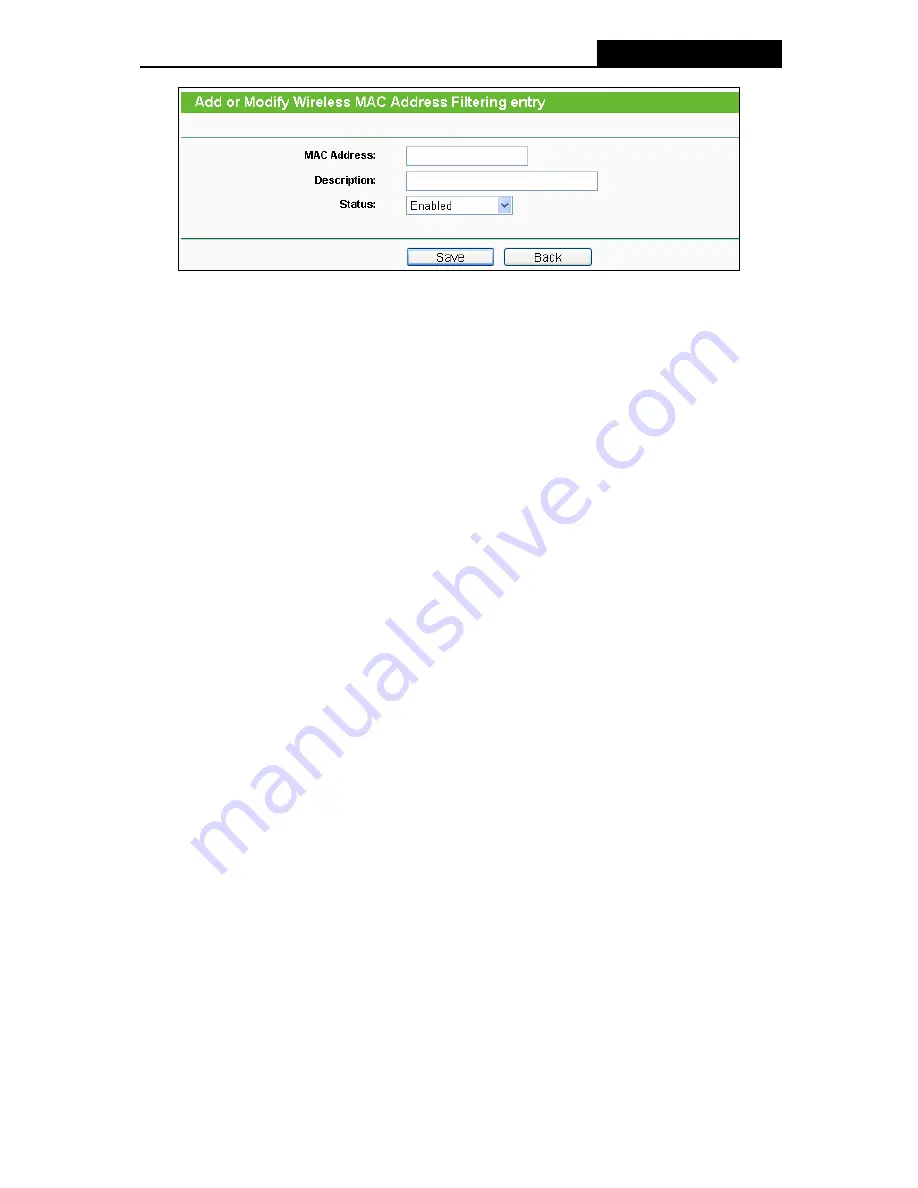
TL-WR941ND
Wireless N Router
Figure 4-21 Add or Modify Wireless MAC Address Filtering entry
To add or modify a MAC Address Filtering entry, follow these instructions:
1. Enter the appropriate MAC Address into the
MAC Address
field. The format of the MAC
Address is XX-XX-XX-XX-XX-XX (X is any hexadecimal digit). For example:
00-0A-EB-00-07-8A.
2. Enter a simple description of the wireless station in the
Description
field. For example:
Wireless station A.
3.
Status
-
Select
Enabled
or
Disabled
for this entry on the
Status
pull-down list.
4. Click
the
Save
button to save this entry.
To modify or delete an existing entry:
1. Click
the
Modify
in the entry you want to modify. If you want to delete the entry, click the
Delete
.
2. Modify the information.
3. Click
the
Save
button.
Click the
Enable All
button to make all entries enabled
Click the
Disabled All
button to make all entries disabled.
Click the
Delete All
button to delete all entries
Click the
Next
button to go to the next page
Click the
Previous
button to return to the previous page.
For example:
If you desire that the wireless station A with MAC address 00-0A-EB-00-07-8A and
the wireless station B with MAC address 00-0A-EB-00-23-11 are able to access the Router, but all
the other wireless stations cannot access the Router, you can configure the
Wireless MAC
Address Filtering
list by following these steps:
1. Click
the
Enable
button to enable this function.
2. Select the radio button:
Deny the stations not specified by any enabled entries in the list
-43-
Содержание TL-WR941ND - Wireless Router
Страница 1: ...TL WR941ND Wireless N Router Rev 1 1 0 1910010567...
Страница 5: ...IV...
Страница 16: ...TL WR941ND Wireless N Router Figure 2 1 Hardware Installation of the TL WR941ND Wireless N Router 7...
Страница 25: ...TL WR941ND Wireless N Router Figure 3 13 Quick Setup Finish 16...
Страница 110: ...TL WR941ND Wireless N Router Figure B 4 101...






























