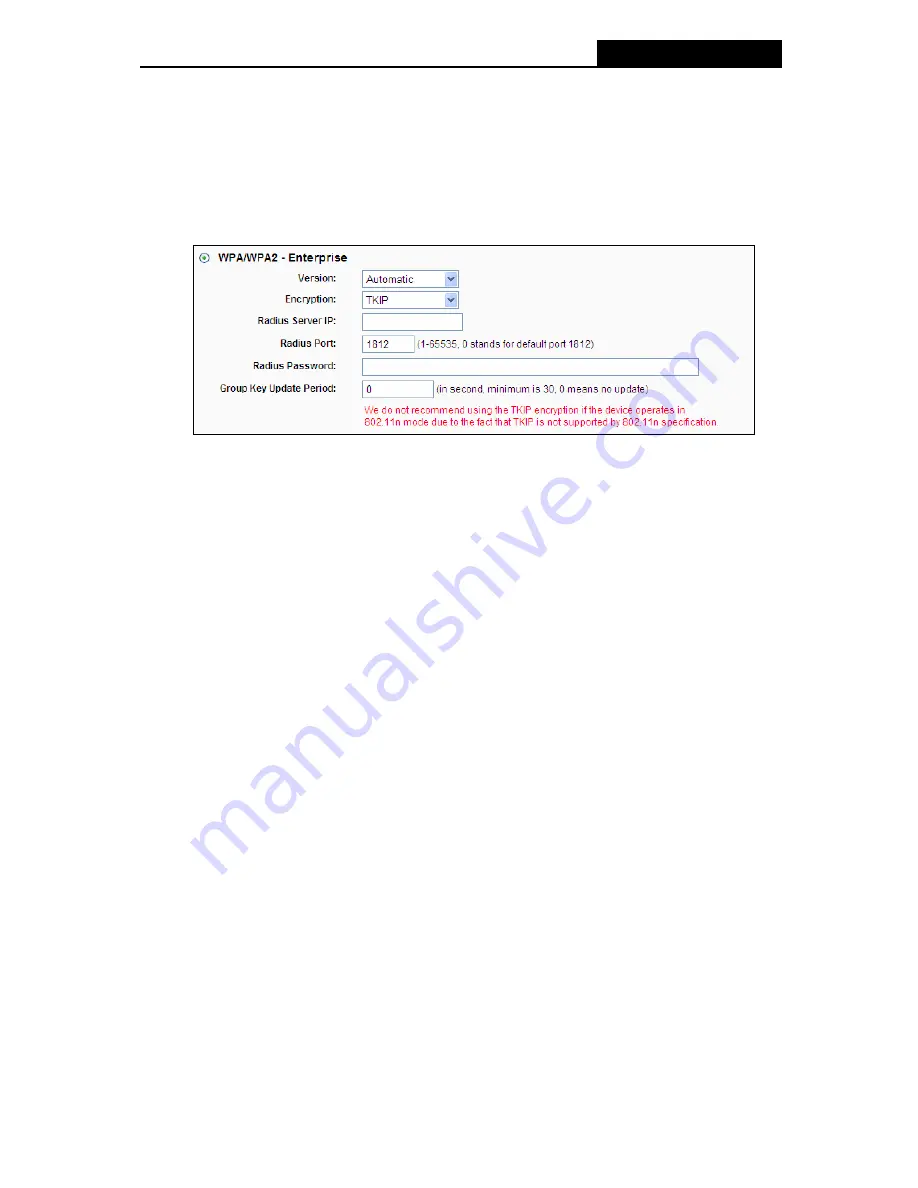
TL-WR941ND
Wireless N Router
version 2) automatically based on the wireless station's capability and request.
•
Encryption -
You can select either
Automatic
, or
TKIP
or
AES.
)
Note:
If you check the
WPA/WPA2
radio button and choose TKIP encryption, you will find a
notice in red as shown in Figure 4-18
Figure 4-18
•
Radius Server IP -
Enter the IP address of the Radius Server.
•
Radius Port -
Enter the port that radius service used.
•
Radius Password -
Enter the password for the Radius Server.
•
Group Key Update Period -
Specify the group key update interval in seconds. The value
should be 30 or above. Enter 0 to disable the update.
¾
WPA/WPA2 – Personal (Recommended) -
It’s the WPA/WPA2 authentication type based
on pre-shared passphrase.
•
Version
-
you can choose the version of the WPA-PSK security on the drop-down list. The
default setting is
Automatic
, which can select
WPA-PSK (
Pre-shared key of WPA) or
WPA2-PSK
(Pre-shared key of WPA) automatically based on the wireless station's
capability and request.
•
Encryption
-
When
WPA-PSK
or
WPA
is set as the Authentication Type, you can select
either
Automatic
, or
TKIP
or
AES
as Encryption.
)
Note:
If you check the
WPA/WPA2 – Personal (Recommended)
radio button and choose TKIP
encryption, you will find a notice in red as shown in
Figure 4-19
.
-41-
Содержание TL-WR941ND - Wireless Router
Страница 1: ...TL WR941ND Wireless N Router Rev 1 1 0 1910010567...
Страница 5: ...IV...
Страница 16: ...TL WR941ND Wireless N Router Figure 2 1 Hardware Installation of the TL WR941ND Wireless N Router 7...
Страница 25: ...TL WR941ND Wireless N Router Figure 3 13 Quick Setup Finish 16...
Страница 110: ...TL WR941ND Wireless N Router Figure B 4 101...
















































