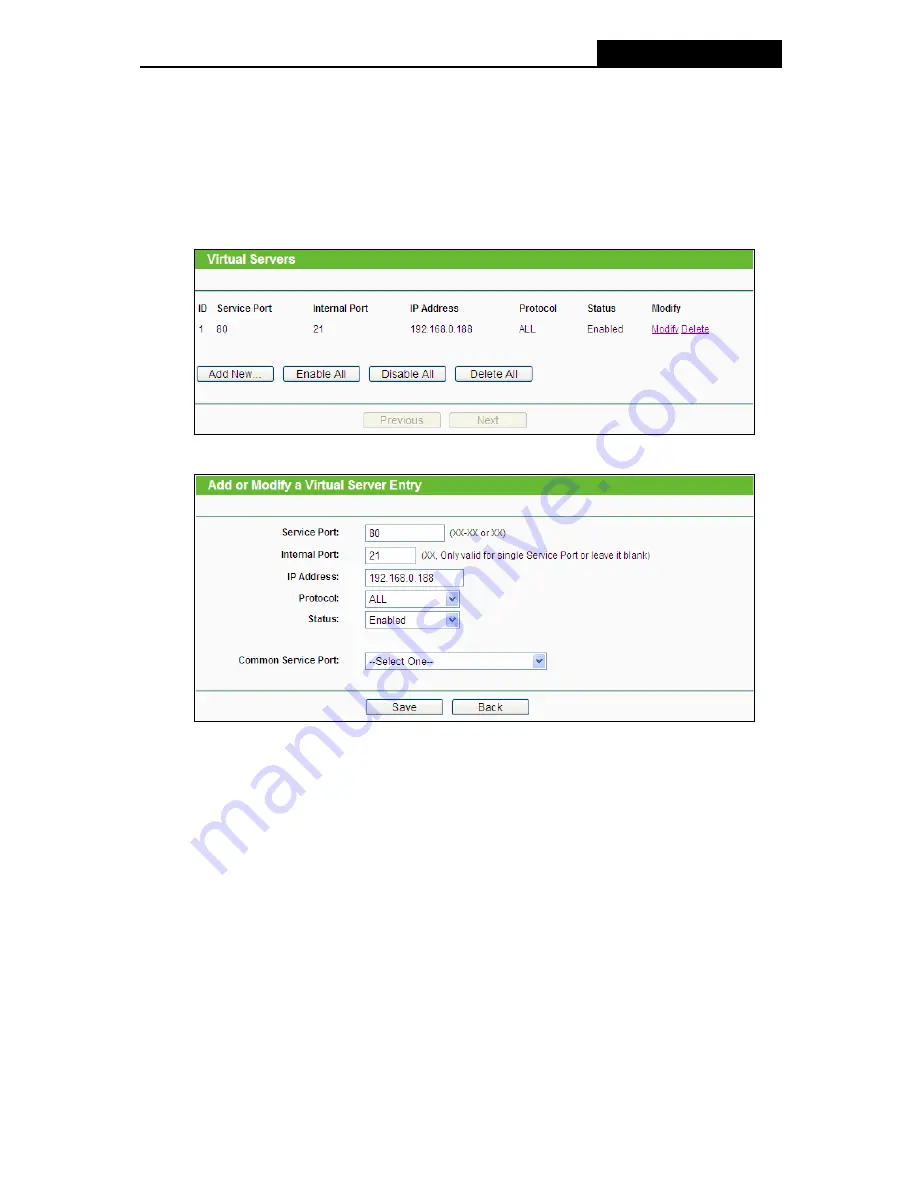
TL-WR941ND
Wireless N Router
field of the Web browser.
3) Log in to the Router, click the “
Forwarding
” menu on the left of your browser, and click
the "
Virtual Servers
" submenu. On the "
Virtual Servers
" page, click
Add New…
, then
on the “
Add or Modify a Virtual Server
” page, enter “80” into the blank next to the
“
Service Port
”, and your IP address next to the “
IP Address
”, assuming 192.168.0.188
for an example, remember to
Enable
and
Save
.
Figure A-9 Virtual Servers
Figure A-10 Add or Modify a Virtual server Entry
5. The wireless stations cannot connect to the Router.
1) Make sure the "
Wireless Router Radio
" is enabled.
2) Make sure that the wireless stations' SSID accord with the Router's SSID.
3) Make sure the wireless stations have right KEY for encryption when the Router is
encrypted.
4) If the wireless connection is ready, but you can’t access the Router, check the IP Address
of your wireless stations.
-97-
Содержание TL-WR941ND - Wireless Router
Страница 1: ...TL WR941ND Wireless N Router Rev 1 1 0 1910010567...
Страница 5: ...IV...
Страница 16: ...TL WR941ND Wireless N Router Figure 2 1 Hardware Installation of the TL WR941ND Wireless N Router 7...
Страница 25: ...TL WR941ND Wireless N Router Figure 3 13 Quick Setup Finish 16...
Страница 110: ...TL WR941ND Wireless N Router Figure B 4 101...








































