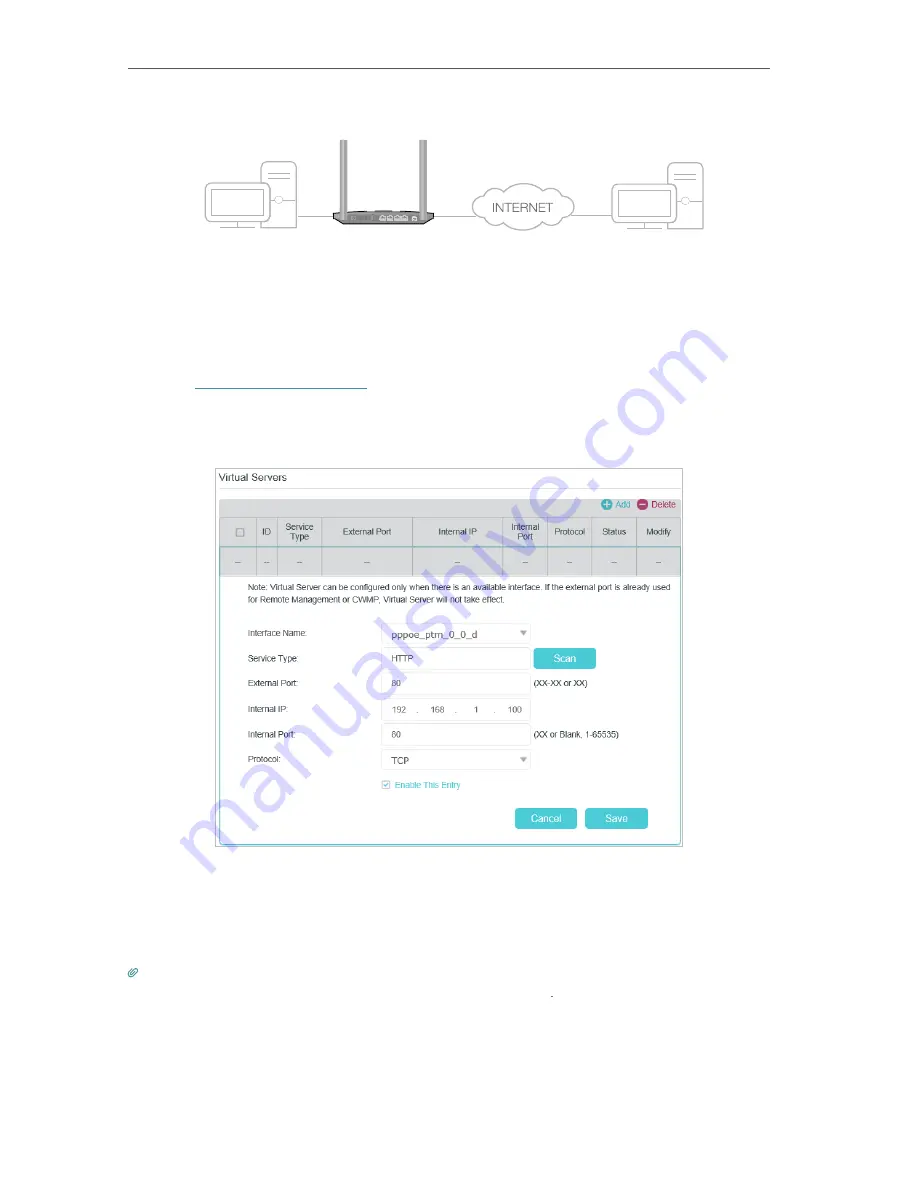
57
Chapter 13
NAT Forwarding
Modem Router
WAN: 218.18.232.154
LAN
Home
Personal Website
WPS�R
eset
USB
LAN1
LAN2
LAN3
LAN4�WAN
How can I do that?
1.
Assign a static IP address to your PC, for example 192.168.1.100.
2.
Visit
, and log in with your TP-Link ID or the password you
set for the router.
3.
Go to
Advanced
>
NAT Forwarding
>
Virtual Servers
, click
Add
.
4.
Click
Scan
, and choose
HTTP
. The external port, internal port and protocol will be
automatically filled with contents. Enter the PC’s IP address 192.168.1.100 in the
Internal
IP
field.
5.
Click
Save
to save the settings.
Tips:
1. It is recommended to keep the default settings of
Internal Port
and
Protocol
if you are not clear about which port and
protocol to use.
2. If the service you want to use is not in the
Service
Type
, you can enter the corresponding parameters manually. You
should verify the port number that the service needs.
3. You can add multiple virtual server rules if you want to provide several services from a modem router. Please note that
the
External
Port
cannot be overlapped.
Содержание Archer VR400
Страница 1: ...REV3 0 0 1910012826 User Guide AC1200 Wireless MU MIMO VDSL ADSL Modem Router Archer VR400...
Страница 14: ...10 Chapter 2...
Страница 15: ...Chapter 3 Log In to Your Modem Router...
Страница 65: ...61 Chapter 13 NAT Forwarding...
















































