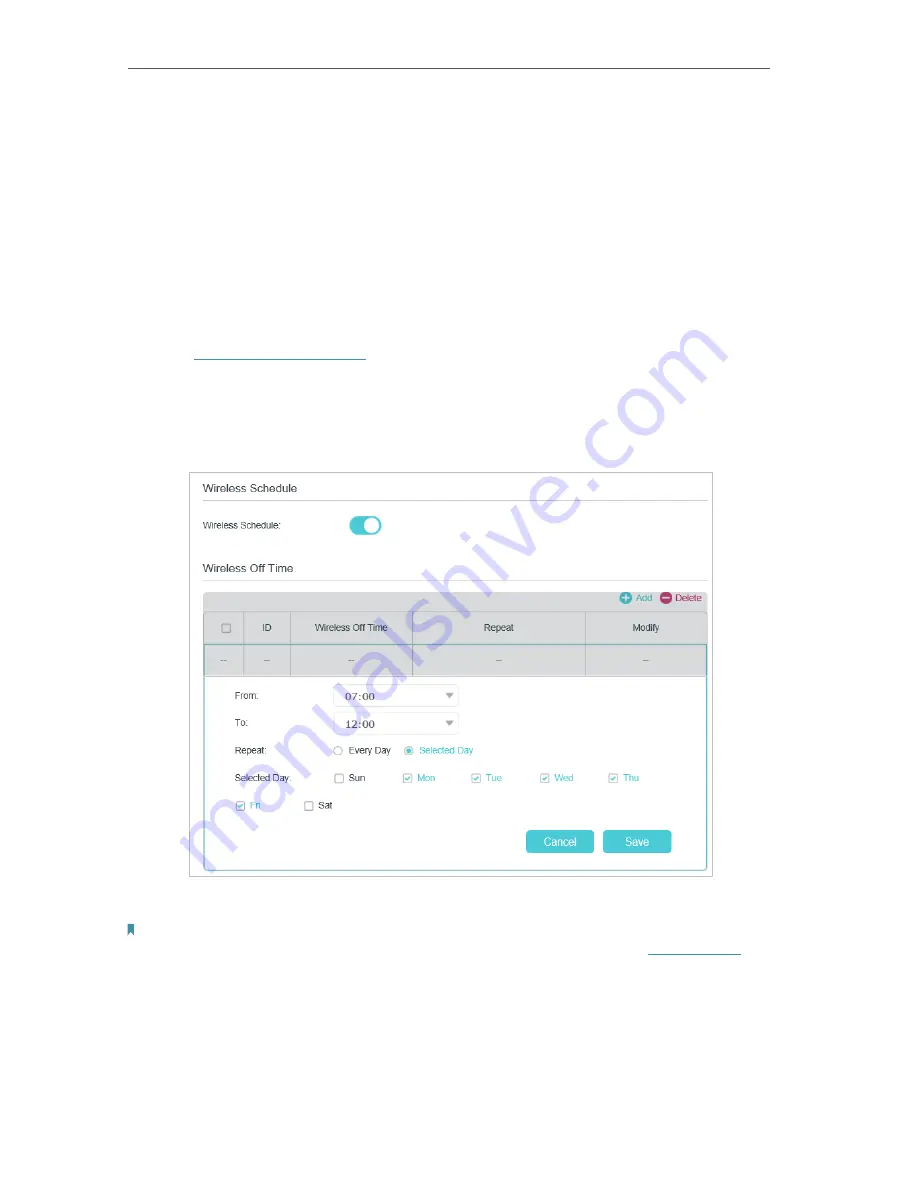
82
Chapter 15
Specify Your Network Settings
3.
Select
Client’s PIN
.
4.
Enter the client device’s PIN in the field. Then click the
Connect
button.
5.
Connect successfully
will appear on the above screen, which means the client
device has successfully connected to the modem router.
15. 3. 3. Schedule Your Wireless Function
You can automatically turn off your wireless network (both 2.4GHz and 5GHz) when you
do not need the wireless connection.
1.
Visit
http://tplinkmodem.net
, and log in with your TP-Link ID and the password you
set for the router.
2.
Go to
Advanced
>
Wireless
>
Wireless Schedule
page.
3.
Toggle on the button to enable the Wireless Schedule feature.
4.
Click
Add
to set the
Wireless Off Time
, and click
Save
to save the settings.
Note:
1. Make sure that the time of the router is correct before using this function. For details, refer to
2. The wireless LED (2.4GHz , 5GHz) will turn off if the corresponding wireless network is disabled.
3. The wireless network will be automatically turned on after the time period you set.
Содержание Archer VR400
Страница 1: ...REV3 0 0 1910012826 User Guide AC1200 Wireless MU MIMO VDSL ADSL Modem Router Archer VR400...
Страница 14: ...10 Chapter 2...
Страница 15: ...Chapter 3 Log In to Your Modem Router...
Страница 65: ...61 Chapter 13 NAT Forwarding...






























