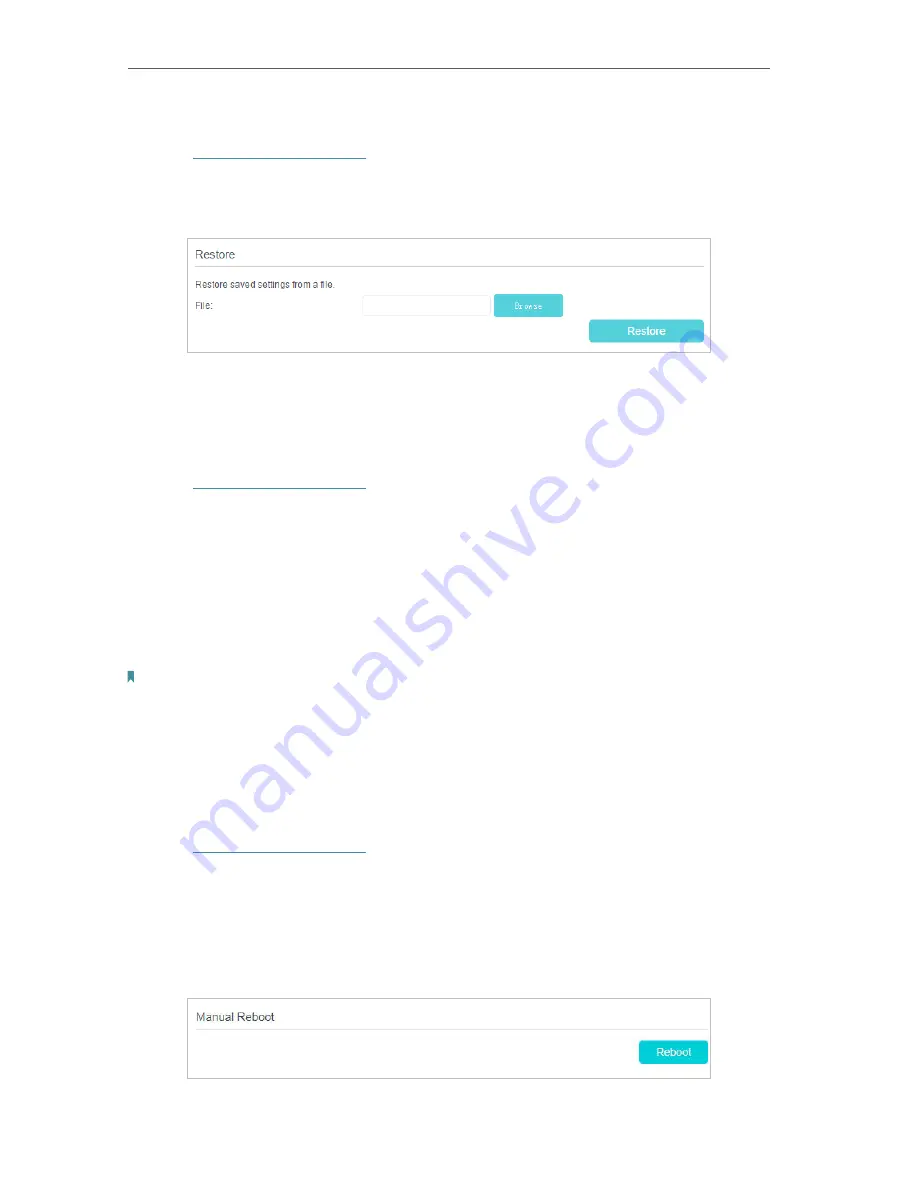
94
Chapter 16
Administrate Your Network
• To restore configuration settings
1.
Visit
http://tplinkmodem.net
, and log in with your TP-Link and the password you set
for the router.
2.
Click
Advanced
>
System Tools
>
Backup & Restore
page.
3.
Click
Browse
to locate the previous backup configuration file, and click
Restore.
4.
Wait for the restoring and then the modem router will automatically reboot.
• To reset the modem router to factory default settings
1.
Visit
http://tplinkmodem.net
, and log in with your TP-Link and the password you set
for the router.
2.
Click
Advanced
>
System Tools
>
Backup & Restore
page.
3.
Click
Restore
to restore all configuration settings to default values, except your
login and TP-Link ID information. Click
Factory Restore
to reset the modem router.
4.
Wait for the reset process to complete, and then the modem router will automatically
reboot.
Note:
1. During the resetting process, do not turn off the modem router.
2. We strongly recommend you back up the current configuration settings before resetting the modem router.
16. 4. Reboot the Router
The Reboot feature cleans the cache to enhance the running performance of the router.
1.
Visit
http://tplinkmodem.net
, and log in with your TP-Link and the password you set
for the router.
2.
Click
Advanced
>
System Tools
>
Reboot
page.
• To Reboot Manually
Locate the
Manual Reboot
section and click
Reboot
.
Содержание Archer VR400
Страница 1: ...REV3 0 0 1910012826 User Guide AC1200 Wireless MU MIMO VDSL ADSL Modem Router Archer VR400...
Страница 14: ...10 Chapter 2...
Страница 15: ...Chapter 3 Log In to Your Modem Router...
Страница 65: ...61 Chapter 13 NAT Forwarding...






























