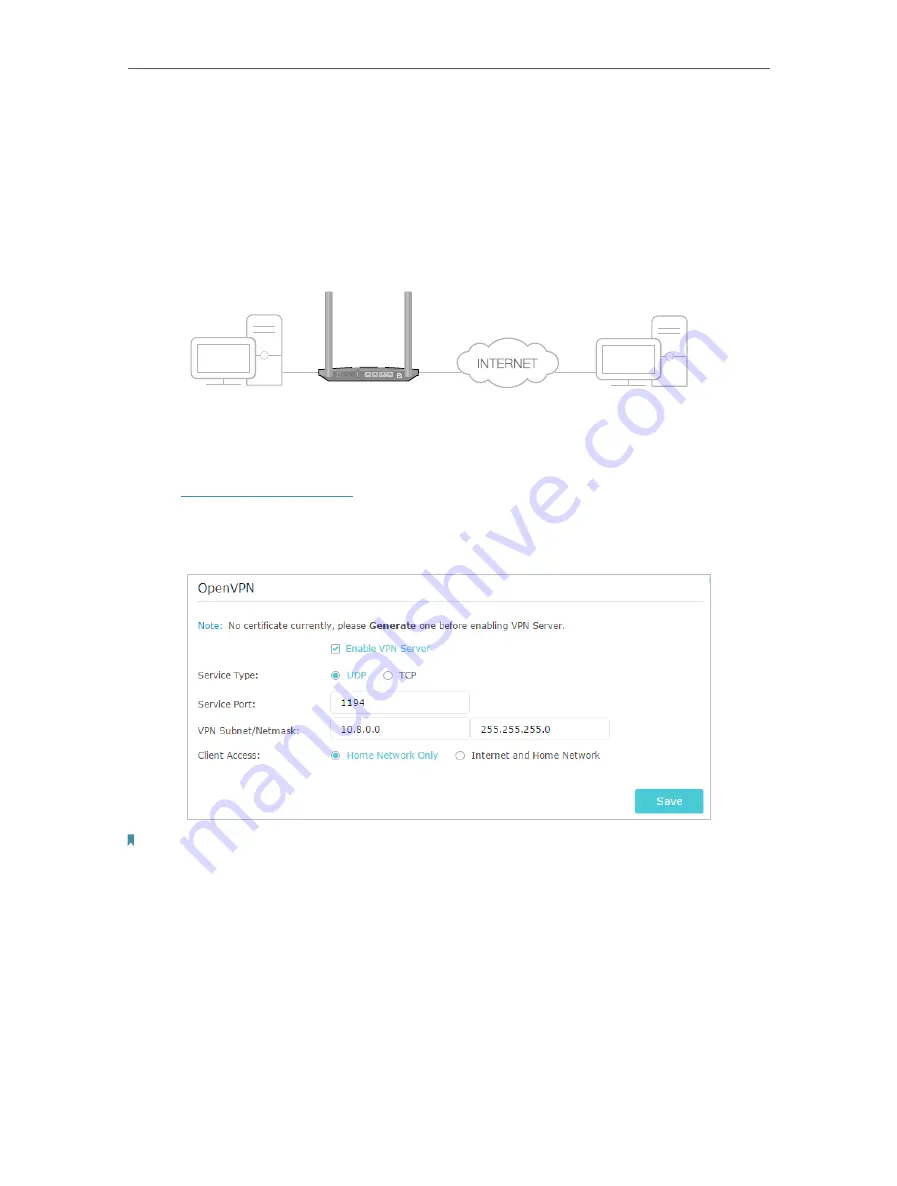
63
Chapter 14
VPN Server
14. 1. Use OpenVPN to Access Your Home Network
In an OpenVPN connection, the home network can act as a server, and the remote
device can access the server through the router which acts as an OpenVPN Server
gateway. To use the VPN feature, you should enable OpenVPN Server on your router,
install and run VPN client software on the remote device. Please follow the steps below
to set up an OpenVPN connection.
Home Network
Remote Device
Router
WPS�R
eset
USB
LAN1
LAN2
LAN3
LAN4�WAN
Step 1. Set up OpenVPN Server on Your Router
1. Visit
http://tplinkmodem.net
, and log in with your TP-Link ID or the password you set
for the router.
2. Go to
Advanced
>
VPN
>
OpenVPN
, and select
Enable VPN Server
.
Note:
• Before you enable VPN Server, we recommend you configure Dynamic DNS Service (recommended) or
assign a static IP address for your router’s WAN port and synchronize your System Time via the internet.
• The first time you configure the OpenVPN Server, you may need to
Generate
a certificate before you
enable the VPN Server.
3. Select the
Service Type
(communication protocol) for OpenVPN Server: UDP, TCP.
4. Enter a VPN
Service Port
to which a VPN device connects. The port number should
be between 1024 and 65535.
5. In the
VPN Subnet/Netmask
fields, enter the range of IP addresses that can be leased
to the device by the OpenVPN server.
Содержание Archer VR400
Страница 1: ...REV3 0 0 1910012826 User Guide AC1200 Wireless MU MIMO VDSL ADSL Modem Router Archer VR400...
Страница 14: ...10 Chapter 2...
Страница 15: ...Chapter 3 Log In to Your Modem Router...
Страница 65: ...61 Chapter 13 NAT Forwarding...
















































