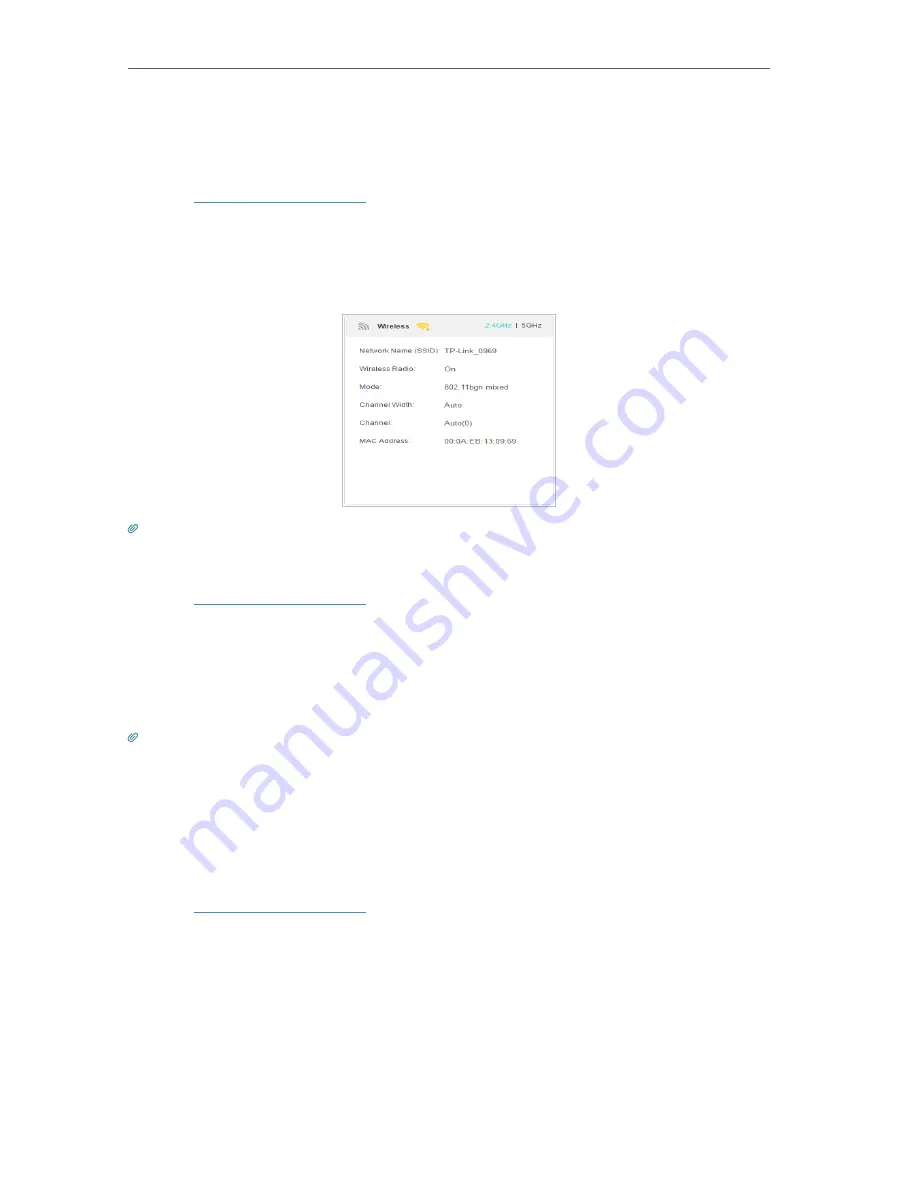
83
Chapter 15
Specify Your Network Settings
15. 3. 4. View Wireless Information
• To view the detailed wireless network settings:
1.
Visit
http://tplinkmodem.net
, and log in with your TP-Link ID and the password you
set for the router.
2.
Go to
Advanced
>
Status
page. You can see the
Wireless
box.
3.
Select
2.4GHz
or
5GHz
to view the wireless details.
Tips:
You can also see the wireless details by clicking the router icon on
Basic
>
Network Map
.
• To view the detailed information of the connected wireless clients:
1.
Visit
http://tplinkmodem.net
, and log in with your TP-Link ID and the password you
set for the router.
2.
Go to
Advanced
>
Wireless
>
Statistics
page.
3.
You can view the detailed information of the wireless clients, including its connected
wireless band and security option as well as the packets transmitted.
Tips:
You can also see the wireless details by clicking the wireless clients icon on
Basic
>
Network Map
.
15. 3. 5. Advanced Wireless Settings
Advanced wireless settings are for those who have a network concept. If you are not
familiar with the settings on this page, it’s strongly recommended that you keep the
provided default values; otherwise it may result in lower wireless network performance.
1.
Visit
http://tplinkmodem.net
, and log in with your TP-Link ID and the password you
set for the router.
2.
Go to
Advanced
>
Wireless
>
Advanced Settings
page.
Содержание Archer VR400
Страница 1: ...REV3 0 0 1910012826 User Guide AC1200 Wireless MU MIMO VDSL ADSL Modem Router Archer VR400...
Страница 14: ...10 Chapter 2...
Страница 15: ...Chapter 3 Log In to Your Modem Router...
Страница 65: ...61 Chapter 13 NAT Forwarding...
















































