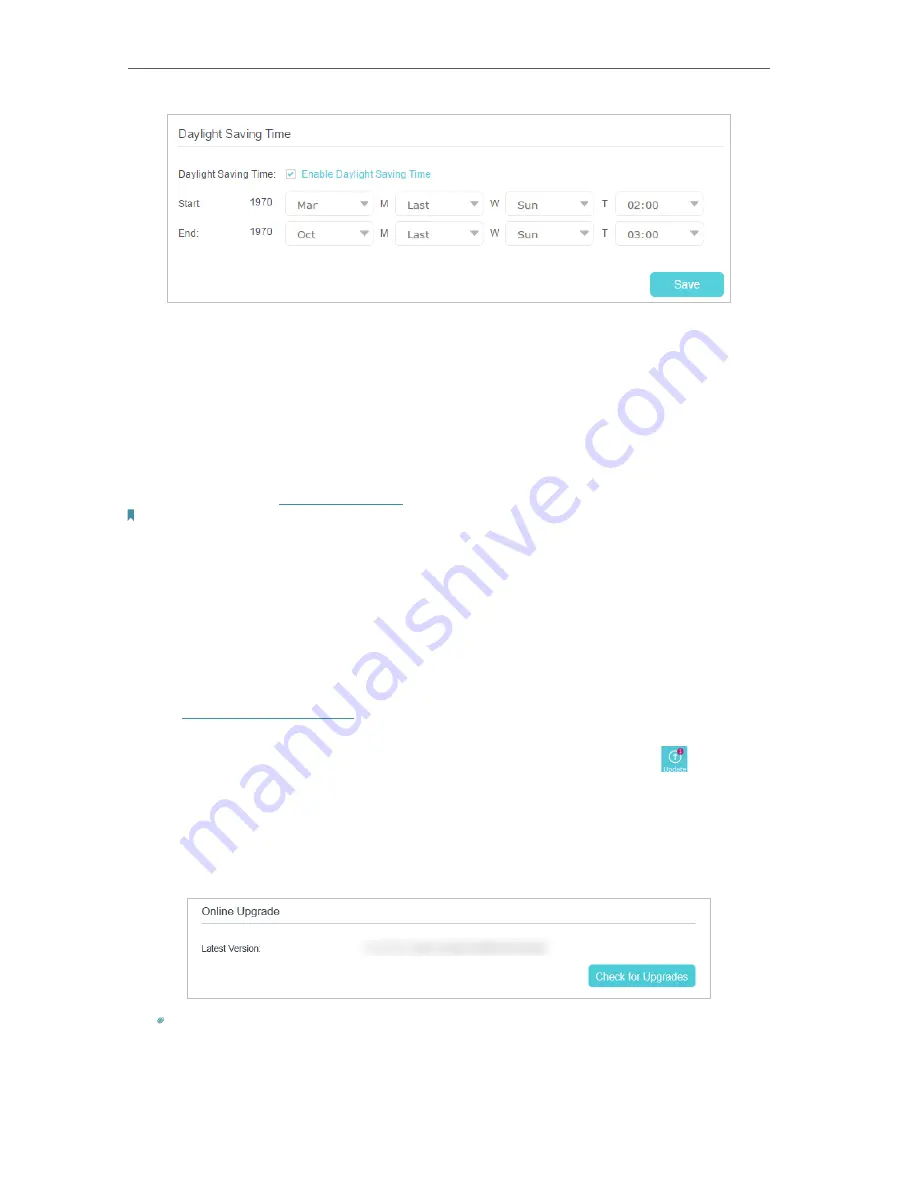
92
Chapter 16
Administrate Your Network
16. 2. Update the Firmware
TP-Link is dedicated to improving product features, giving you a better network
experience.
We will inform you through the web management page if there’s any update firmware
available for your router. The latest firmware can also be downloaded from the
Support
page of our website
www.tp-link.com
for free.
Note:
1. Make sure that you have a stable connection between the router and your computer. It is NOT recommended to
upgrade the firmware wirelessly.
2. Make sure you remove any USB storage device connected to the router before the firmware upgrade to prevent data
loss.
3. Back up your router configuration before upgrading the firmware.
4. Do NOT turn off the router during the firmware upgrade.
16. 2. 1. Online Upgrade
1. Visit
http://tplinkmodem.net
, and log in with your TP-Link and the password you set
for the router.
2. If there’s any firmware update available for your router, the update icon
will display
on the top-right corner of the page. Click the icon to go to the
Firmware Upgrade
page.
Alternatively, you can go to
Advanced
>
System Tools
>
Firmware Upgrade
,
and click
Check for Upgrades
to see if there’s any new firmware.
Tips:
If there’s any new important firmware update for your router, you will see the notification (similar as shown below)
on your computer when open a new web page. Click
Upgrade now
, and log into the web management page. You
will see the
Firmware Upgrade
page.
Содержание Archer VR400
Страница 1: ...REV3 0 0 1910012826 User Guide AC1200 Wireless MU MIMO VDSL ADSL Modem Router Archer VR400...
Страница 14: ...10 Chapter 2...
Страница 15: ...Chapter 3 Log In to Your Modem Router...
Страница 65: ...61 Chapter 13 NAT Forwarding...






























