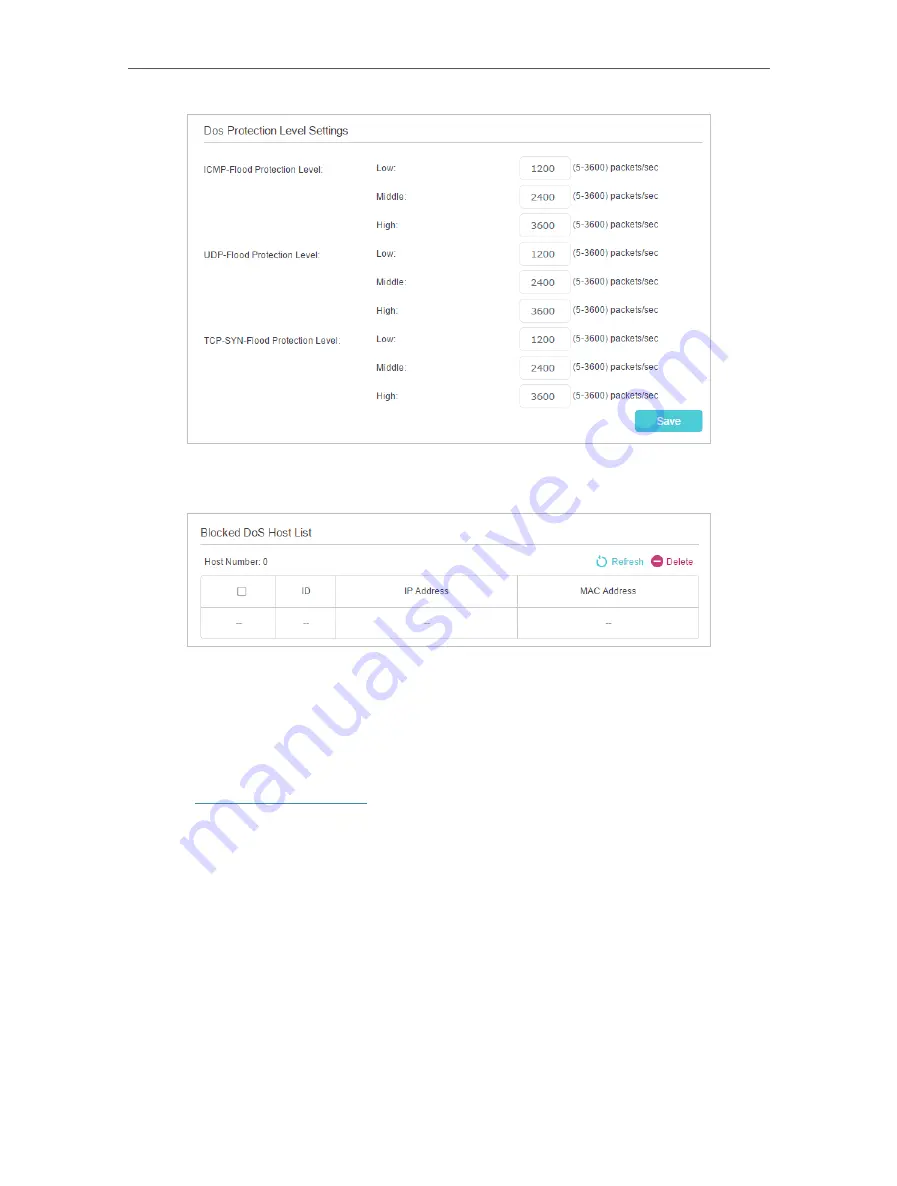
48
Chapter 12
Network Security
2. The protection will be triggered immediately when the number of packets exceeds the preset threshold value,
and the vicious host will be displayed in the
Blocked DoS Host List
.
12. 2. Service Filtering
With Service Filtering, you can prevent certain users from accessing the specified
service, and even block internet access completely.
1.
Visit
http://tplinkmodem.net
, and log in with your TP-Link ID or the password you
set for the router.
2.
Go to
Advanced
>
Security
>
Service Filtering
.
3.
Toggle on
Service Filtering
.
4.
Click
Add
.
Содержание Archer VR400
Страница 1: ...REV3 0 0 1910012826 User Guide AC1200 Wireless MU MIMO VDSL ADSL Modem Router Archer VR400...
Страница 14: ...10 Chapter 2...
Страница 15: ...Chapter 3 Log In to Your Modem Router...
Страница 65: ...61 Chapter 13 NAT Forwarding...
















































