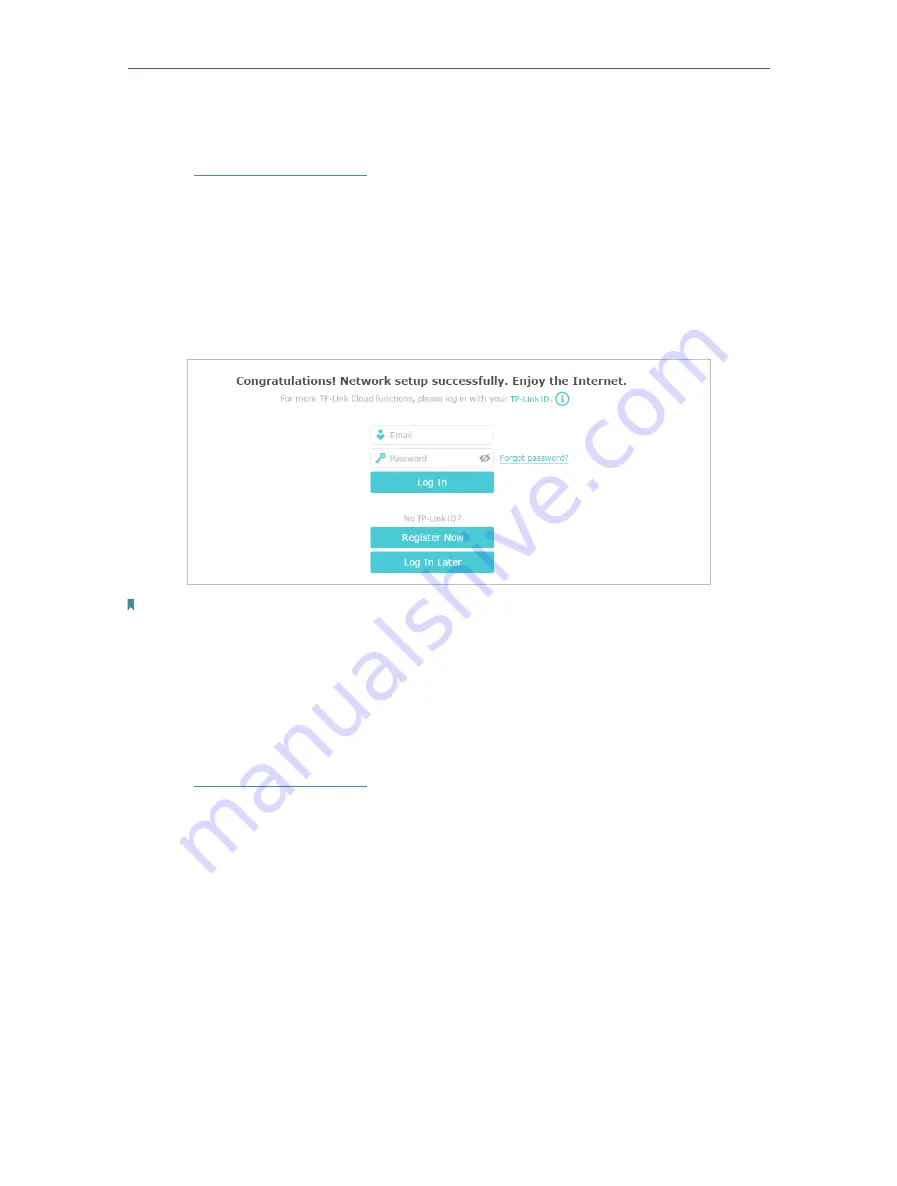
14
Chapter 4
Set Up Internet Connections
4. 1. Use Quick Setup Wizard
1.
Visit
, and log in with your TP-Link ID or the password your
set for the router.
2.
Click
Quick Setup
on the top of the page. Then follow the step-by-step instructions
to connect your router to the internet.
3.
To enjoy a more complete service from TP-Link (remote management, TP-Link
DDNS, etc.), log in with your TP-Link ID or click
Register Now
to get one. Then follow
the instructions to bind the modem router to your TP-Link ID.
Note:
1. To learn more about the TP-Link Cloud service, please refer to the
TP-Link Cloud
section.
2. If you do not want to register a TP-Link ID for now, you may click
Log In Later
to proceed.
3. If you have changed the preset wireless network name (SSID) and wireless password during the Quick Setup process,
all your wireless devices must use the new SSID and password to connect to the router.
4. 2. Manually Set Up an Internet Connection
1.
Visit
, and log in with your TP-Link ID or the password your
set for the router.
2.
Go to
Basic
>
Internet
page. Select your ISP, and related information will be
automatically filled in. For some ISPs, you may need to manually specify some
information provided. If you can’t find your ISP in the
ISP List
, select
Other
and then
enter the information provided by your ISP.
Содержание Archer VR400
Страница 1: ...REV3 0 0 1910012826 User Guide AC1200 Wireless MU MIMO VDSL ADSL Modem Router Archer VR400...
Страница 14: ...10 Chapter 2...
Страница 15: ...Chapter 3 Log In to Your Modem Router...
Страница 65: ...61 Chapter 13 NAT Forwarding...






























