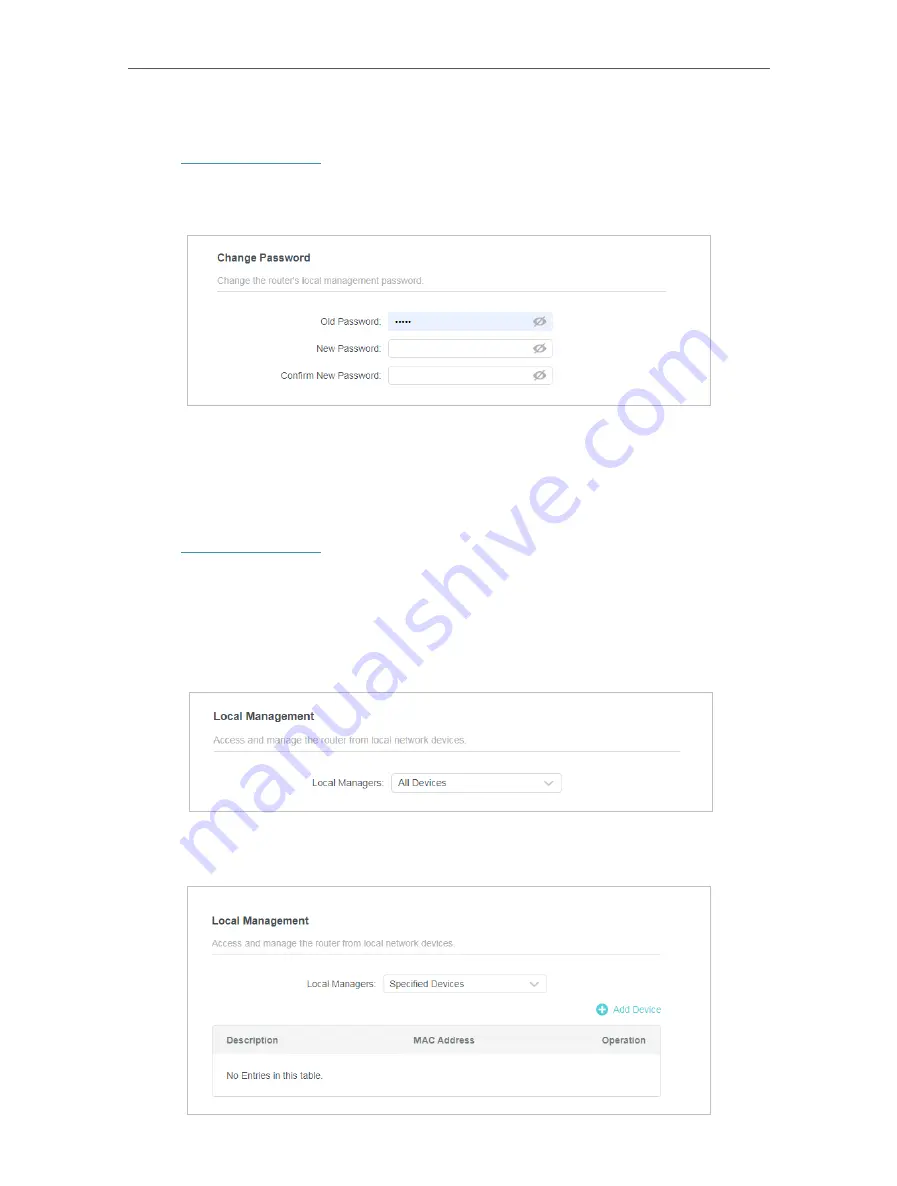
56
Chapter 4
Configure the Router in Wireless Router Mode
4 10 3 Change Password
1. Visit
http://tplinkwifi.net
, and log in with the password you set for the router.
2. Go to
Advanced
>
System
>
Administration
, and focus on the
Change Password
section.
3. Enter the old password, then a new password twice (both case-sensitive). Click
SAVE
.
4. Use the new password for future logins.
4 10 4 Local Management
1. Visit
http://tplinkwifi.net
, and log in with the password you set for the router.
2. Go to
Advanced
>
System
>
Administration
, and focus on the
Local Management
section.
•
Allow all LAN connected devices to manage the router:
Select
All Devices
for
Local Managers
.
•
Allow specific devices to manage the router:
1. Select
Specified Devices
for
Local Managers
and click
SAVE
.
















































