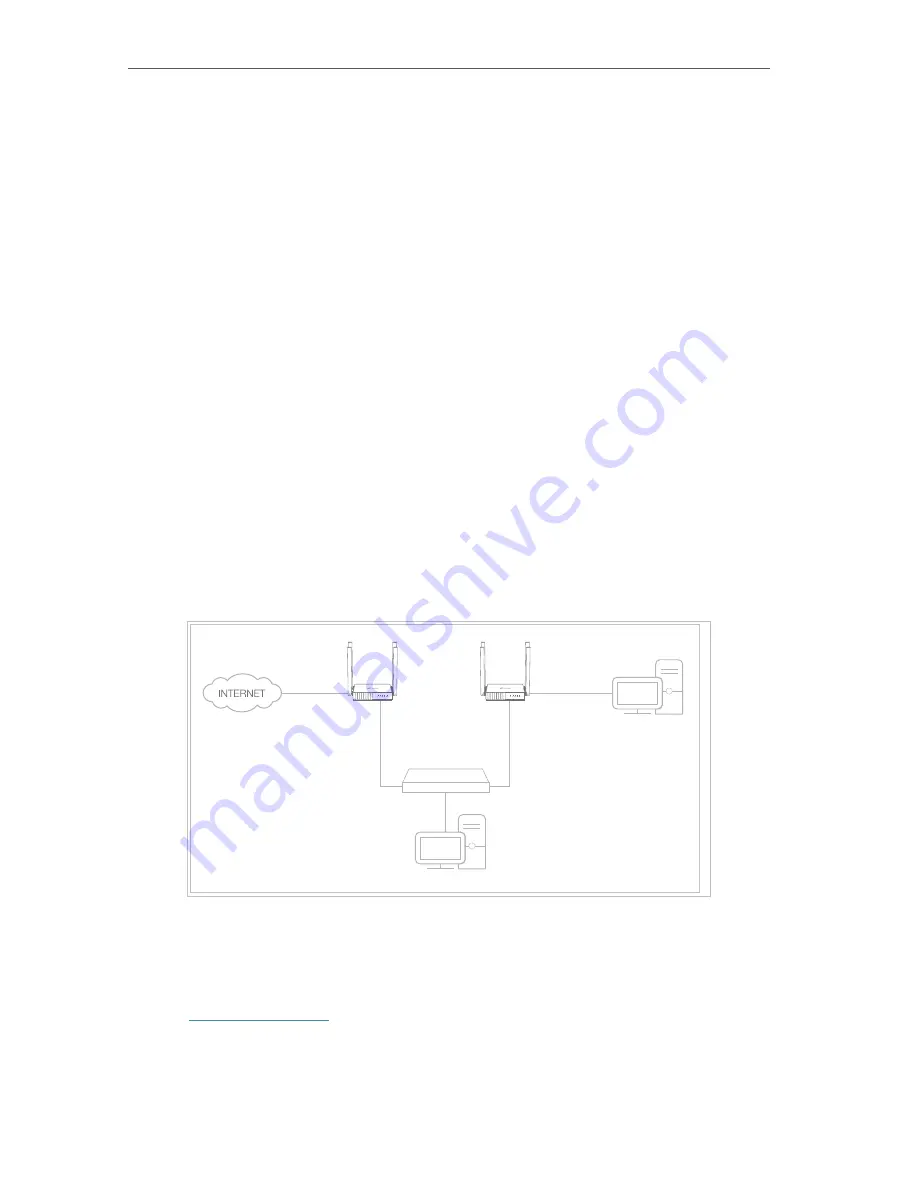
30
Chapter 4
Configure the Router in Wireless Router Mode
4. Enter the
Username
for your DDNS account.
5. Enter the
Password
for your DDNS account.
6. Enter the
Domain Name
you received from dynamic DNS service provider here.
7. If your service provider is NO-IP, select
WAN IP binding
to ensure that the domain
name is bound to the WAN IP of this router.
8. Click
LOGIN AND SAVE
.
4 2 8 Static Routing
Static Routing is a form of routing that is configured manually by a network administrator
or a user by adding entries into a routing table. The manually-configured routing
information guides the router in forwarding data packets to the specific destination.
I want to:
Visit multiple networks and servers at the same time.
For example,
in a small office, my PC can surf the internet through Router A, but I also
want to visit my company’s network. Now I have a switch and Router B. I connect the
devices as shown in the following figure so that the physical connection between my
PC and my company’s server is established. To surf the internet and visit my company’s
network at the same time, I need to configure the static routing.
Company’s server
PC
Router B
Router A
Switch
LAN: 192.168.0.1
192.168.0.100
LAN: 192.168.0.2
WAN: 172.30.30.100
172.30.30.1
How can I do that?
1
Change the routers’ LAN IP addresses to two different IP addresses on the same
subnet. Disable Router B’s DHCP function.
2
Visit
http://tplinkwifi.net
, and log in with the password you set for Router A.
3
Go to
Advanced
>
Network
>
Routing
and locate the
Static Routing
section.
4
Click
Add
and finish the settings according to the following explanations:






























