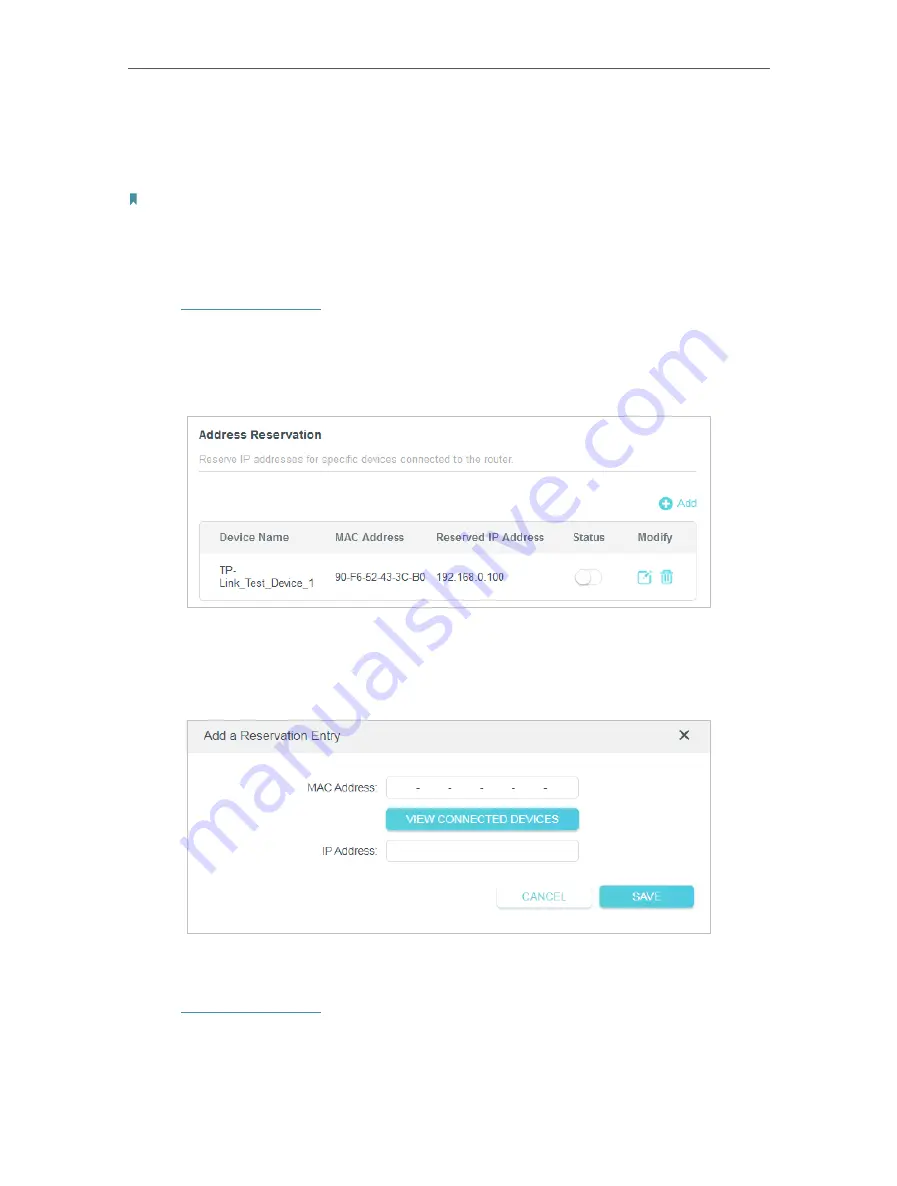
28
Chapter 4
Configure the Router in Wireless Router Mode
3. Enter other parameters if the ISP offers. The
Default Gateway
is automatically filled in
and is the same as the LAN IP address of the router.
4. Click
SAVE
.
Note:
To use the DHCP server function of the router, you must configure all computers on the LAN as
Obtain an IP Address
automatically
.
• To reserve an IP address for a specified client device:
1. Visit
http://tplinkwifi.net
, and log in with the password you set for the router.
2. Go to
Advanced
>
Network
>
DHCP Server
and locate the
Address Reservation
section.
3. Click
Add
in the
Address Reservation
section.
4. Click
VIEW CONNECTED DEVICES
and select the you device you want to reserve an
IP for. Then the
MAC and IP Address
will be automatically filled in. You can also enter
the
MAC and IP address
of the client device.
• To check the DHCP client list:
1. Visit
http://tplinkwifi.net
, and log in with the password you set for the router.
2. Go to
Advanced
>
Network
>
DHCP Server
and locate the
DHCP Client List
section.
You can see the device information of the list.
3. Click
Refresh
to see the current attached devices.






























