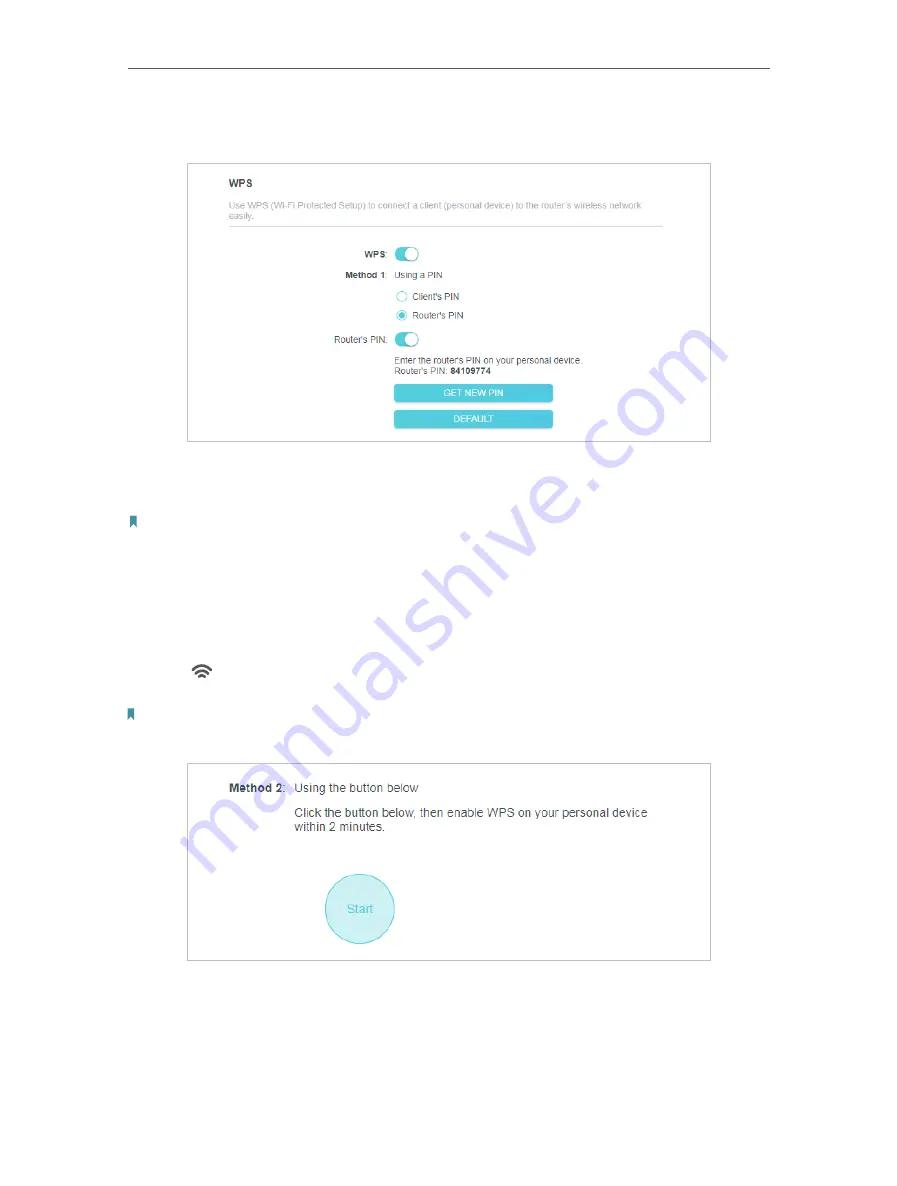
36
Chapter 4
Configure the Router in Wireless Router Mode
• Connects vis the Router’s PIN
1. Keep the WPS Status as
Enabled
and select
Router’s PIN
.
2. Enter the PIN on your personal device. You can use the default PIN or generate a new
one.
Note:
PIN (Personal Identification Number) is an eight-character identification number preset to each router. WPS supported
devices can connect to your router with the PIN. The default PIN is printed on the label of your router.
Method 2: Using the device’s WPS button
Click
Start
on the screen. Within two minutes, press the WPS button on your device.
A
Device-(XX-XX-XX-XX-XX-XX) Connected
message should appear on the screen
and the LED should change from blinking to solid on, indicating successful WPS
connection.
Note:
XX-XX-XX-XX-XX-XX is the MAC address of your device.
Method 3: Using the router’s WPS button
Press the router’s WPS button, then enable WPS on your personal device within 2
minutes.






























