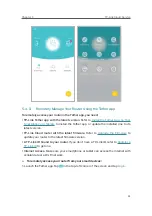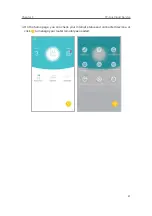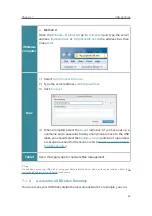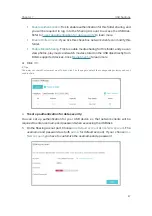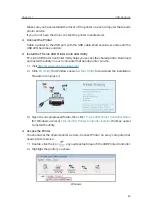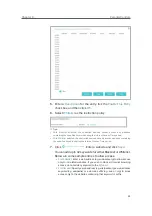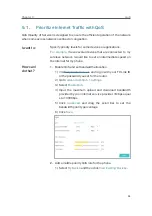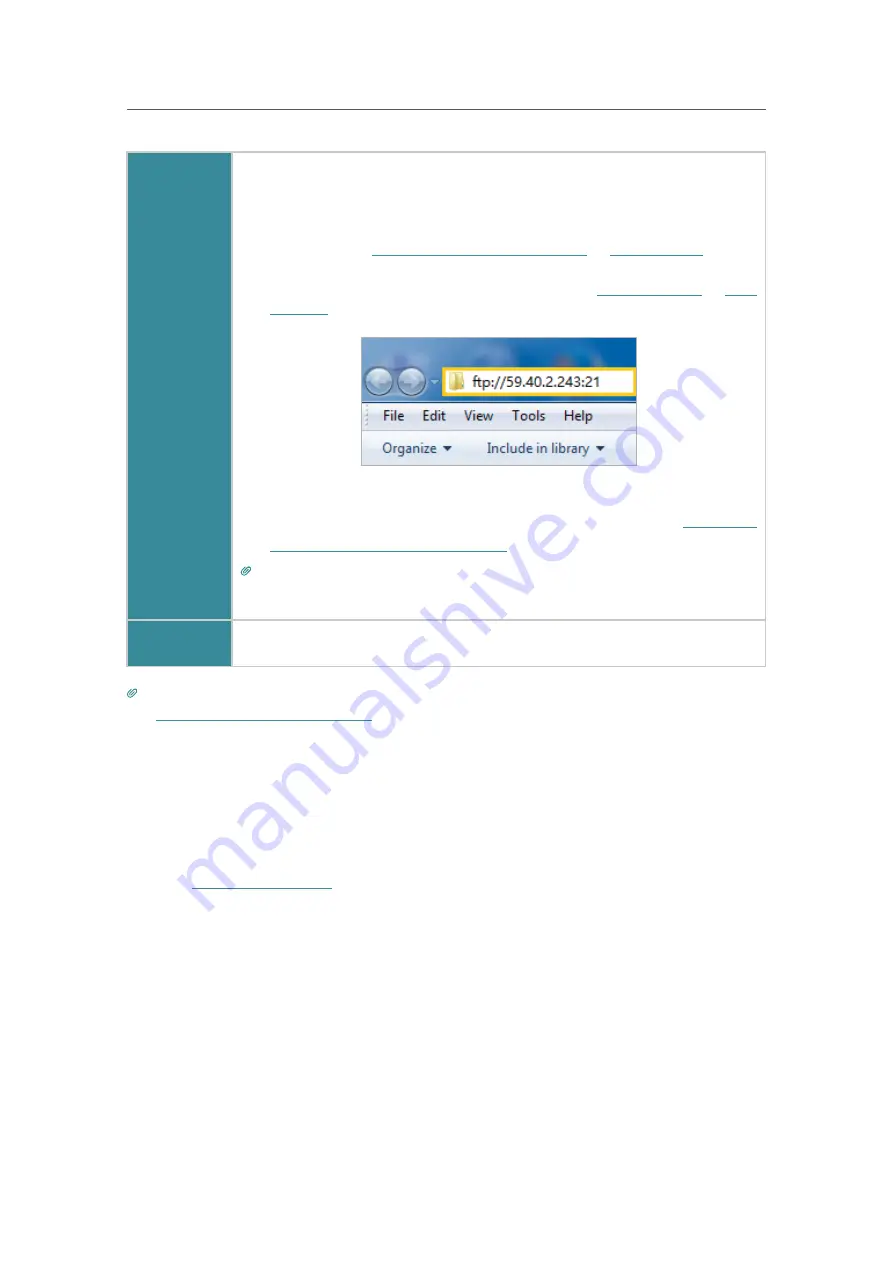
35
Chapter 7
USB Settings
Computer
1 ) Open the
Windows Explorer
(or go to
Computer
, only for Windows
users) or open a web browser
.
2 ) Type the server address
in the address bar:
Type in
ftp://<WAN IP address of the router>:<port number>
(such
as
ftp://59.40.2.243:21
). If you have specified the domain name
of the router, you can also type in
ftp://<domain name>:<port
number>
(such as
ftp://MyDomainName:21
)
3 ) Press
Enter
on the keyboard.
4 ) Access with the username and password you set in
To set up
authentication for data security:
.
Tips:
You can also access the USB disk via a third-party app for network files management, which can
resume broken file transfers.
Tablet
Use a third-party app for network files management.
Tips:
Click
Set Up a Dynamic DNS Service Account
to learn how to set up a domain name for you router.
7. 1. 3.
Customize the Access Settings
By default, all the network clients can access all folders on your USB disk. You can
customize your sharing settings by setting a sharing account, sharing specific contents
and setting a new sharing address on the router’s web management page.
1.
Visit
http://tplinkwifi.net
, and log in with your TP-Link ID or the password you set for
the router.
2.
Go to
Advanced
>
USB Settings
>
Sharing Access
page.
¾
To customize the address of the USB disk:
You can customize the server name and use the name to access your USB disk.
1.
On the Sharing Settings part, make sure
Network Neighborhood
is ticked, and enter
a Network/Media Server Name as you like, such as
MyShare
, then click
Save
.
Содержание ARCHER C1200
Страница 1: ...REV2 0 0 1910012083 User Guide AC1200 Wireless Dual Band Gigabit Router Archer C1200 ...
Страница 14: ...Chapter 3 Log In to Your Router ...
Страница 51: ...46 Chapter 8 Parental Controls Now you can control your children s internet access as needed Done ...
Страница 74: ...69 Chapter 13 VPN Server 7 The PPTP VPN connection is created and ready to use ...