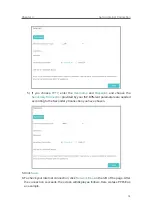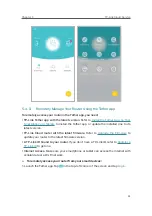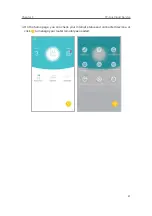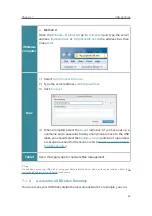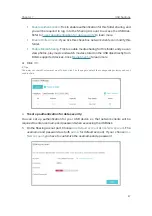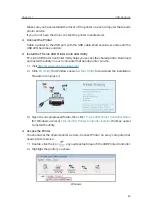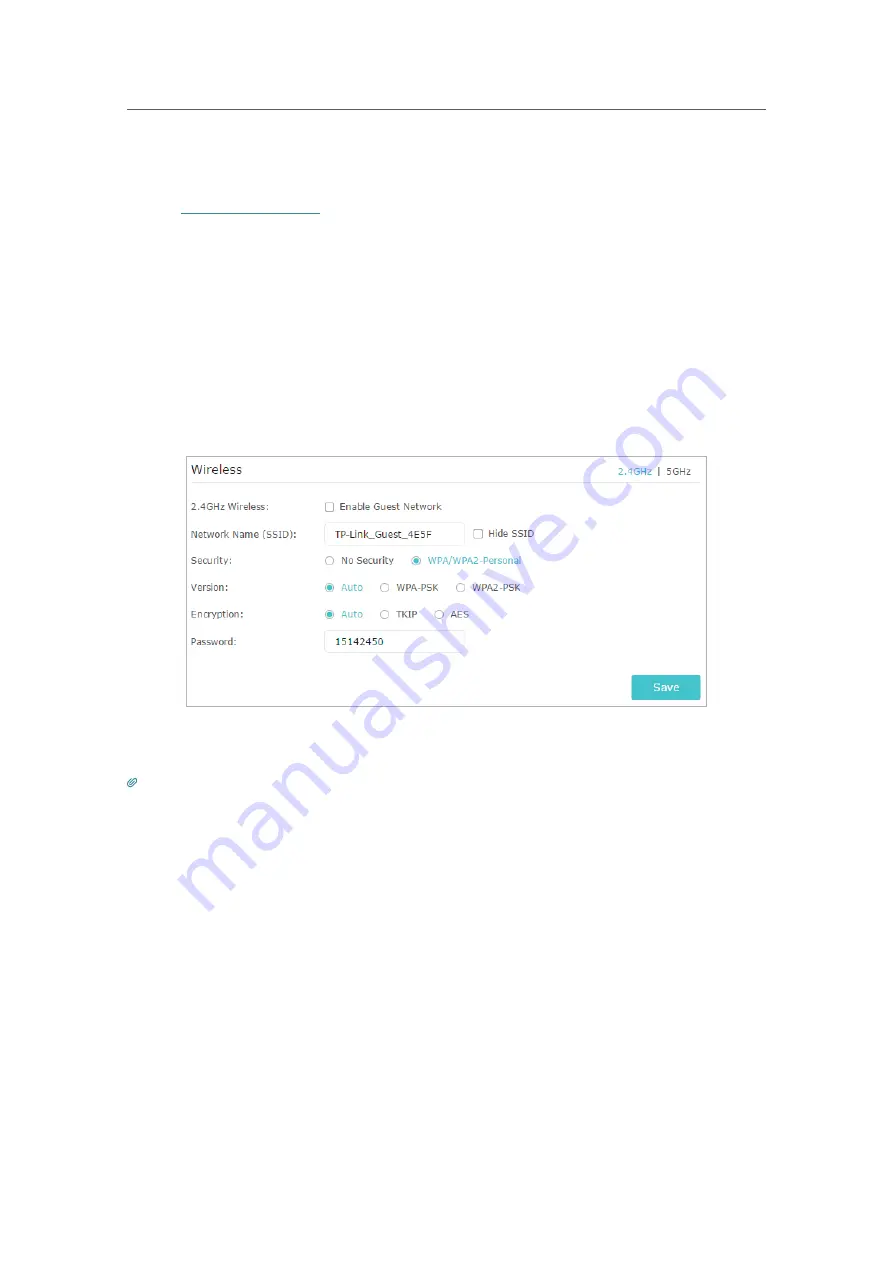
29
Chapter 6
Guest Network
6. 1.
Create a Network for Guests
1. Visit
http://tplinkwifi.net
, and log in with your TP-Link ID or the password you set for
the router.
2. Go to
Advanced
>
Guest Network
. Locate the
Wireless
section.
3. Create a guest network as needed.
1 ) Select
2.4GHz
or
5GHz
network and tick the
Enable Guest Network
checkbox.
2 ) Customize the SSID. Don‘t select
Hide SSID
unless you want your guests to
manually input the SSID for guest network access.
3 ) Set
Security
to
WPA/WPA2 Personal
, keep the default
Version
and
Encryption
values, and customize your own password.
4. Click
Save
. Now your guests can access your guest network using the SSID and
password you set!
Tips:
To view guest network information, go to
Advanced
>
Status
and locate the
Guest Network
section.
Содержание ARCHER C1200
Страница 1: ...REV2 0 0 1910012083 User Guide AC1200 Wireless Dual Band Gigabit Router Archer C1200 ...
Страница 14: ...Chapter 3 Log In to Your Router ...
Страница 51: ...46 Chapter 8 Parental Controls Now you can control your children s internet access as needed Done ...
Страница 74: ...69 Chapter 13 VPN Server 7 The PPTP VPN connection is created and ready to use ...