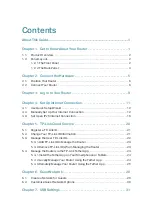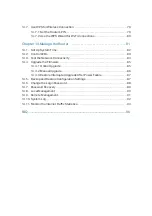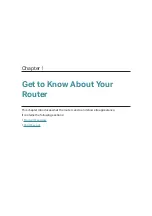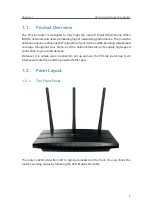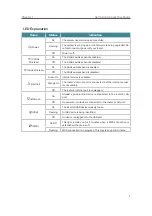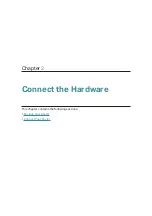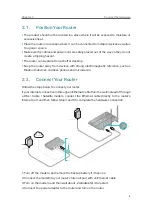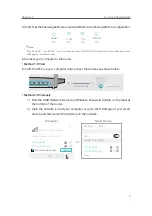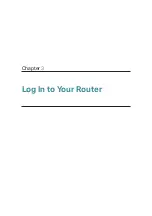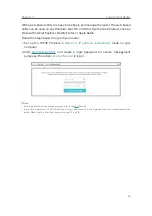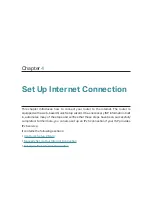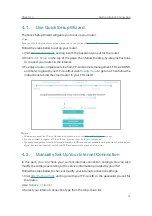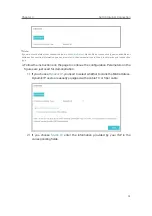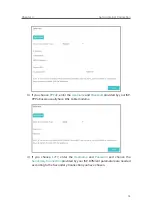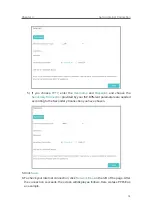4
Chapter 1
Get to Know About Your Router
1. 2. 2.
The Back Panel
The following parts (view from left to right) are located on the back panel.
Item
Description
Power Port
For connecting the router to a power socket via the provided power adapter.
Power On/Off Button
Press this button to power on or off the router.
Reset Button
Press and hold this button for more than 5 seconds to reset the router to its
factory default settings.
USB 2.0 Port
For connecting to a USB 2.0 device or a USB 2.0 printer.
Internet Port
For connecting to a DSL/Cable modem, or an Ethernet jack.
Ethernet Ports (1/2/3/4)
For connecting your wired devices to the router.
WPS/Wi-Fi On/Off
Button
Press and hold this button for less than 5 seconds to enable the WPS
function.
Press and hold this button for about 2 seconds to turn on or off the wireless
function of your router.
Antennas
Used for wireless operation and data transmit. Upright them for the best
Wi-Fi performance.
Содержание ARCHER C1200
Страница 1: ...REV2 0 0 1910012083 User Guide AC1200 Wireless Dual Band Gigabit Router Archer C1200 ...
Страница 14: ...Chapter 3 Log In to Your Router ...
Страница 51: ...46 Chapter 8 Parental Controls Now you can control your children s internet access as needed Done ...
Страница 74: ...69 Chapter 13 VPN Server 7 The PPTP VPN connection is created and ready to use ...