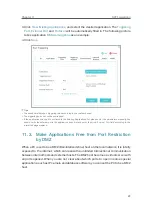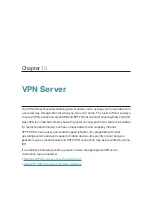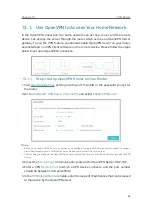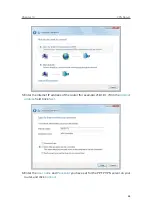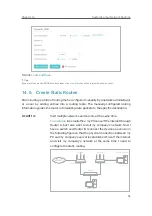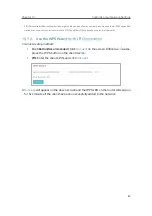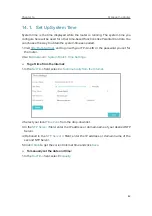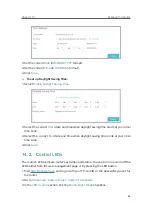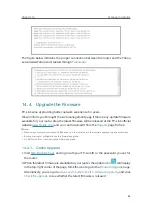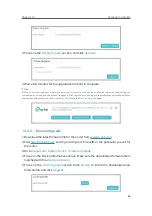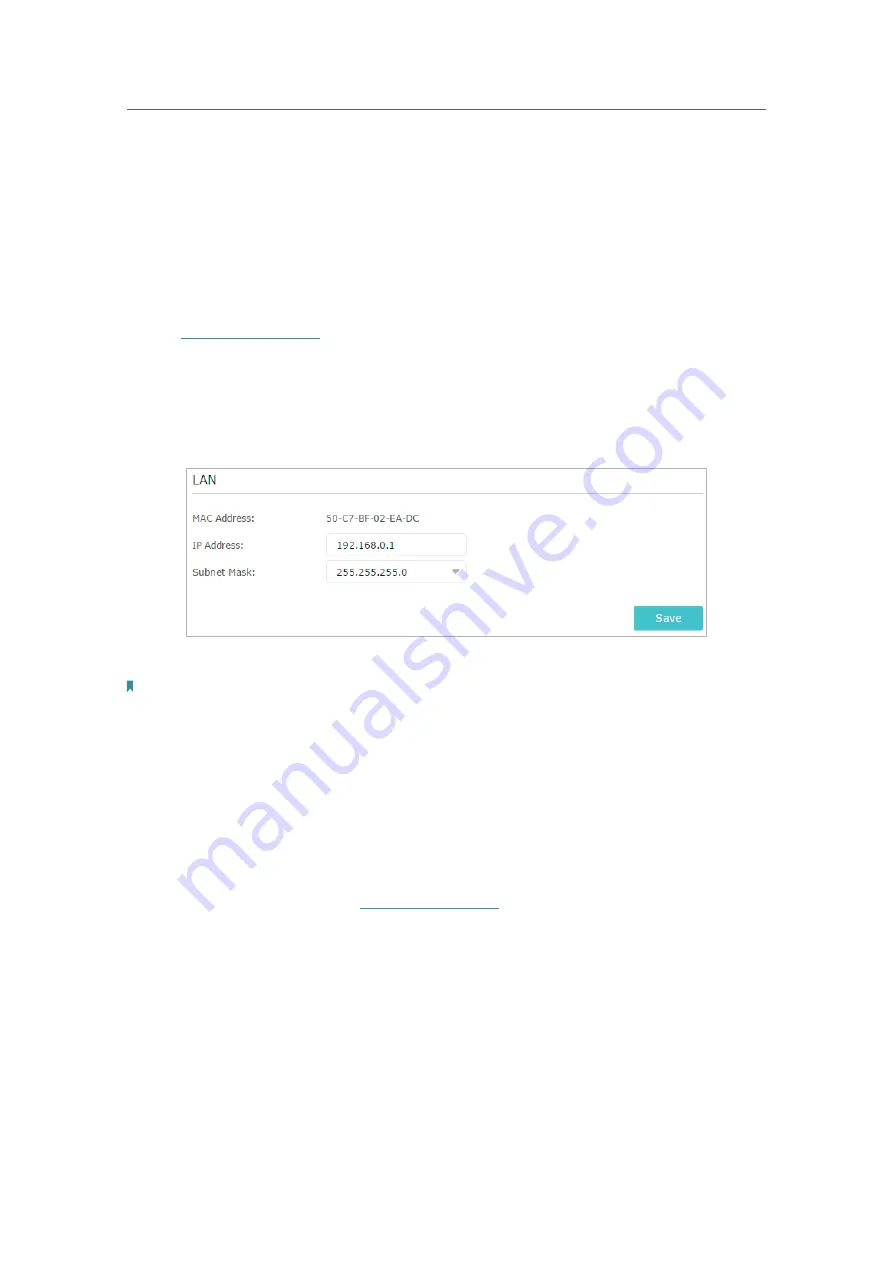
71
Chapter 14
Customize Your Network Settings
14. 1. Change the LAN Settings
The router is preset with a default LAN IP 192.168.0.1, which you can use to log in to
its web management page. The LAN IP address together with the Subnet Mask also
defines the subnet that the connected devices are on. If the IP address conflicts with
another device on your local network or your network requires a specific IP subnet, you
can change it.
1. Visit
http://tplinkwifi.net
, and log in with your TP-Link ID or the password you set for
the router.
2. Go to
Advanced
>
Network
>
LAN
.
3. Type in a new IP Address appropriate to your needs. And leave the
Subnet Mask
as
the default settings.
4. Click
Save
.
Note:
If you have set the Virtual Server, DMZ or DHCP address reservation, and the new LAN IP address is not in the same
subnet with the old one, then you should reconfigure these features.
14. 2. Configure to Support IPTV Service
Configure IPTV setup to enable Internet/IPTV/Phone service
provided by my internet service provider (ISP).
1.
Visit
http://tplinkwifi.net
, and log in with your TP-Link ID or
the password you set for the router.
2.
Go to
Advanced
>
Network
>
IPTV
.
3. If your ISP provides the networking service based on IGMP
technology
, e.g., British Telecom(BT) and Talk Talk in UK:
1 ) Tick the
IGMP Proxy
checkbox and select the
IGMP
Version
, either V2 or V3, as required by your ISP.
I want to:
How can
I do that?
Содержание ARCHER C1200
Страница 1: ...REV2 0 0 1910012083 User Guide AC1200 Wireless Dual Band Gigabit Router Archer C1200 ...
Страница 14: ...Chapter 3 Log In to Your Router ...
Страница 51: ...46 Chapter 8 Parental Controls Now you can control your children s internet access as needed Done ...
Страница 74: ...69 Chapter 13 VPN Server 7 The PPTP VPN connection is created and ready to use ...