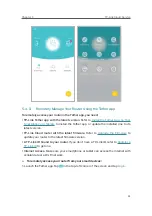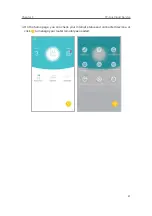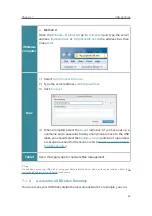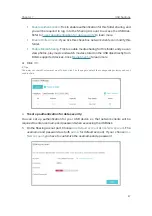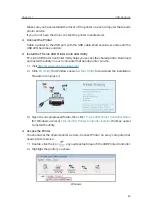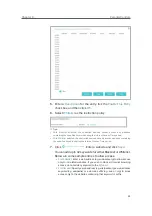Chapter
7
USB Settings
This chapter describes how to use the USB ports to share files, media and a printer
from the USB storage devices over your home network locally, or remotely through the
internet.
The router supports USB external flash drives, hard drives and USB printers.
It contains the following sections:
•
Access the USB Storage Device
•
Media Sharing
•
Printer Sharing
Содержание ARCHER C1200
Страница 1: ...REV2 0 0 1910012083 User Guide AC1200 Wireless Dual Band Gigabit Router Archer C1200 ...
Страница 14: ...Chapter 3 Log In to Your Router ...
Страница 51: ...46 Chapter 8 Parental Controls Now you can control your children s internet access as needed Done ...
Страница 74: ...69 Chapter 13 VPN Server 7 The PPTP VPN connection is created and ready to use ...