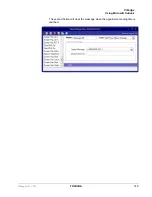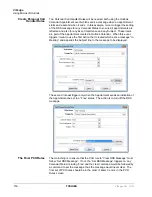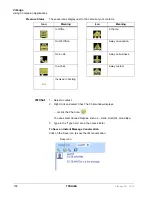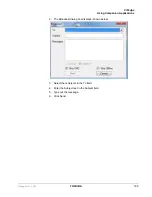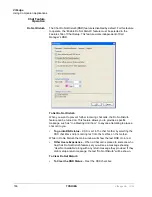VIP
edge
Using Companion Applications
VIPedge UG 12/12
TOSHIBA
161
Subscribe
This option sends a subscription request to the contact and adds the contact to
“My Contacts” group.
To subscribe an existing contact:
1. Go to Contact List
2. Select contact(s) to subscribe
3. Right click to bring up Contact popup menu
4. Select “Subscribe.”
To subscribe new contact:
procedure and check “Subscribe” checkbox.
Unsubscribe
This option removes any previous subscription to a contact and removes the
contact from “My Contacts” group.
To Unsubscribe from Contact List:
1. Select contact(s) to unsubscribe
2. Right click to bring up Contact popup menu
3. Select “Unsubscribe” option
Alternative:
1. From Contact popup menu, select “Update Roster” option
2. In “Update Roster” dialog, unchecked “Subscribe” checkbox
Alternative:
Deleting Roster will automatically unsubscribe (if previously subscribe to the
contact)
Delete Roster
This option removes any previous subscription to a contact and removes the
contact from “My Contacts” group and any other roster groups. It does not remove
from “Everyone” group if the contact belongs to “Everyone” group.
To delete Roster:
1. From Contact List, select roster to be deleted
2. Right click to bring up Contact popup menu
3. Select “Delete Roster”
Add to Groups
This option allows you to add roster to different roster groups.
To Add to groups:
1. From Contact List:
2. Select roster(s) to be added to another groups
Содержание VIPedge
Страница 18: ...This page is intentionally left blank ...
Страница 28: ...This page is intentionally left blank ...
Страница 80: ...This page is intentionally left blank ...
Страница 118: ...This page is intentionally left blank ...
Страница 150: ...This page is intentionally left blank ...