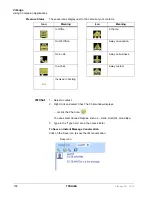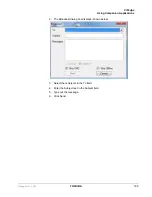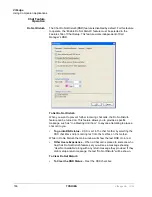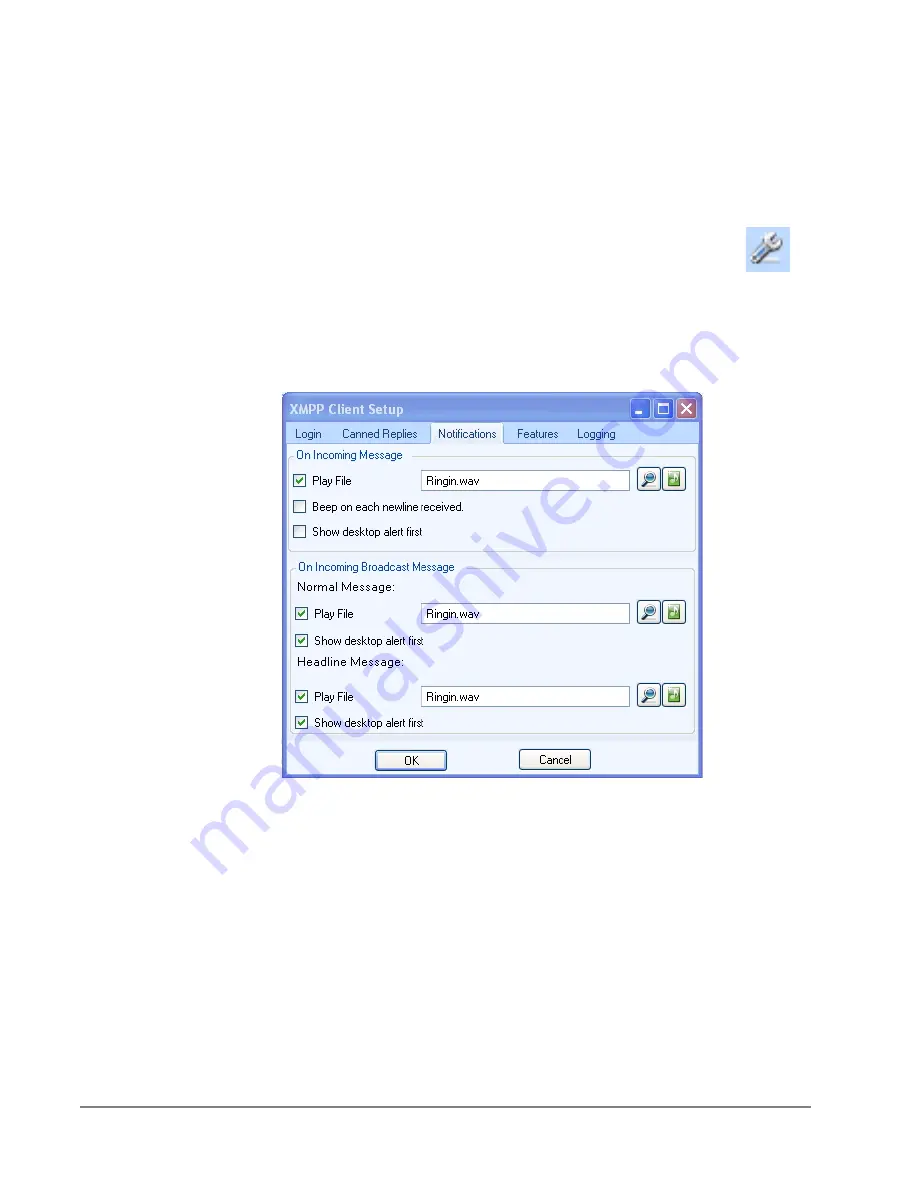
VIP
edge
Using Companion Applications
168
TOSHIBA
VIPedge UG 12/12
Configuring Chat
You configure Chat by making parameter choices in the Setup dialog box by
clicking the Setup icon in the Contacts tab. You can make Chat integrate with
other applications including your soft phone by using the DDE Interface
commands. These are defined in the
“Interfacing with Other Programs” on
section later. Examples are provided for using these commands
with Call Manager are also included.
Setup
To set up your preferences, click the Setup icon in the Contacts tab.
Messages Tab
These settings define the arrival responses provided for incoming and
broadcast messages.
On Incoming Message
•
Dismiss new popup window
– Check the box and specify the
time (in seconds) when no response is seen when a new
message arrives. This will tell Chat to notify the caller of no
response after a certain length of time. The response message
returned is “User didn’t respond.”
•
Play Wave file
– Check the box to play a WAV file each time a
new message comes in. Click on Browse to specify a different
WAV file. You can test your WAV file by clicking on the Test
button.
•
Beep on Each New Line Received
– Check the box to have
Chat beep each time a new line arrives into the conversation.
Click Test to verify operation.
Содержание VIPedge
Страница 18: ...This page is intentionally left blank ...
Страница 28: ...This page is intentionally left blank ...
Страница 80: ...This page is intentionally left blank ...
Страница 118: ...This page is intentionally left blank ...
Страница 150: ...This page is intentionally left blank ...