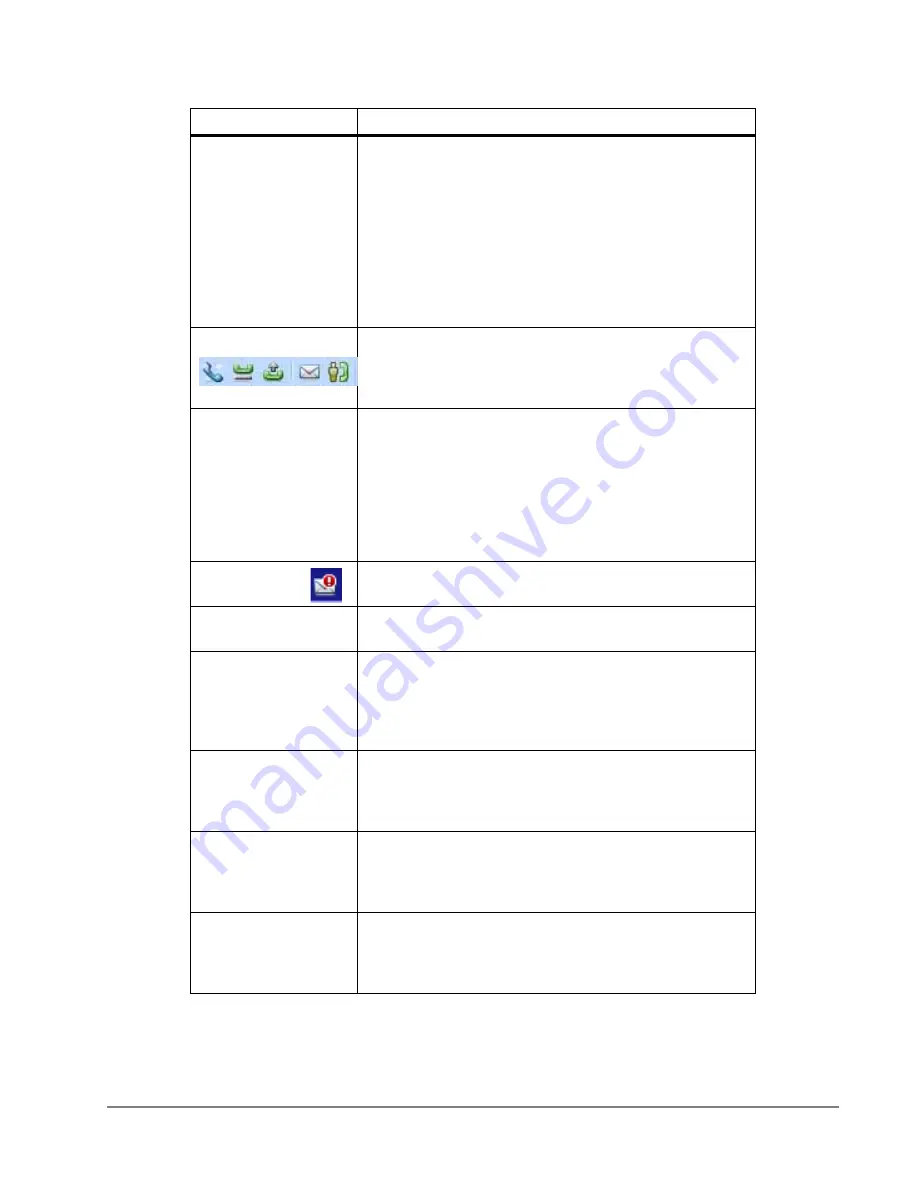
VIPedge
Call Manager Basics
VIPedge UG 12/12
TOSHIBA
69
Tabs – Home, Prefer-
ences
The tabs control various functions and settings.
•
Home – has some of the basic telephone functions,
such as Make Call, Answer, Hold, Transfer, Hangup,
Forward, DND On/Off. It also contains Personal Call
Manager Action settings.
•
Preferences – contains General configuration, Hot
Keys, Dialing, and Docking. It also has tab settings,
such as Add, Update, Delete, and Revert. It also con-
tains the skin preference and advanced menu such as
call and event information.
Icons on the Right
(L to R):
??
Toggles compact and expanded mode, color
scheme, voice message indicator, open personal call han-
dler. These functions are explained below or in other
chapters.
Information LCD Dis-
play
This window simulates a phone LCD and provides differ-
ent types of information depending on current status. If
your phone is idle, it shows the date/time, Extension num-
ber, and current Name. While a call is active on your
phone it shows information about the call – Duration, Call-
erID or Name (if present.) When a call is active in the win-
dow, right-click on the LCD to access to popup a menu of
call control options.
Message Wait-
ing Indicator
This indicator blinks a Red light above the envelop icon
(shown left) when you have messages waiting.
Side Window Rollout
Button
Press this button to show a side window that has addi-
tional programmable buttons.
Companion Application
tabs
A number of optional companion programs can be config-
ured to add significant functionality to the Call Manager.
Each Companion Application
is docked in the pane at the
bottom of Call Manager
to provide easy access to the fea-
tures/functions of the application.
Home Phone tab
The first four keys allow you to (from left to right) Answer,
Hold, Transfer, and Hang up a call. Should you forget, you
can hover your mouse over a key to be reminded what
function a key performs.
Do-Not-Disturb Key
and Indicator
Displays the current Do Not Disturb status of your phone.
Hover the mouse over this area to see the current DND
status message. Click to change your DND status and
message.
Call Forward Key and
Indicator
Displays the current “PBX call forwarding” status for your
phone. Hover the mouse over this area to see the entire
FWD status. Click to change your PBX forwarding status
and destination.
Button / Icon
Description
Содержание VIPedge
Страница 18: ...This page is intentionally left blank ...
Страница 28: ...This page is intentionally left blank ...
Страница 80: ...This page is intentionally left blank ...
Страница 118: ...This page is intentionally left blank ...
Страница 150: ...This page is intentionally left blank ...















































