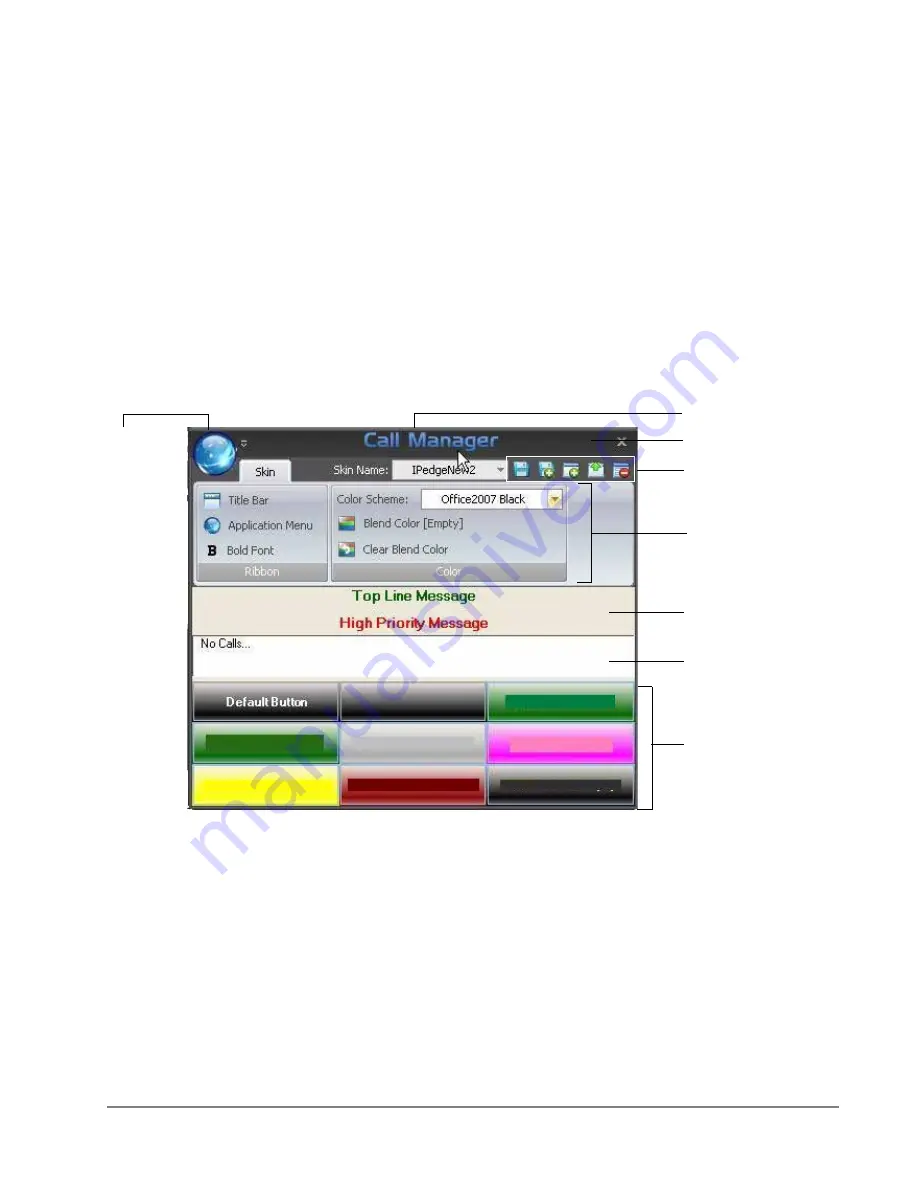
VIP
edge
Preferences
VIPedge UG 12/12
TOSHIBA
99
Skin Editor
The entire color scheme as well as the look-and-feel of the Call Manager can be
changed dramatically, by simply selecting a different skin.
Skins can affect the following elements of Call Manager:
•
Screen background colors, texture and appearance.
•
LCD colors and fonts
•
Calls window color and font.
•
Title bar logo and Application menu logo.
•
Programmable Button colors and fonts.
To access the skins editor, go to Preferences > Skins Editor. The main screen for
the Skins Designer (shown below), provides a preview for how the skin will look as
it is being designed.
Enter the appropriate information when creating the skins:
•
Skin Name – show current skin to be used and being edited. The drop down
list will show currently available skin name.
•
Color Scheme – set of predetermine color scheme. On some color scheme,
users could blend the color secondary color to make a different color.
•
Title Bar – change title bar logo to another image file. Supported image
formats are PNG, BMP, JPEG, GIF.
•
Application Menu – change the application menu logo to another image file. It
supports similar file formats as those of Title Bar.
•
Bold Font – select to change the menu font to Bold.
Title Bar
Application
Menu Logo
Quick Toolbar
Title Bar Logo
Dynamic Ribbon
LCD
Call Control View
Buttons
Содержание VIPedge
Страница 18: ...This page is intentionally left blank ...
Страница 28: ...This page is intentionally left blank ...
Страница 80: ...This page is intentionally left blank ...
Страница 118: ...This page is intentionally left blank ...
Страница 150: ...This page is intentionally left blank ...






























