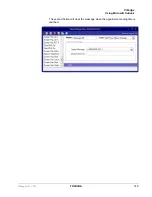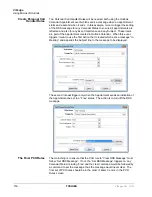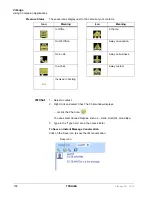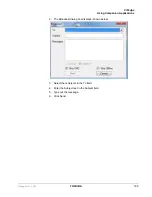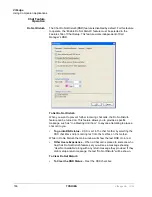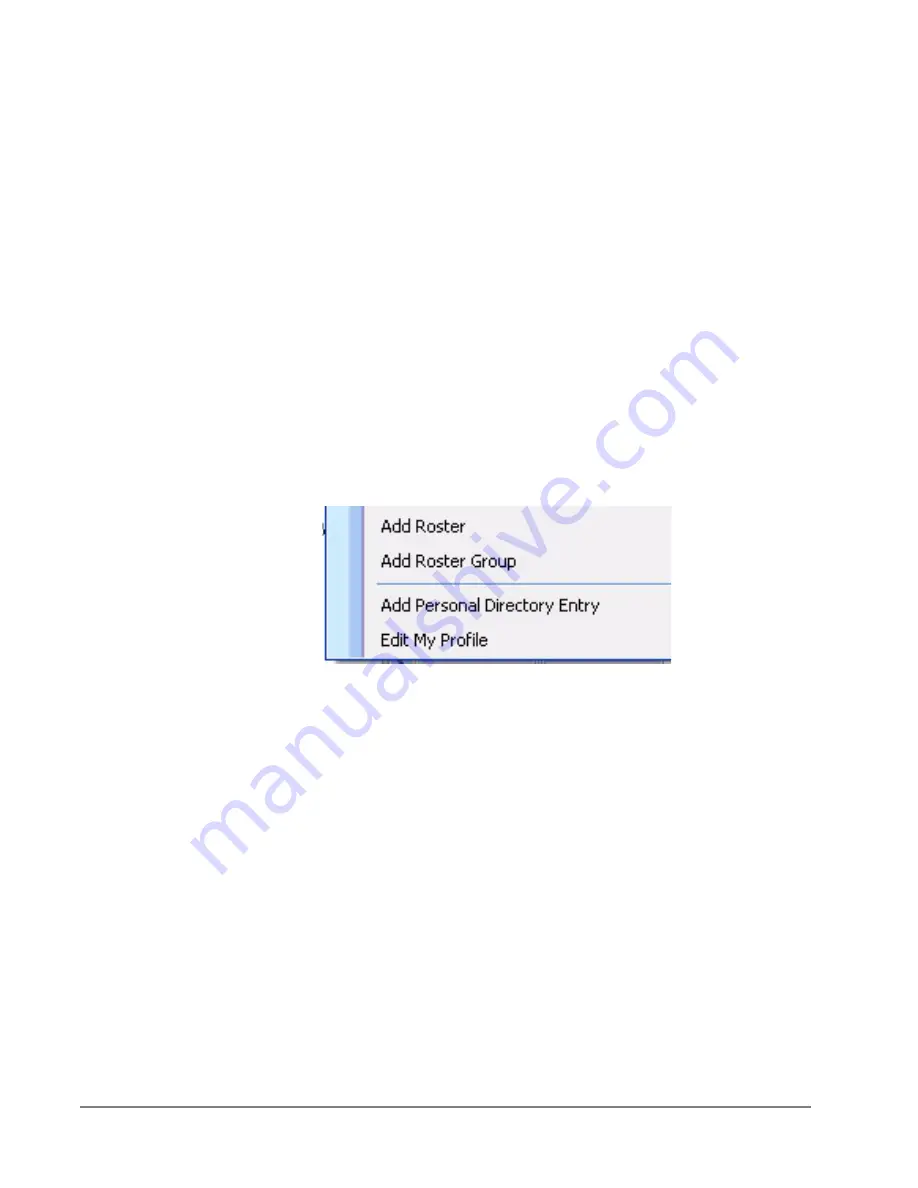
VIP
edge
Using Companion Applications
158
TOSHIBA
VIPedge UG 12/12
•
My Contacts – This is a special roster group where members are defined
as all contacts that the users have subscribed. User does not explicitly
add to “My Contacts” group. Instead, when user subscribe/unsubscribe to
a contact, the contact is automatically added/removed from “My Contacts”
group. This group cannot be deleted.
•
Roster Groups – The roster groups are user created groups to organized
his/her contacts. This type of group is not preserved upon Call Manager
exits if the group has no member. If the group has at least one member,
the group is preserved on Call Manager exits. These roster groups are
limited to 16. These groups are equivalence to personal groups in old
Contacts. On initial upgrade, it can convert up to the first 16 personal
groups from old Contacts to Roster groups.
Add Roster Group
There are three ways to add roster group:
From Group popup menu or Contact popup menu.
1. Select “Add Roster Group”:
2. From Group tab, right click to bring up Group popup menu; From Contact
List tab, right click to bring up Contact popup menu.
3. Select “Add Roster Group”
4. Enter new group name and click OK button
From Group popup menu.
1. Select “Add Roster”:
2. Bring up Group tab.
3. Right click to bring up Group popup menu
4. Select “Add Roster”
5. In “Add Contact” dialog, user is given option to create new group
6. Select “Add Roster”
From Contact pop up menu
1. select “Add roster to Groups…”:
2. Bring up Contact List tab
3. Right click to bring up Contact popup menu
Содержание VIPedge
Страница 18: ...This page is intentionally left blank ...
Страница 28: ...This page is intentionally left blank ...
Страница 80: ...This page is intentionally left blank ...
Страница 118: ...This page is intentionally left blank ...
Страница 150: ...This page is intentionally left blank ...