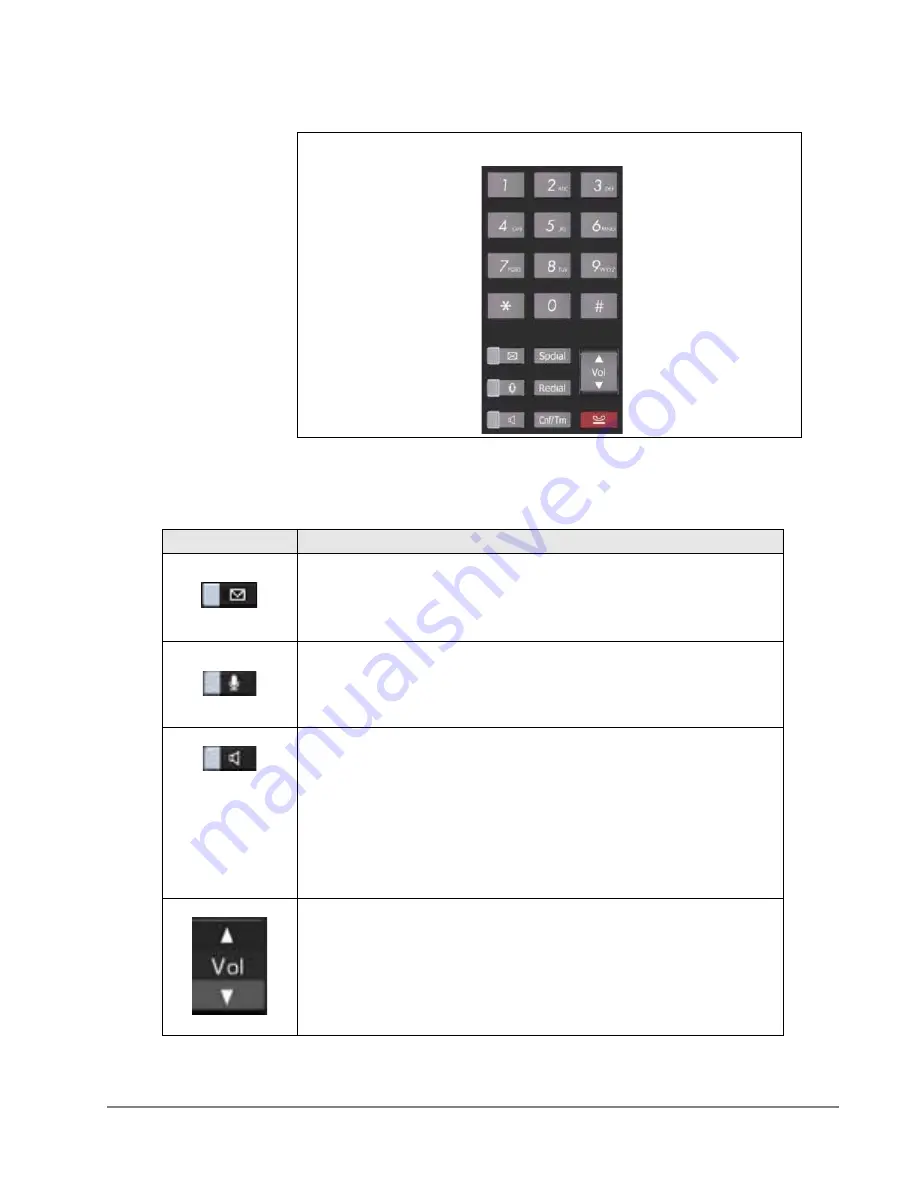
VIPedge
The Grand Tour
VIPedge UG 12/12
TOSHIBA
11
Layouts
Fixed buttons are laid out differently on the IP5000-series telephones.
The Fixed buttons are described below.
9-line LCD Telephone
Table 3
Fixed Button Definitions
Button
Definitions
Message (Msg): When Msg LED flashes, press
Msg
to call back the
station or voice mail device that activated the LED. This is the tele-
phone’s [PDN] message waiting button.
Important!
Red LED must be on in order for button to function.
Microphone (Mic/Mute) button toggles between Mic and Mute. When
Mic key is lit, Mute is disabled. When Mic is pressed again and light is
off, Mute is enabled on the microphone in the telephone and the micro-
phone in the handset. Led On = Mic On; Led Off = Mic Off.
Speaker: Press to toggle the speaker ON/OFF. When red Speaker LED
is lit handsfree communications is supported.
To start a handsfree conversation; press the Speaker button, this turns
the red Speaker LED on. To terminate this call press the Speaker button
again (Speaker LED off).
During a handset conversation, press the Speaker button to start
hands-free communications (red Speaker LED on). Press the Speaker
button again to transfer the conversation back to the handset (Speaker
LED off).
Press and release the volume control bar to adjust volume levels.
Содержание VIPedge
Страница 18: ...This page is intentionally left blank ...
Страница 28: ...This page is intentionally left blank ...
Страница 80: ...This page is intentionally left blank ...
Страница 118: ...This page is intentionally left blank ...
Страница 150: ...This page is intentionally left blank ...






























