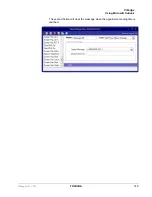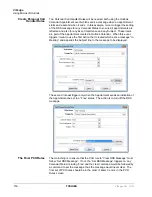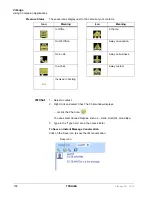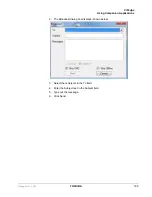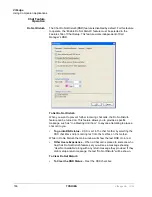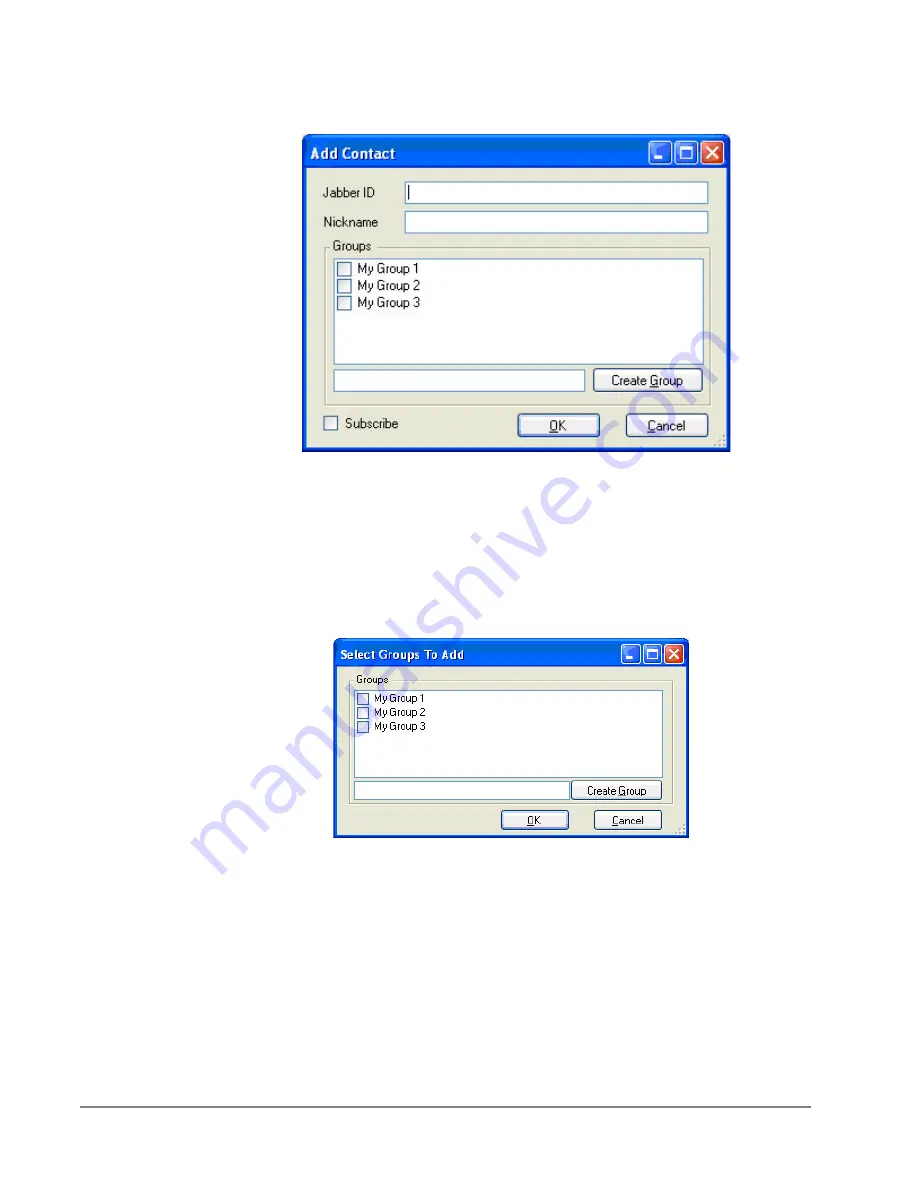
VIP
edge
Using Companion Applications
160
TOSHIBA
VIPedge UG 12/12
2. Enter roster information in “Add Contact” dialog (shown below)
3. Check the Subscribe checkbox if you like to subscribe to his/her presence
status.
4. From Contact popup menu, select “Add Roster to Groups…” option
5. Select existing contact.
6. Right click to bring up Contact pop up menu
7. Select Groups to add the contact into (shown below).
Update Roster
Updating a roster allows the user to change roster nickname or its group
membership. To update the roster info:
1. In Contact List, select an existing contact
2. Right click to bring up Contact popup menu
3. Select “Update Roster”
4. Make the changes, then click OK.
Содержание VIPedge
Страница 18: ...This page is intentionally left blank ...
Страница 28: ...This page is intentionally left blank ...
Страница 80: ...This page is intentionally left blank ...
Страница 118: ...This page is intentionally left blank ...
Страница 150: ...This page is intentionally left blank ...