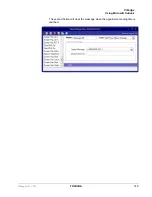VIP
edge
Actions
134
TOSHIBA
VIPedge UG 12/12
Testing Actions
While in the Add/Edit Action screen, a Show Test/Hide Test button is offered.
Pressing this button when it is titled Show Test, will expand the window to a
set of “Test Values” that can be set representing the variables used within the
action. This sets the values of any real time variables for testing your action.
For example, if your action will be using the “Phone Number” variable (%P,
%H, or %J) you will want to set the test value of %P to the phone number you
want to simulate (i.e. 7145551234). Then press the Perform Test button to
test your action. The “Test Results” screen will show the results of the test and
if the action fails, you can change the parameters of the action and test again.
When another application is involved in the action, that application, in general,
will need to be installed and running to perform the test. Pressing the button
titled Done Testing will close the “Test Window”.
Note:
If the action seems to work fine when you test it from this screen, but
doesn't seem to work properly when the action is used by the Call
Handler you may want to open the Main Menu Icon > Setup >
Advanced > Show Events screen (see your System Administrator if
you do not have the Advance menu item) to see what is actually
occurring when that action is being used.
Содержание VIPedge
Страница 18: ...This page is intentionally left blank ...
Страница 28: ...This page is intentionally left blank ...
Страница 80: ...This page is intentionally left blank ...
Страница 118: ...This page is intentionally left blank ...
Страница 150: ...This page is intentionally left blank ...