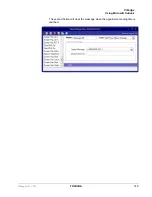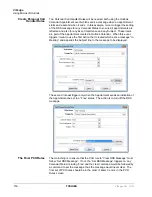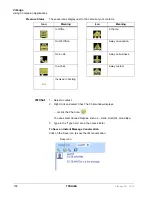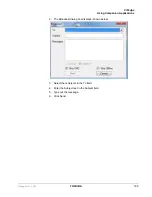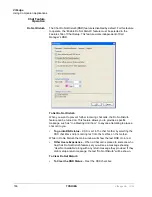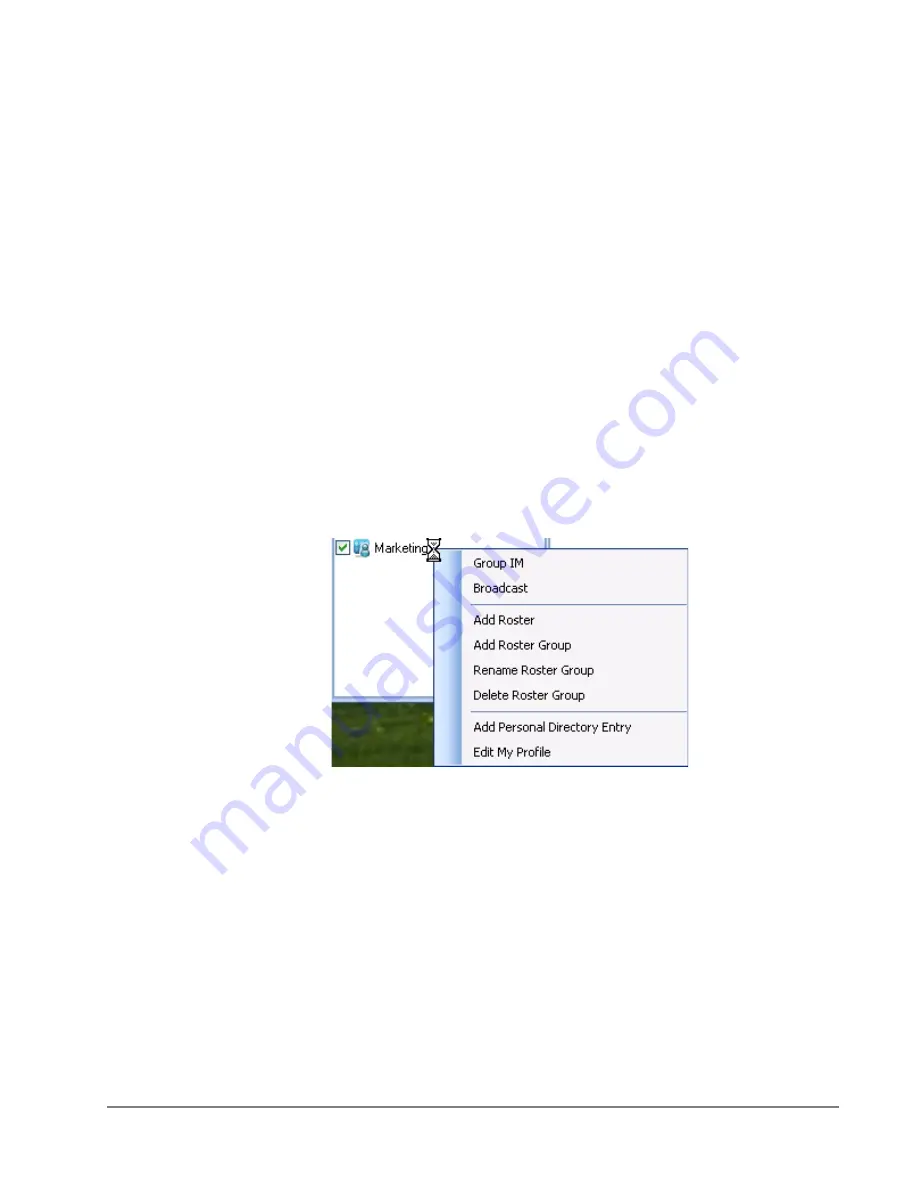
VIP
edge
Using Companion Applications
VIPedge UG 12/12
TOSHIBA
159
4. Select “Add Roster to Groups…”
5. On “Select Groups to Add” dialog, user is given option to create new group.
Rename Roster Group
A roster group can be renamed to a new roster group name. When the group
name is changed, existing members are moved to the new group.
1. Bring up group tab
2. Select one roster group
3. Right click to bring up popup menu
4. Select “Rename Roster Group” menu option
Enter new group name in the following dialog and click OK button
Delete Roster
Group(s)
When roster group is deleted, all the members are removed from the group.
1. Bring up group tab
2. Select roster group(s)
3. Right click and select “Delete Roster Group” (shown below).
4. Confirm the delete when asked.
Rosters
Rosters are contacts that user has added to their roster groups and/or subscribed.
Add Roster
Adding a roster means putting the contact into a roster group. There are several
ways to add roster:
1. From Group or Contact popup menu, select “Add Roster” option
Содержание VIPedge
Страница 18: ...This page is intentionally left blank ...
Страница 28: ...This page is intentionally left blank ...
Страница 80: ...This page is intentionally left blank ...
Страница 118: ...This page is intentionally left blank ...
Страница 150: ...This page is intentionally left blank ...