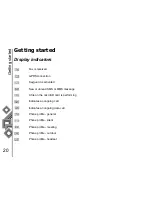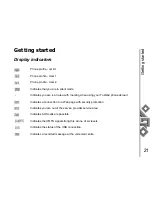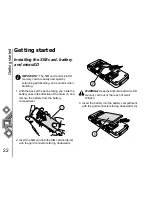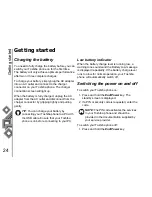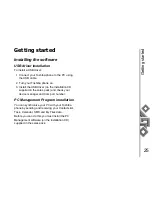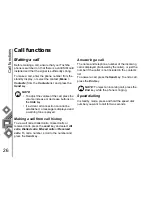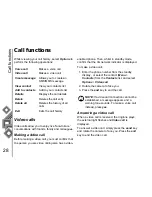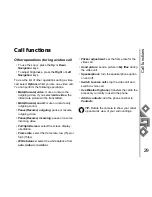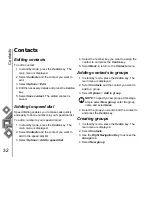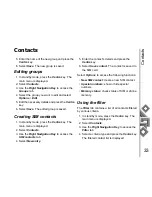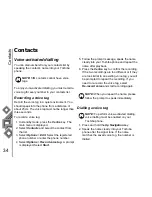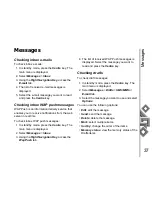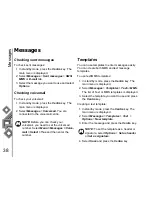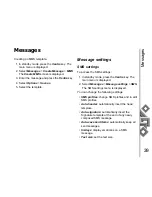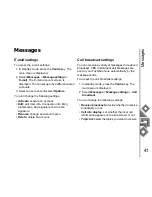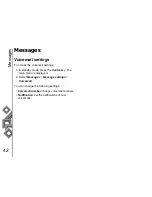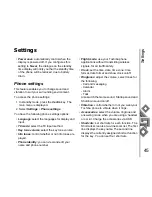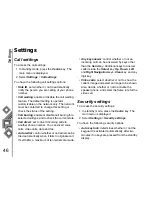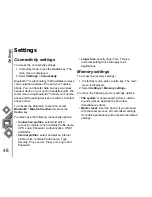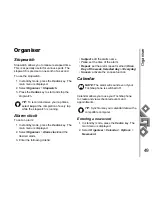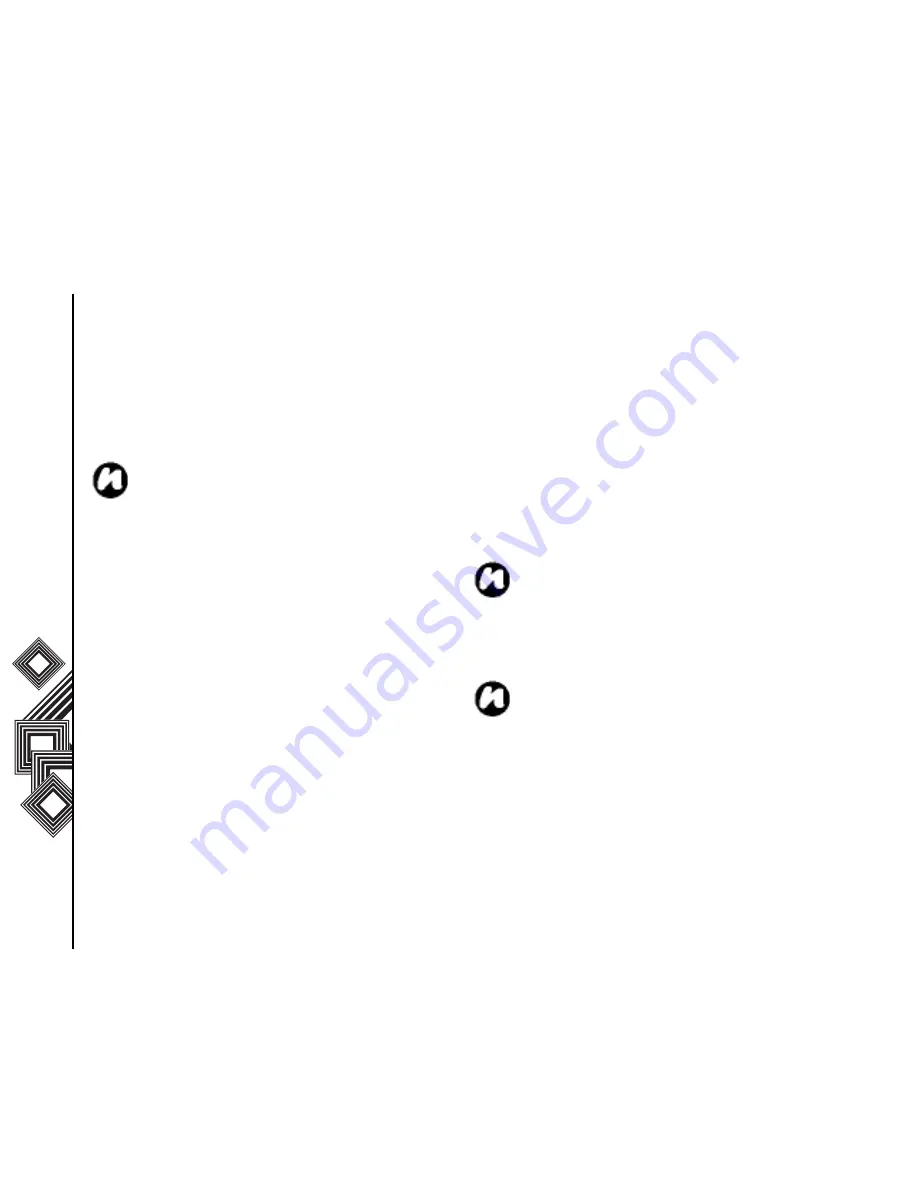
Con
tacts
34
Contacts
Voice-activated dialling
You can dial numbers from your contacts list by
speaking the contact’s name into your Toshiba
phone.
To enjoy voice-activated dialling you must record a
voice tag for every number in your contacts list.
Recording a voice tag
Record the voice tag in a quiet environment. You
should speak into the phone from a distance of
about 25cm. The voice tag must not be longer than
three seconds.
To record a voice tag:
1. In standby mode, press the Centre key. The
main menu is displayed.
2. Select Contacts and select the contact from
the list.
3. Select Options > Edit. Select the registered
phone number or enter the phone number.
4. Select Options > Record voice tag. A prompt
is displayed. Select Start.
5. Follow the prompt message, speak the name
clearly into your Toshiba phone and repeat the
name after playback.
6. Press the Centre key to confirm the recording.
If the two recordings are too different or if they
are too similar to an existing voice tag, you will
be prompted to repeat the recording. If you
need to re-record the voice tag, select
Re-record voice and start recording again.
Dialling a voice tag
1. Press and hold the Up Navigation key.
2. Speak the name clearly into your Toshiba
phone after the signal tone. If the name
matches the saved voice tag, the number is
dialled.
NOTE: SIM contacts cannot have voice
tags.
NOTE: When you repeat the name, please
follow the prompt to speak immediately.
NOTE: To perform voice-actiavted dialling,
voice dialling must be enabled on your
Toshiba phone.
Содержание TS705
Страница 1: ......