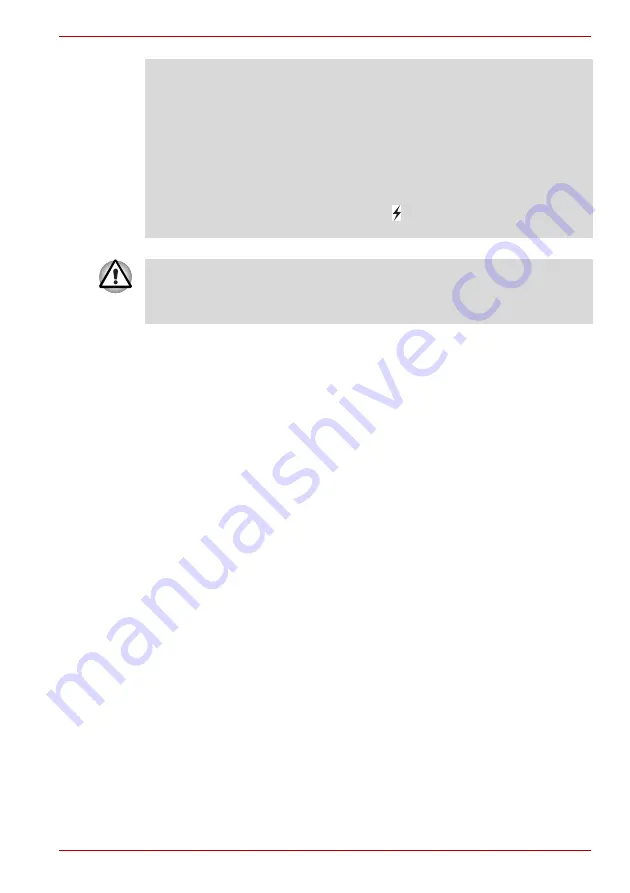
User’s Manual
4-40
PORTÉGÉ/TECRA R700 Series
Starting the Sleep Utility
To start the utility, click
Start -> All Programs -> TOSHIBA -> Utilities ->
Sleep Utility
.
Enabling Sleep and Charge
This utility can be used to enable and disable the USB Sleep and Charge
function.
Select the
Enable Sleep and Charge
check box to enable this function for
the compatible USB ports. The default state is disabled.
Power supply mode settings
Your PC has multiple charging modes so that many different USB devices
can be supported for USB Sleep and Charge function.
Typical Mode
(Default) is suitable for a wide range of digital audio players.
However, determining which mode is suitable for your USB device is
unknown without trying. Try each mode, using the following procedure,
from
Typical Mode
to
Alternate Mode
(*1) to find the suitable mode for
your USB device to charge.
This function may not be able to be used with some connected external
devices even if the appropriate mode is selected. In this situation, clear the
"Enable Sleep and Charge" check box and stop using this function.
*1. Some computers may not support all modes.
Battery Settings
This utility can be used to specify the lower limit of remaining battery life for
USB Sleep and Charge. Move the slider bar to specify the lower limit. If the
remaining battery life falls below the setting, the USB Sleep and Charge
function will be stopped. Clearing the "Enable under Battery Mode" check
box sets the utility to only charge when the AC adaptor is connected.
■
External devices connected to the USB bus power (DC5V) function that
interfaces with the power ON/OFF of the computer may always be in an
operational state.
■
When there is a current overflow of the external devices connected to
the compatible ports, USB bus power (DC5V) supply may be stopped
for safety reasons.
■
When USB Sleep and Charge function is enabled, the USB Wakeup
function does not work for compatible ports.
In that case, if there is a USB port that does not have the USB Sleep
and Charge function-compatible icon ( ), attach the mouse or keyboard
to it.
Metal paper clips or hair pins/clips will generate heat if they come into
contact with USB ports. Do not allow USB ports to come into contact with
metal products, for example when carrying the computer in your bag.






























