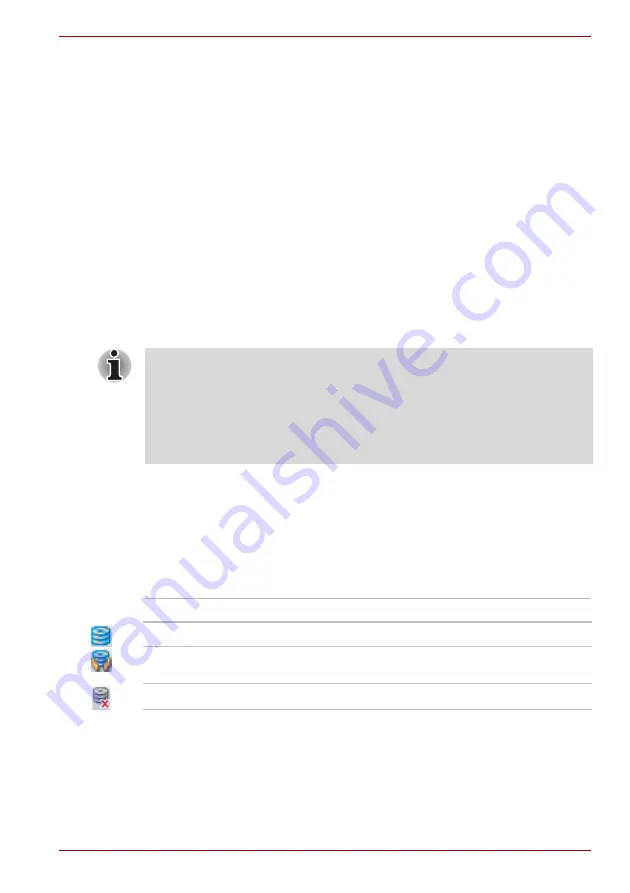
User’s Manual
4-37
PORTÉGÉ/TECRA R700 Series
■
Never transport your computer with any cards installed - this may cause
damage to either the computer and/or the card resulting in product
failure.
■
Always use a suitable carry case when transporting the computer.
■
When carrying your computer, be sure to hold it securely so that it does
not fall or hit anything.
■
Do not carry your computer by holding any of its protruding elements.
Using the Hard Disk Drive (HDD) Protection
This computer has a function for reducing the risk of damage on the hard
disk drive.
Using an acceleration sensor built into the computer, TOSHIBA HDD
Protection detects vibration shocks and similar signs of movement of the
computer, and automatically moves the Hard Disk Drive head to a safe
position to reduce the risk of damage that could be caused by head-to-disk
contact.
When vibration is detected, a message will be displayed on the screen, and
the icon in the Taskbar notification area will change to the protection state.
This message is displayed until the
OK
button is pressed or 30 seconds
pass. When vibration subsides, the icon returns to the normal state.
Taskbar icon
TOSHIBA HDD Protection Properties
You can change the TOSHIBA HDD Protection settings by using the
TOSHIBA HDD Protection Properties window. To open the window, click
Start -> All Programs -> TOSHIBA -> Utilities -> HDD Protection
Settings
. The window can also be started from the icon on the Taskbar or
■
The TOSHIBA HDD Protection function does not guarantee that the
hard disk drive will not be damaged.
■
During audio/video playback, when the computer detects a shock or
vibration and the hard disk drive's head is parked, the playback might
be temporarily interrupted.
■
TOSHIBA HDD Protection cannot be used in models that are equipped
with SSD.
State
Description
Normal
TOSHIBA HDD Protection is enabled.
Protection
TOSHIBA HDD Protection is active. The hard disk
drive head is in a safe position.
OFF
TOSHIBA HDD Protection is disabled.
















































