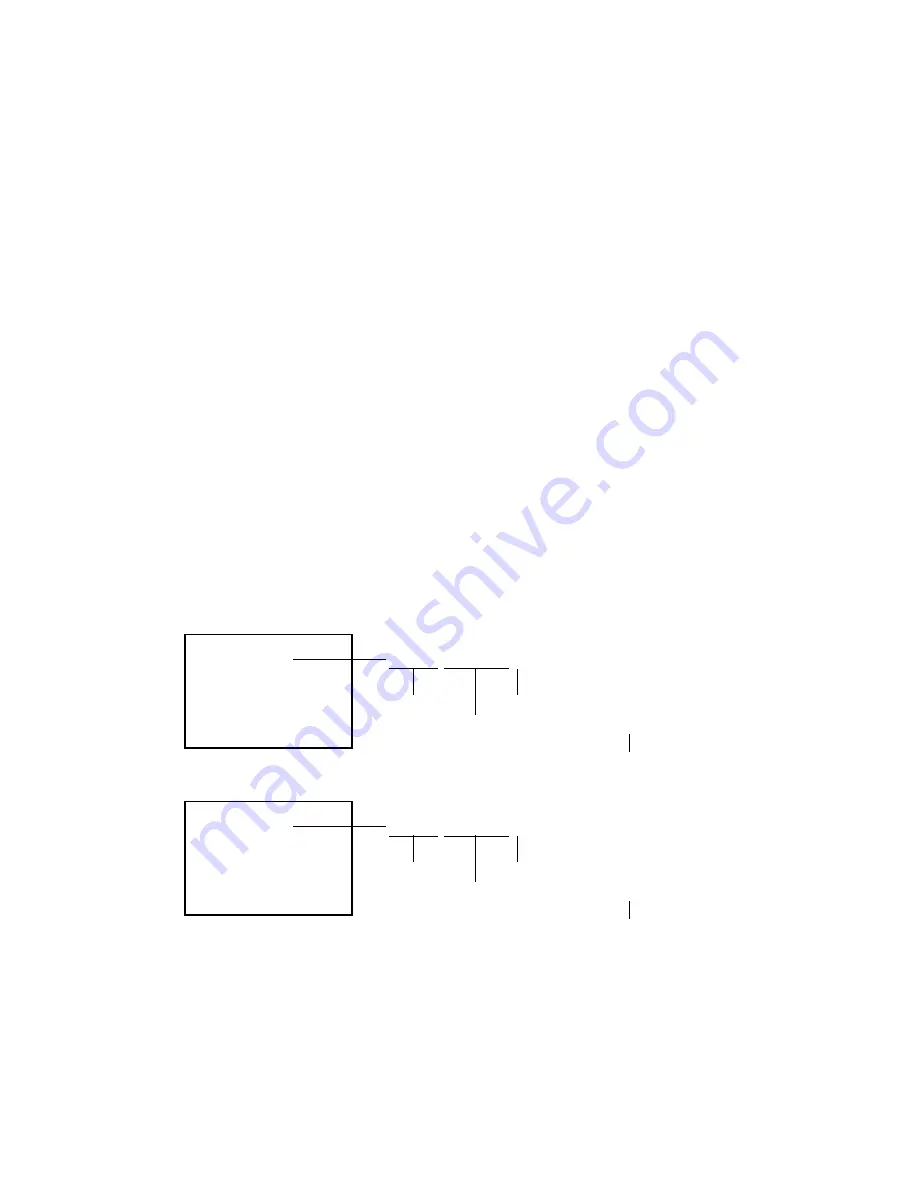
C4-1
Turn on the power, and set the DVD mode.
Open the DVD tray.
Press both Channel button (6) on the remote control and the REC button on the set for more than 2 seconds.
Press OPEN/CLOSE button on the unit to check if all the keys on the unit do not function.
NOTE: To check if DVD Write mode is set.
When inserting Up-Date Disc at Non DVD Write mode, the read error will happen.
Place the Up-Date Disc and close the tray by hand. (Refer to SERVICING FIXTURE AND TOOLS)
Automatic read will start and "ROM_WRITE_START" will be displayed on the screen.
At this time, the horizontal noise lines may appear. But no problem.
Approxi. 60 seconds later, the tray will open automatically.
Remove the Up-Date Disc and close the tray by hand.
Unplug the AC cord, then plug it in.
After the write, set to the initializing of shipping.
Set to the DVD mode, press both Channel button (4) on the remote control and the REC button on the set for more than 2
seconds.
The "COMPLETE" will appear on the screen.
Then unplug the AC cord, and plug it in.
CHECK FOR THE FIRMWARE VERSION
Set to the DVD mode, press both Channel button (1) on the remote control and the STOP button on the set for more than
3 seconds.
Firmware version will be displayed on the top left of the screen.
Turn off the power
RE-WRITE FOR DVD FIRMWARE
1.
2.
3.
4.
5.
6.
7.
8.
9.
10.
11.
12.
13.
Version OSD : TG125150
T G 1 2 5 1 5 0
Fixed
Release date (Example: 2002.5.15)
Released times on the same date
A = October
B = November
C = December
When the changed version displays, the Re-write will be completed.
(SD-22VL)
(SD-22VB, SD-22VE)
Version OSD : TG025150
T G 0 2 5 1 5 0
Fixed
Release date (Example: 2002.5.15)
Released times on the same date
A = October
B = November
C = December
When the changed version displays, the Re-write will be completed.
Содержание SD-22VB
Страница 111: ......






























