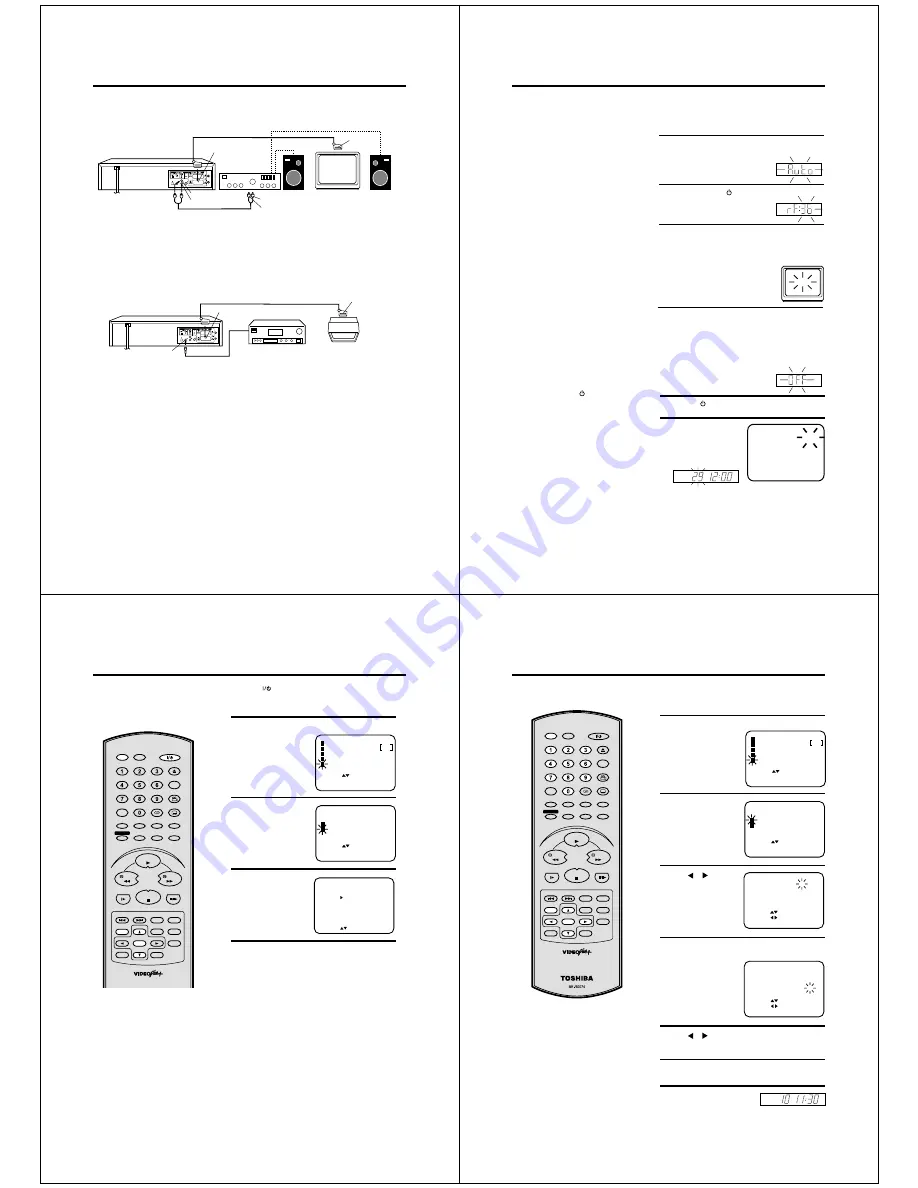
12
Connect to an AV Amplifier with built-in digital surround
If you are using an Amplifier with a built-in digital surround as follows, you can enjoy the various audio systems
such as Dolby Digital and DTS by using the Coaxial Digital Output.
Use this connection to connect an:
• AV amplifier with built-in *Dolby Digital decoder
• AV amplifier with built-in *DTS decoder
Playback connection
Connect to a Stereo Amplifier with Audio Output
Connecting the optical digital cable
You may connect to an AV Amplifier with an Optical digital cable (not supplied) instead of a Coaxial digital
cable.
When you connect the optical digital cable (not supplied), remove the dust protection cap from the rear panel.
When not using the optical digital cable, attach the dust protection cap to protect against dust.
NOTES:
• The OPTICAL, COAXIAL jacks are useful only for DVD section.
VHS signal is output only from the SCART-sockets, AUDIO L/R jacks and RF OUT jack.
• When you make the connections above, do not set DOLBY DIGITAL to DOLBY DIGITAL or DTS to ON on the AV
Amplifier. If you do, a loud noise will suddenly come out from the speakers, affecting your ears or causing the
speakers to be damaged.
• DTS audio will be output only from the COAXIAL output. To hear DTS audio, DTS-Decoder is necessary.
When playing DTS-encoded CDs, only noise will be heard from the speakers or analogue stereo outputs.
• Some DTS decoders which do not support DVD-DTS interface may not work properly with the unit.
Coaxial digital cable
(not supplied)
AV Amplifier with
built-in various
decoder as above
DVD/VCR
TV
If your DVD/VCR is connected to a stereo amplifier, the video soundtrack can output through the loudspeakers of
the stereo system.
To Audio (L) Input
To Audio (R) Input
TV
AUDIO Cord (not supplied)
Stereo Amplifier
DVD/VCR
Audio (R) Output
SCART-cable (not supplied)
Audio (L) Output
Coaxial digital
Audio Output
SCART-Socket
(for TV-RGB/Composite)
To SCART
input
SCART-cable (not supplied)
To SCART
input
SCART-Socket
(for TV-RGB/Composite)
13
Plug your DVD/VCR's plug into the mains supply. "Auto"
will start to flash in the display. Your DVD/VCR will auto-
matically tune itself in and set the correct
time and date (This may take
approx. 4 minutes).
Plug your DVD/VCR into the mains sup-
ply and it will start to automatically tune
itself in and set the correct date and
time. After setting itself up, you must
set the TV to the video channel.
Preparation
•
•
•
Make sure that your DVD/VCR is connected properly to the TV.
If a satellite receiver is connected with the coaxial lead, make
sure it’s switched ON and set to SKY ONE.
Turn on the TV and select the channel you wish to allocate for
video use.
Tuning the TV Stations and Setting the Time and
Date Automatically
2
1
• The DVD/VCR automatically corrects
the clock setting every hour and
automatically adjusts the clock setting
for Daylight Saving Time.
• Your DVD/VCR will tune the TV
stations as follows.
CH 1
BBC 1
CH 2
BBC 2
CH 3
ITV
CH 4
Channel 4
CH 5
Channel 5
CH 6
Satellite
CH 7
etc.
For VIDEO Plus+ recording to work
correctly, this order should not be
changed.
• If you want to change the RF output
channel or switch to "OFF", press and
hold the DVD/VCR
on the front of
your DVD/VCR in the Standby mode
until the current RF output channel
appears. Press CHANNEL on your
DVD/VCR to select the RF channel you
desire.
• Skipped channels still may be selected
directly through the 1 to 0 keys.
• To cancel skipping select the skipped
channel using the 1 to 0 keys, then
press CANCEL. The channel No. does
not blink any longer, and the channel
No. now may be selected again using
CHANNEL.
Notes:
Press and hold the
button on the front of your DVD/
VCR in the Standby mode until "rF"
and RF output channel "36" will
appear in the display.
4
Now the output from the DVD/VCR is
tuned to this channel. Whenever you
want to play back a tape, select this
channel.
If there is interference in the picture (wavy lines, picture
roll, etc.), press CHANNEL on your DVD/VCR to select
any RF channel between 23 and 69, retuning your TV until
the word "TEST" flashes on the TV screen.
5
Press the
button to turn OFF the DVD/VCR.
Now the TV is tuned to your DVD/VCR.
To skip a channel position
Unwanted channels can be
skipped so that they cannot
be called up by pressing
CHANNEL. Select the
channel to be skipped,
CH 29
3
If you have used a 21PIN scart lead you now, simply se-
lect the AV channel on your TV and go to step 5. Tune the
TV in the same way as tuning in a TV broadcast station
until the word "TEST" flashes on the TV screen. Refer to
the TV operating instructions for tuning.
If you connected a satellite receiver as explained on page
11, you must switch off the DVD/VCR’s transmitter. Press
the VCR’s CHANNEL repeatedly until OFF appears in the
display window (OFF will appear
after 69 or before 23).
...e.g. channel 29. Select channel 29, then press
CANCEL.
This channel’s number will be flashing. That way you can
cancel further channels one after the other.
VCR
SP
VCR
SP
TEST
VCR
SP
VCR
SP
CH
14
On-screen Language Selection
LANGUAGE/SPRACHE/LANGUE
ENGLISH
DEUTSCH
FRANCAIS
SELECT :
OK : ENTER
Notes:
• If the unit does not operate properly,
or No key operation (by the unit and /
or the remote control): Static electric-
ity, etc., may affect the player’s opera-
tion. Disconnect the AC power cord once,
then connect it again.
• If you use the unit for the first time and
press VCR MENU, instead of the MENU
screen in steps 1 and 2, the one in step 3
may appear. This is normal for this DVD/
VCR and is no indication of a malfunc-
tion.
Please first select the language to oper-
ate this unit.
Turn on your TV and select the VCR
channel which you have already tuned
on your TV. The TV will switch to AV
(VCR mode) automatically by the Scart
lead connection. The on-screen menu
can display any of three languages;
English, German and French.
SLOW
PAUSE/STILL
SET –
INDEX – SKIP INDEX +
SET UP
VCR MENU
ENTER
CANCEL
VIDEO Plus+
A-B RPT
INSTANT SKIP
ZERO RETURN
TITLE
SET +
CH +
CH –
OPEN/CLOSE
ANGLE
COUNTER RESET
AUDIO
AUDIO SELECT
SUBTITLE
ATR
PLAY MODE
SP/LP
DISPLAY
CALL
TIMER REC
CLOCK
COUNTER
DVD
VCR
ZOOM
AUX
TV/VCR
MEMORY
REC/OTR
RETURN
E.A.M
MENU
PLAY
REW
FWD
STOP
Preparation
• Press the
button to turn on the DVD/VCR.
• Press VCR to select the VCR mode. (The VCR indicator will
light)
1
Press VCR MENU. Press
▲
or
▼
to select the SYSTEM
SETUP.
Then press ENTER.
2
Press
▲
or
▼
to select
the LANGUAGE. Then
press ENTER.
3
Press
▲
or
▼
to select
the desired language.
Then press ENTER.
4
Press VCR MENU repeatedly until the TV picture
appears on the screen.
SELECT :
CHANNEL SETUP
ENTER
EXIT
: ENTER
: MENU
VCR SETUP
AUTO REPEAT
OFF
SYSTEM SETUP
TIMER REC SET
SELECT :
SYSTEM SETUP
LANGUAGE/SPRACHE/LANGUE
ENTER
EXIT
: ENTER
: MENU
CLOCK SET
15
Setting the Time and Date Manually
Notes:
• The AUTO TIME function adjusts the
clock only if the error is within 5
minutes.
• The VCR automatically adjusts the
clock setting for Daylight Saving Time
once you set AUTO TIME to ON.
You must set the date and time manually
for timer recordings if Automatic tuning
process did not set them correctly.
SELECT :
:
YEAR
SET
OK
: ENTER
EXIT : MENU
MONTH
DAY
TIME
2002
10
26 SAT
11: 30
AUTO TIME
ON
CLOCK SET
SELECT :
:
YEAR
SET
OK
: ENTER
EXIT : MENU
MONTH
DAY
TIME
2000
1
26 WED
0: 00
AUTO TIME
ON
CLOCK SET
SLOW
PAUSE/STILL
SET –
INDEX – SKIP INDEX +
SET UP
VCR MENU
ENTER
CANCEL
VIDEO Plus+
A-B RPT
INSTANT SKIP
ZERO RETURN
TITLE
SET +
CH +
CH –
OPEN/CLOSE
ANGLE
COUNTER RESET
AUDIO
AUDIO SELECT
SUBTITLE
ATR
PLAY MODE
SP/LP
DISPLAY
CALL
TIMER REC
CLOCK
COUNTER
DVD
VCR
ZOOM
AUX
TV/VCR
MEMORY
REC/OTR
RETURN
E.A.M
MENU
PLAY
REW
FWD
STOP
Preparation
• Turn on the TV, and select the VCR channel on TV.
• Press VCR to select the VCR mode. (The VCR indicator will light)
Example: Setting the clock to 11:30, 26 Oct. 2002.
1
Press VCR MENU. Press
▲
or
▼
to select the SYSTEM
SETUP. Then press
ENTER.
The step-2 will appear
when clock is not set.
2
Press
▲
or
▼
to select
the CLOCK SET. Then
press ENTER.
3
Press
or
repeatedly
until 26 appears. Then
press
▼
to continue.
4
Set the month, year, hour and minute in the same way
as in step 3. Then press ENTER.
• In case of an error,
press
▲
to go back to
one step and enter
again.
5
Press
or
to select AUTO TIME ON or OFF.
The VCR automatically corrects the clock setting every
hour once you set AUTO TIME to ON.
6
Press VCR MENU repeatedly until the TV picture
appears on the screen.
7
The clock will begin operation.
15
SELECT :
CHANNEL SETUP
ENTER
EXIT
: ENTER
: MENU
VCR SETUP
AUTO REPEAT
OFF
SYSTEM SETUP
TIMER REC SET
SELECT :
SYSTEM SETUP
LANGUAGE/SPRACHE/LANGUE
ENTER
EXIT
: ENTER
: MENU
CLOCK SET
VCR
SP
CH
Содержание SD-22VB
Страница 111: ......




















