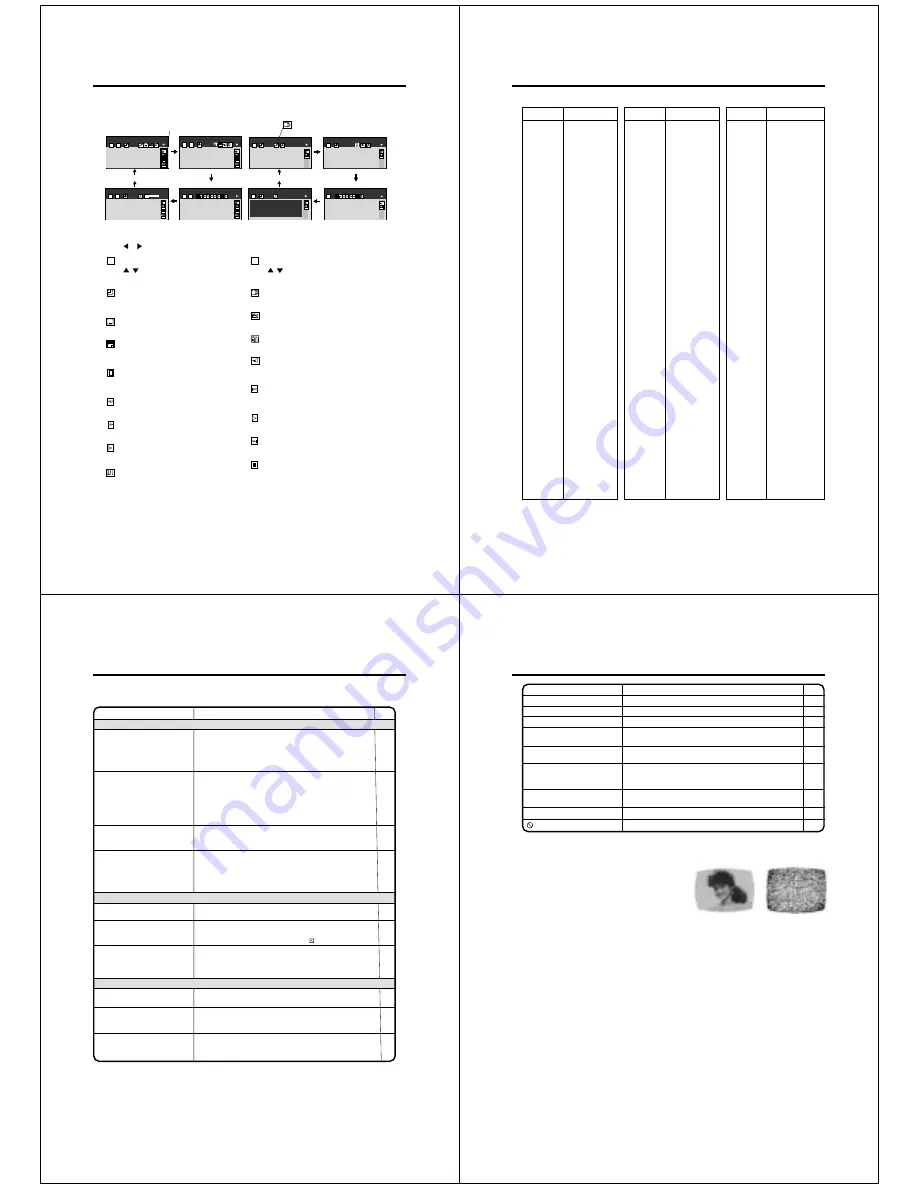
56
DVD
Status display of Disc
You can view information on the operation status and access and settings.
With each press of DISPLAY, the status of the disc will appear on the screen and change as follows.
1
Press
or
to select the desired symbol mark, then press ENTER.
2
T : Title number (Track number)
Press
/
or number keys to locate a title or
track, then press ENTER.
C : Chapter number
Press
/
or number keys to locate a Chapter,
then press ENTER.
: Elapsed (remaining) time of the current title
Press number keys to locate a desired Location,
then press ENTER.
Audio setting
See page 44.
: Subtitle setting
See page 44.
: Angle setting
See page 45.
ZOOM
: To zoom a picture
See page 40.
: Audio Out Select setting
BST: Bitstream 2CH:Analog 2ch PCM:PCM
See page 52.
: To stop playback
See page 38.
: Playback starts from the beginning of the
current chapter or track.
See page 39.
: Fast reverse playback
See Page 39.
: To start playback
See page 38.
: Fast forward playback
See page 39.
: To pause playback
See page 39.
: To begin slow motion playback
See page 39.
: To locate succeeding chapters or tracks.
See page 39.
Data transfer rate (Mbit/s)
Amount of picture, sound and subtitle data in the DVD
video disc transferred per second.
The larger the value is, the more data processed, but
this does not necessarily insure better picture quality.
EAM
T
C
2
3
0:08:16
2CH
ZOOM
X
1
C
EAM
T
C
2
3
-0:21:28
ZOOM
2CH
ZOOM
X
1
C
EAM
T
C
2
3
0:08:16
9.2Mbps
BIT
RATE
2CH
ZOOM
X
1
C
EAM
OFF
T
C
2
3
2CH
ZOOM
X
1
C
EAM
Audio/
Video CD
EAM
T
1
00:30
PCM
EAM
EPM
EAM
EAM
T
1
-03:38
PCM
EAM
Disc Title:
No Text
Track Title:
No Text
----- CD TEXT -----
T
1
01:14
PCM
EAM
T
1
PCM
EAM
: To turn off the display
CD TEXT
Displays CD text data if included on the audio
CDs. (Some letters may not be displayed
properly depending on the disc.)
OFF
Symbol mark of the feature
you selected is displayed.
(Audio CD only)
mark is only for
Video CD.
: E.A.M. (Enhanced Audio Mode)
See page 54.
57
Table of languages
Enter the appropriate code for the initial settings"Menu", "Audio" and/or "Subtitle" (see pages 48~50).
Language
No alternate
language
Chinese
Dutch
English
French
German
ltalian
Japanese
Korean
Malay
Spanish
Afar
Abkhazian
Afrikaans
Amharic
Arabic
Assamese
Aymara
Azerbaijani
Bashkir
Belorussian
Bulgarian
Bihari
Bislama
Bengali, Bangla
Tibetan
Breton
Catalan
Corsican
Czech
Welsh
Danish
Bhutani
Greek
Esperanto
Estonian
Basque
Persian
Finnish
Fiji
Faroese
Frisian
Irish
Scottish Gaelic
Galician
Abbreviation
– – –
CHI (ZH)
DUT (NL)
ENG (EN)
FRE (FR)
GER (DE)
ITA (IT)
JPN (JA)
KOR (KO)
MAY (MS)
SPA (ES)
AA
AB
AF
AM
AR
AS
AY
AZ
BA
BE
BG
BH
BI
BN
BO
BR
CA
CO
CS
CY
DA
DZ
EL
EO
ET
EU
FA
FI
FJ
FO
FY
GA
GD
GL
Language
Guarani
Gujarati
Hausa
Hindi
Croatian
Hungarian
Armenian
Interlingua
Interlingue
Inupiak
Indonesian
Icelandic
Hebrew
Yiddish
Javanese
Georgian
Kazakh
Greenlandic
Cambodian
Kannada
Kashmiri
Kurdish
Kirghiz
Latin
Lingala
Laotian
Lithuanian
Latvian, Lettish
Malagasy
Maori
Macedonian
Malayalam
Mongolian
Moldavian
Marathi
Maltese
Burmese
Nauru
Nepali
Norwegian
Occitan
(Afan) Oromo
Oriya
Panjabi
Polish
Pashto, Pushto
Abbreviation
GN
GU
HA
HI
HR
HU
HY
IA
IE
IK
IN
IS
IW
JI
JW
KA
KK
KL
KM
KN
KS
KU
KY
LA
LN
LO
LT
LV
MG
MI
MK
ML
MN
MO
MR
MT
MY
NA
NE
NO
OC
OM
OR
PA
PL
PS
Language
Portuguese
Quechua
Rhaeto-Romance
Kirundi
Rumanian
Russian
Kinyarwanda
Sanskrit
Sindhi
Sango
Serbo-Croatian
Singhalese
Slovak
Slovenian
Samoan
Shona
Somali
Albanian
Serbian
Siswati
Sesotho
Sundanese
Swedish
Swahili
Tamil
Telugu
Tajik
Thai
Tigrinya
Turkmen
Tagalog
Setswana
Tongan
Turkish
Tsonga
Tatar
Twi
Ukrainian
Urdu
Uzbek
Vietnamese
Volapük
Wolof
Xhosa
Yoruba
Zulu
Abbreviation
PT
QU
RM
RN
RO
RU
RW
SA
SD
SG
SH
SI
SK
SL
SM
SN
SO
SQ
SR
SS
ST
SU
SV
SW
TA
TE
TG
TH
TI
TK
TL
TN
TO
TR
TS
TT
TW
UK
UR
UZ
VI
VO
WO
XH
YO
ZU
58
SYMPTOMS
POSSIBLE SOLUTIONS
• Make sure the power cord is plugged in.
• Try another AC outlet.
• Power is off, check fuse or circuit breaker.
• Unplug unit, then plug it back in.
• Select the DVD or VCR mode before operating.
DVD/VCR does not operate.
Problems and troubleshooting
Use the following check list for troubleshooting when you have problems with your unit. Consult your local
dealer or service outlet if problems persist.
Be sure all connections are properly made when using with other units.
DVD/VCR
PAGE
–
–
–
–
14,37
The remote control does not
function.
• Aim the remote control at the remote sensor.
• Operate within Approx. 5 Meters or reduce the light in the room.
• Clear the path of the beam.
• The batteries are weak. Replace the batteries.
• Check the batteries are inserted correctly.
9
DVD
No picture.
• Antenna connection is not correct or antenna cable is disconnected.
• The video channel is not in the correct position or the TV is not
set to the video channel.
• Check the unit is connected correctly.
• The video input selector of the TV is not set to VIDEO. Set to
VIDEO (or equivalent).
• Channel is set to the external mode.
No sound.
• Check the unit is connected correctly.
• Check the input selector of the amplifier is set properly.
• The unit is in the Special playback mode.
10
13
10~12
–
–
10~12
–
20,39
• Select proper language in the menu options.
Display is not shown in your
language.
37
Playback doesn’t start.
• No disc is inserted.
• The disc may be dirty. Clean up the disc.
• The unit cannot play DVD-ROMs, etc.
Stopping playback, slow-motion
play, repeat play, or memory play,
etc. cannot be performed.
• Some discs may not do some of the functions.
38
36
36
–
Noise bars on screen.
• Tracking adjustment beyond range of automatic tracking circuit.
Try Manual tracking adjustment.
• Video heads are dirty.
• The tape is worn or damaged.
VCR
• The erase prevention tab of the video cassette is broken off.
• The unit is in the external input mode.
TV recording does not work.
18
Timer recording does not work.
• The time is not set correctly.
• The recording start/end time is not set correctly.
• The TIMER REC has not been pressed ( is not lit).
15
29
30
20
59
–
59
No subtitle
• Some discs have no subtitles.
• Subtitles are cleared. Press SUB TITLE.
Angle cannot be changed.
• Multi-angles are not recorded on the DVD disc.
• The function is prohibited with the unit or the disc.
appears on the screen.
50
44
45
–
SYMPTOMS
POSSIBLE SOLUTIONS
PAGE
Problems and troubleshooting / Video head cleaning
Good Picture
Snowy Picture
No 4:3 (16:9) picture
• The setup does not match your TV.
No on-screen display
• Select Display On.
51
51
No surround sound
• The setup does not match your stereo system.
The unit or remote operation key
is not functioning.
• Turn off the unit and unplug the AC power cord for several
minutes, then replug it.
12
Playback does not start when the
title is selected.
• Check the Parental control setting.
Audio soundtrack and/or subtitle
language is not changed when
you play back a DVD.
• Multilingual language is not recorded on the DVD disc.
14
46
49,50
Video head cleaning
NOTES: • DO NOT ATTEMPT TO CLEAN THE VIDEO HEADS OR SERVICE THE UNIT BY REMOVING THE
REAR COVER.
• Video heads may eventually wear out and should be replaced when they fail to produce clear pictures.
• To help prevent video head clogging, use only good quality VHS tapes. Discard worn out tapes.
Video head clogging
The video heads are the means by which the DVD/VCR reads
the picture from the tape during playback. In the unlikely event
that the heads become dirty enough to be clogged, no pic-
ture will be played back. This can easily be determined if,
during playback of a known good tape, there is good sound,
but no picture (picture is extremely snowy). If this is the case,
have the DVD/VCR checked by qualified service personnel.
Содержание SD-22VB
Страница 111: ......






























