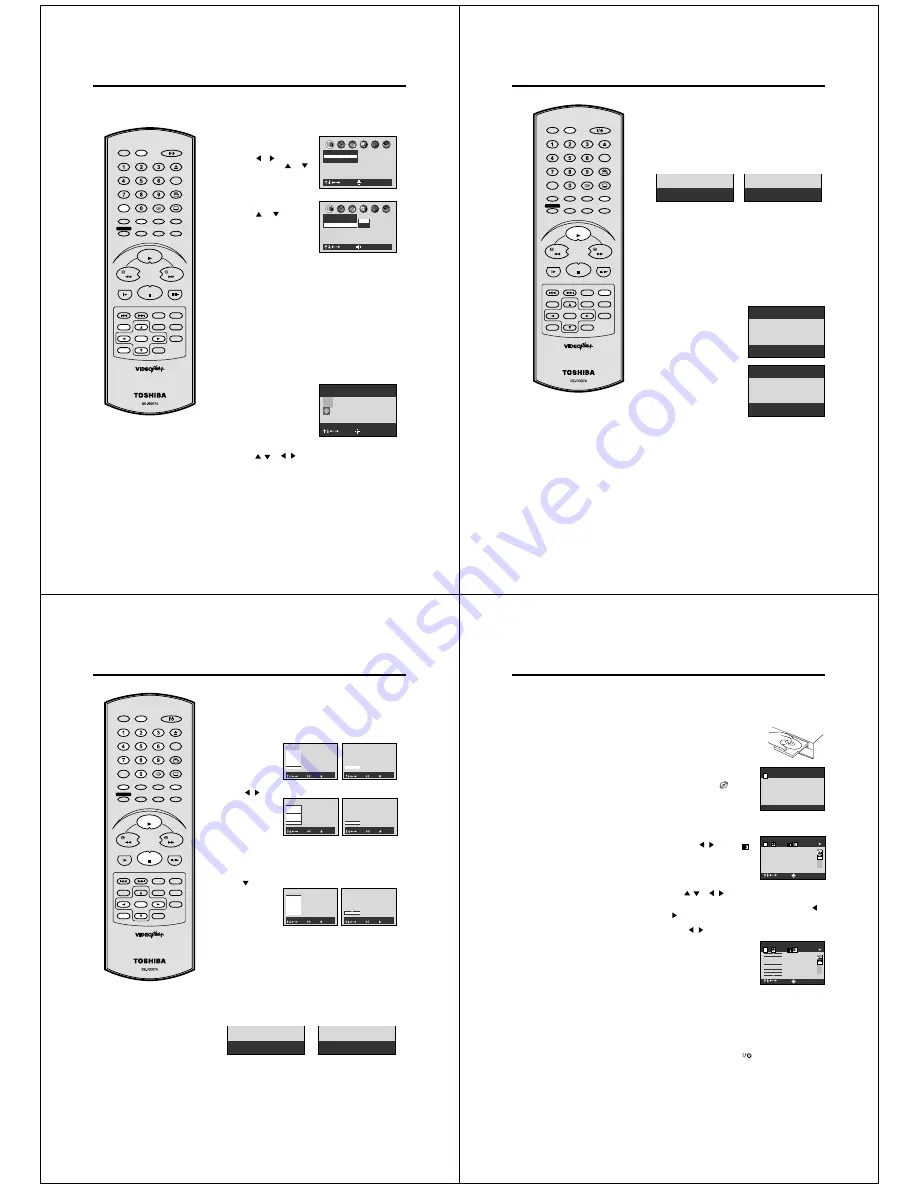
40
DVD Picture Signal Selection/Zooming
Notes:
• Picture Signal Selection is only
available for connecting with a 21 pin
Scart Cable.
• Depending on your TV, NTSC disc
may not playback correctly in colour. In
this case, it is recommended to select
the Picture Signal RGB on step 2.
• Only use RGB setting if your TV is
RGB compatible.
You can select the output signal of
DVD playback picture to the TV
screen as an VIDEO signal or a RGB
signal.
AB C
: Select
: Enter
Picture
TV Shape 4:3LB
Video Out Select Video
AB C
: Select
: Enter
Picture
TV Shape 4:3LB
Video Out Select Video
RGB
Video
2
Press ENTER.
Press
or
to select the
desired picture signal, “Video”
or “RGB”.
To make SETUP screen disappear, press SET UP.
3
1
Press SET UP in the stop
mode.
Press
or
to select “Pic-
ture”, then press
or
to
select “Video Out Select”.
• Turn ON the TV and set to the video input mode.
• Press DVD to select the DVD mode. (The DVD indicator will
light)
Preparation:
Press ZOOM during playback.
The centre part of the image
will be zoomed in.
As you repeatedly press the
ENTER or ZOOM while
“ZOOM” is selected, the mag-
nification level changes. Vari-
ation of the levels includes
image reduction.
: Select
: Change
Zoom Off
ZOOM
EXIT
This unit will allow you to zoom in on the frame image. You
can then make selections by switching the position of the
frame.
While “ZOOM” is selected, press ZOOM repeatedly to re-
turn to a 1:1 view.
1
2
3
Zooming
Press
/
or
/
to view a different part of the frame.
You may move the frame from the centre position to UP,
DOWN, LEFT or RIGHT direction.
• If you select “EXIT” and press the ENTER, you can turn off
the symbol mark, keeping the current magnification level.
• Press CANCEL to restore the zoom point to the centre
of the picture.
Notes:
• If you use the connection with S-Video cord, be sure to set the
“Video Out Select” at step 2 above to “Video”. If you select “RGB”,
the TV screen will be disturbed.
• If you selected “RGB” at step 2 above, press TV/VCR to select
VCR. (VCR indicator will appear on the display) Otherwise, the
TV screen will be disturbed when you select the channel with
TV’s CHANNEL UP/DOWN buttons.
SLOW
PAUSE/STILL
SET Ð
INDEX Ð SKIP INDEX +
SET UP
VCR MENU
ENTER
CANCEL
VIDEO Plus+
A-B RPT
INSTANT SKIP
ZERO RETURN
TITLE
SET +
CH +
CH Ð
OPEN/CLOSE
ANGLE
COUNTER RESET
AUDIO
AUDIO SELECT
SUBTITLE
ATR
PLAY MODE
SP/LP
DISPLAY
CALL
TIMER REC
CLOCK
COUNTER
DVD
VCR
ZOOM
AUX
TV/VCR
MEMORY
REC/OTR
RETURN
E.A.M
MENU
PLAY
REW
FWD
STOP
41
A-
NOTES:
Some discs may not work with the
repeat operation.
In A-B repeat mode, subtitles near
point A or B may not appear.
During the A-B Repeat Playback the
ANGLE feature will not operate.
You may not be able to set A-B Re-
peat, depending on the scenes of the
DVD.
A-B repeat does not work with an in-
teractive DVD and MP3-CD.
Random playback can not be com-
bined with Repeat playback.
Repeat playback
•
•
•
•
•
•
2
During playback repeat playback will start automatically.
To start repeat playback during stop mode, press PLAY within
about 5 seconds after you press PLAY MODE.
• To resume normal playback, press PLAY MODE repeatedly
until “Off” appears on the TV-screen.
REPEAT PLAYBACK
• Turn ON the TV and set to the video input mode.
• Press DVD to select the DVD mode. (The DVD indicator will light)
Preparation:
A-B repeat playback allows you to repeat material between two
selected points.
1
Press A-B RPT during playback.
The start point is selected.
2
Press A-B RPT again.
The end point is selected.
Playback starts at the point that
you selected. Playback stops at
the end point, returns to Point A
automatically, then starts again.
A-B Repeat Playback
To resume normal playback,
press A-B RPT again.
“Repeat Off” appears on the screen.
A-B
Track Repeat
1
Press PLAY MODE repeatedly to select “Chapter Repeat”,
“Title Repeat” or “All Repeat”. (In case of CD, select “Track
Repeat” or “ All Repeat” )
CD
Chapter Repeat
DVD
SLOW
PAUSE/STILL
SET –
INDEX – SKIP INDEX +
SET UP
VCR MENU
ENTER
CANCEL
VIDEO Plus+
A-B RPT
INSTANT SKIP
ZERO RETURN
TITLE
SET +
CH +
CH –
OPEN/CLOSE
ANGLE
COUNTER RESET
AUDIO
AUDIO SELECT
SUBTITLE
ATR
PLAY MODE
SP/LP
DISPLAY
CALL
TIMER REC
CLOCK
COUNTER
DVD
VCR
ZOOM
AUX
TV/VCR
MEMORY
REC/OTR
RETURN
E.A.M
MENU
PLAY
REW
FWD
STOP
42
1 T:- - CT:- - -
2 T:- - CT:- - -
3 T:- - CT:- - -
4 T:- - CT:- - -
5 T:- - CT:- - -
6 T:- - CT:- - -
7 T:- - CT:- - -
: Select 0-9 : Input
: Play
Memory
Memory playback/Random playback
1
Press MEMORY.
2
Press
/
to
select “T” Title
number or “CT”
Chapter or Track
number. Use
number keys to
Input the favorite
number.
3
Press
or ENTER.
Set the “T” and
“CT” in the next
bar as In step 2.
4
Press PLAY to start MEMORY playback.
You can arrange the order of titles, chapters or tracks on the disc.
Memory playback
• Turn ON the TV and set to the video input mode.
• Press DVD to select the DVD mode. (The DVD indicator will light)
Preparation:
NOTES:
• The memory playback is cancelled
when press STOP during memory
playback.
• Random playback can not be
combined with Repeat playback.
• You can program up to 30 selections
into the memory.
• Depending on the DVD, Chapter
Random operation may not work
during playback.
• You cannot use the random playback
with memory playback.
• If you input a large number than the number that is recorded
on the disc, the bar will be skipped.
• The input number into "T" for CD or MP3 is not effective.
• When you select another chapter In the same title, you do
not need to select the title number.
• To cancel the programmed selection, press CANCEL.
Random playback
1
2
Press PLAY MODE repeatedly to select “ Chapter Random”
or “Title Random”.(In case of CD, select Track Random)
During playback random playback will start automatically.
To start random playback during stop mode, press PLAY
within about 5 seconds after you press the PLAY MODE.
• To resume normal playback, press PLAY MODE repeatedly
until “Off” appears on the TV-screen.
: Select 0-9 : Input
: Play
Memory
1 T:01 CT:002
2 T:02 CT:004
3 T:- - CT:- - -
4 T:- - CT:- - -
5 T:- - CT:- - -
6 T:- - CT:- - -
7 T:- - CT:- - -
In stop mode
In stop mode
1 T:- - CT:- - -
: Select 0-9 : Input
: Play
Memory
In playback
: Select 0-9 : Input
: Play
Memory
1 T:01 CT:002
2 T:- - CT:- - -
3 T:- - CT:- - -
4 T:- - CT:- - -
5 T:- - CT:- - -
6 T:- - CT:- - -
7 T:- - CT:- - -
In stop mode
1 T:01 CT:002
: Select 0-9 : Input
: Play
Memory
In playback
2 T:02 CT:004
: Select 0-9 : Input
: Play
Memory
In playback
Track Random
CD
Chapter Random
DVD
• To resume normal playback, press CANCEL.
SLOW
PAUSE/STILL
SET –
INDEX – SKIP INDEX +
SET UP
VCR MENU
ENTER
CANCEL
VIDEO Plus+
A-B RPT
INSTANT SKIP
ZERO RETURN
TITLE
SET +
CH +
CH –
OPEN/CLOSE
ANGLE
COUNTER RESET
AUDIO
AUDIO SELECT
SUBTITLE
ATR
PLAY MODE
SP/LP
DISPLAY
CALL
TIMER REC
CLOCK
COUNTER
DVD
VCR
ZOOM
AUX
TV/VCR
MEMORY
REC/OTR
RETURN
E.A.M
MENU
PLAY
REW
FWD
STOP
43
EAM
: Select
:
Enter
T
1
000:23
MP3
PCM
4
3
MP3 Playback
This player can play back the MP3-data
which has been recorded on CD-R or CD-
RW. To produce the MP3-data, you need a
Windows-PC with CD-ROM drive and a MP3-
encoding Software (not supplied).
The Apple-HFS-System can not be played.
Press DISPLAY.
Then press
/
to select
MP3
and press ENTER.
Press
/
or
/
to select the desired track, then press
ENTER. Track is selected and play commences.
• In case the folder includes more than 9 tracks, press
/
to display next track list.
• To remove track list, press CANCEL.
• Press
/
to select “T” and press number keys to
input your desired track.
5
Press STOP to end playback.
• The unit records the stopped track.
Press PLAY to resume playback (from the beginning of
track).
• If you press STOP again or unload the disc, the unit will
clear the stopped track.
6
Press OPEN/CLOSE.
The disc tray opens.
Remove the disc and press
.
The disc tray closes automatically and DVD/VCR turns off.
1
Press OPEN/CLOSE.
The disc tray will open.
Place a disc onto the tray.
2
Press PLAY or OPEN/CLOSE.
The disc tray closes automatically.
On the TV-screen, “
” and then
reading file number will appear.
Then playback will commence.
• Reading will take as much time
as the number of file.
• Press STOP to end playback.
NOTES:
During MP3-Playback, you can not use SEARCH, A-B
Repeat functions.
You can use Repeat(Track or All), Memory and Random functions
for MP3 CD Playback.(See page 41 and 42)
•
•
• Turn ON the TV and set to the video input mode.
• Press DVD to select the DVD mode. (The DVD indicator will
light)
Preparation:
EAM
: Select
:
Search
T
1
000:23
MP3
PCM
1. \ CRYINI~1
2. \ DANGER~1
3. \ GITARREN
4. \ LILYWA~1
5. \ MERCYS~1
6. \ OBSESS~1
7. \ PINKPA~1
8. \ RUNNIN~1
T
11
Limitations on MP3 CD playback
• MP3 CD is the disc that is standardized by
ISO9660, its file name must include 3-digits
extension letters, “mp3”.
• The directory and file names of the MP3
CD must correspond to the ISO
standardized files.
• This unit can read 200 files per disc. If
one directory has more than 200 files, it
reads up to 200 files, the remaining files will
be omitted.
• As for multi-session disc, only the first
session can be played.
• If the CD has both audio tracks and MP3
files, only audio tracks are played.
• It may take more than one minute for this
unit to read MP3 files depending on its
structure.
• Music recorded by “Joliet Recording
Specification” can be played back, the file
name is displayed (within 8 letters) on the
screen. Long file names will be condensed.
• The music files recorded by “Hierarchical
File System” (HFS) cannot be played.
Limitations on display
The maximum number for display is 8
letters. Available letters for display are the
following: capital or small alphabets of A
through Z, numbers of 0 through 9, and _
(under score).
Notes on MP3 files
To play back MP3 CD in the recorded order,
1. Use MP3 software that records data
alphabetically or numerically.
2. Name each file including a two-digit or three-
digit number (e.g. “01” “02” or “001” “002”).
3. Refrain from making too many sub-folders.
CAUTION:
• Some MP3 CDs can not be played back
depending on the recording conditions.
• The CD-R/RW that has no music data or
non-MP3 files can not be played back.
MP3 CD Information
Содержание SD-22VB
Страница 111: ......



























