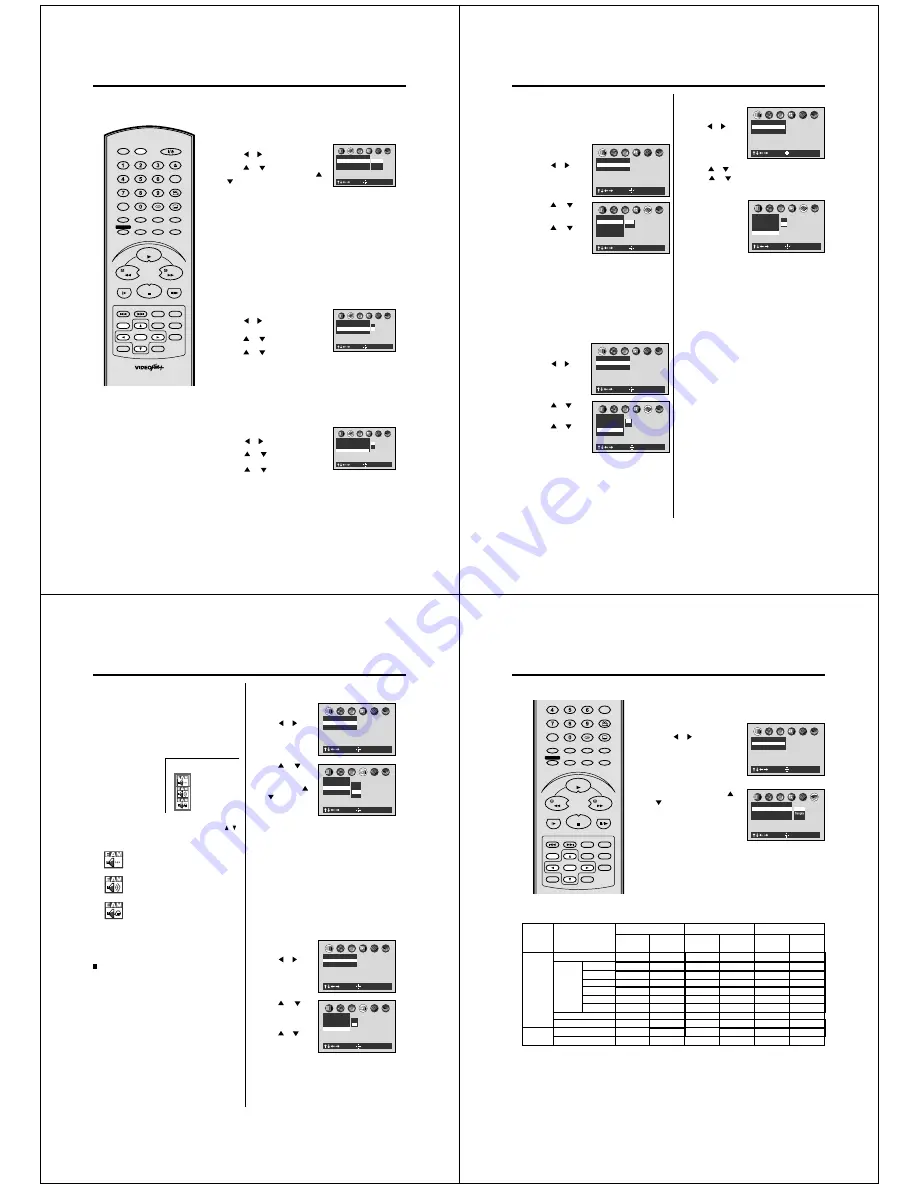
52
AB C
Audio
Karaoke Vocal
On
Dynamic Range Control On
Audio Out Select
Bitstream
Analog 2ch
PCM
Bitstream
: Select
: Enter
Setting Audio
1
Press SET UP in the stop mode.
Press
or
to select “Audio”.
2
NOTES:
• The Dynamic Range Control function
works only during playback of Dolby
Digital recorded discs.
• The level of Dynamic Range Control
may differ depending on the DVD video
disc.
• The vocal output feature is used during
playback of Dolby Digital (multi-channel)
recorded DVD KARAOKE discs. This
feature allows you to turn off vocal audio
tracks, or restore them for background
accompaniment.
• When playing KARAOKE, connect the
appropriate audio equipment such as an
amplifier to the DVD player.
Press
or
to select “Audio Out
Select”, then press ENTER. Press
or
to select your desired output sound.
• Turn ON the TV and set to the video input mode.
• Press DVD to select the DVD mode. (The DVD indicator will light)
Preparation:
Audio Out Select
Select the output sound format corresponding to your system connection.
For details of sound recording systems, see on page 55.
Bitstream:
Select when connected to an amplifier equipped with a Dolby
Digital, DTS, MPEG1 or MPEG2 decoder. The DVD/VCR outputs
digital audio information in the bitstream format when you play a
DVD video disc recorded on the Dolby Digital, DTS, MPEG1 or
MPEG2 recording system.
Analog 2ch: Select when connected to a TV, Dolby Pro Logic or stereo system
via the analog audio jacks.
PCM:
Select when connected to a 2 channel digital stereo amplifier.
The DVD/VCR outputs sounds in the PCM 2ch format when you
play a DVD video disc recorded on the Dolby Digital. MPEG1 or
MPEG2 recording system.
Dynamic Range Control
Turn on or off a function that makes faint sounds easier to hear
even if you lower the volume during late hours playback.
3
To make the SETUP screen disappear, press SET UP.
1
Press SET UP in the stop mode.
Press
or
to select “Audio”.
2
Press
or
to select “Dynamic
Range Control”, then press ENTER.
Press
or
to select “On” or “Off”.
AB C
Audio
Karaoke Vocal
Off
Dynamic Range Control On
Audio Out Select
Bitstream
: Select
: Enter
On
Off
Off:
Full dynamic range is maintained.
On:
Dynamic range is reduced.
3
To make the SETUP screen disappear,
press SET UP.
Karaoke Vocal
Turn on or off the vocal output during DVD KARAOKE disc
playback.
1
Press SET UP in the stop mode.
Press
or
to select “Audio”.
2
Press
or
to select “Karaoke
Vocal”, then press
ENTER
.
Press
or
to select “On” or “Off”.
AB C
Audio
Karaoke Vocal
Off
: Select
: Enter
Dynamic Range Control On
Audio Out Select
Bitstream
On
Off
Off:
The primary vocal is not output.
On:
The primary vocal is output when
it is recorded on the disc.
3
To make the SETUP screen disappear, press SET UP.
SLOW
PAUSE/STILL
SET Ð
INDEX Ð SKIP INDEX +
SET UP
VCR MENU
ENTER
CANCEL
VIDEO Plus+
A-B RPT
INSTANT SKIP
ZERO RETURN
TITLE
SET +
CH +
CH Ð
OPEN/CLOSE
ANGLE
COUNTER RESET
AUDIO
AUDIO SELECT
SUBTITLE
ATR
PLAY MODE
SP/LP
DISPLAY
CALL
TIMER REC
CLOCK
COUNTER
DVD
VCR
ZOOM
AUX
TV/VCR
MEMORY
REC/OTR
RETURN
E.A.M
MENU
PLAY
REW
FWD
STOP
53
Setting Operation
• Turn ON the TV and set to the video input mode.
• Press DVD to select the DVD mode. (The DVD
indicator will light)
Preparation:
Title Stop
Turn on or off a feature that automatically stops
playback after a title has been viewed.
1
Press SET UP in the
stop mode.
Press
or
to se-
lect “Operation”.
AB C
: Select
: Enter
Picture
TV Shape 4:3LB
Video Out Select Video
2
Press
or
to
select “Title Stop”,
then press ENTER.
Press
or
to
select “On” or “Off”,
then press ENTER.
PBC
On
AB C
Operation
Title Stop
Off
Parental Lock
Off
Pause/Still
Auto
: Select
: Enter
On
Off
3
To make the SETUP screen disappear,
press SET UP.
3
To make the SETUP screen disappear, press SET UP.
Off:
The DVD/VCR continues after playback of
a title is completed.
On:
The DVD/VCR stops after playback of a title
is completed.
2
Press
or
to select “PBC”, then press ENTER.
Press
or
to select “On” or “Off”, then press
ENTER.
3
Off: When playing a VIDEO CD without using
the menu.
On: To use the menu when playing a PBC-
featured VIDEO CD.
To make the SET UP screen disappear, press SET
UP.
PBC
AB C
: Select
: Enter
Picture
TV Shape 4:3LB
Video Out Select Video
1
Press SET UP in
the stop mode.
Press
or
to
select “Operation”.
PBC
On
AB C
Operation
Title Stop
Off
Parental Lock
Off
Pause/Still
Auto
: Select
: Enter
On
Off
AB C
: Select
: Enter
Picture
TV Shape 4:3LB
Video Out Select Video
1
Press SET UP in the
stop mode.
Press
or
to
select “Operation”.
Pause/Still
Select the resolution of still pictures.
AB C
Operation
Title Stop
Off
PBC
On
Parental Lock
Off
Pause/Still
Auto
Frame
Auto
: Select
: Enter
2
Press
or
to
select “Pause/Still”,
then press ENTER.
Press
or
to
select “Auto” or
“Frame”, then press
ENTER.
Auto: For normal use. Still and fast motion images
can be paused.
Frame: The resolution of still pictures is improved,
so that you can make a motionless picture
clearer when you pause it.
54
Selecting the sound enhancement (E.A.M.)/Setting Background/
Setting Screen Saver
• Turn ON the TV and set to the video input mode.
• Press DVD to select the DVD mode. (The DVD
indicator will light)
Preparation:
1
Press E.A.M.
Selecting the sound enhancement (E.A.M.*)
You can easily switch a preferred audio enhancement.
*E.A.M.: Enhanced Audio Mode
2
Select the sound enhancement by pressing
/
.
Each time you press the button, the sound enhance-
ment changes.
Normal:
Normal sound.
3D:
To obtain expansive virtual surround sound
effects from just two speakers.
Dialogue:
To control critical centre channel information
to make dialogue more intelligible (only
when playing a DVD video disc recorded on
the Dolby Digital recording system).
• To use this enhancement on sounds output
from the BITSTREAM/PCM jack, be sure to
set “Audio Out Select” to “PCM.” (see page 55).
To exit the audio enhancement selection Press
CANCEL.
Notes:
• Actual effects to sounds may vary depending on the speaker
system. Make selection according to your preference.
• Actual effects to sounds may vary depending on the disc.
• When the DVD/VCR is connected to an amplifier equipped
with Dolby Pro Logic Surround, select “Normal”.
Otherwise, Dolby Pro Logic Surround may function
differently than usual.
• Selecting “Dialogue” disables “Dynamic Range Control”
function (see page 52).
• During MP3 playback, the sound enhancement is not
effective.
Spatializer
®
3-Dimensional Sound Processing provided by
Desper Products. Inc.
Certain audio features of this product manufactured under
a license from Desper Products, Inc., Spatializer
®
and the
circle-in-square device are trademarks owned by Desper
Products, Inc.
AB C
: Select
: Enter
Picture
TV Shape 4:3LB
Video Out Select Video
1
Press SET UP in the
stop mode.
Press
or
to se-
lect “Display”.
2
Press
or
to
select “Back-
ground”, then press
ENTER. Press
or
to select your
desired back-
ground, then press
ENTER.
Setting Background
Select the background color or background picture.
Setting Screen Saver (DVD only)
To turn the screen saver on or off.
3
To make the SETUP screen disappear, press SET
UP.
AB C
Display
Screen Saver
On
On-Screen Display On
Gray
Picture
Jacket
Blue
: Select
: Enter
Background Picture
Blue:
Blue background.
Gray:
Gray background.
Picture: Use the picture which appears when you
turn on the DVD/VCR as a background.
Jacket: Use the jacket picture included on some
discs as a background. If it is not included,
a gray background will be substituted.
AB C
: Select
: Enter
Picture
TV Shape 4:3LB
Video Out Select Video
1
Press SET UP in the
stop mode.
Press
or
to
select “Display”.
2
Press
or
to
select “Screen
Saver”, then press
ENTER.
Press
or
to
select “On” or “Off”,
then press ENTER.
3
To make the SETUP screen disappear, press SET
UP.
AB C
Display
Screen Saver
On
Background Picture
On-Screen Display On
On
Off
: Select
: Enter
Off: The screen saver is disengaged.
On: The screen saver operates in 10
minutes after you press PAUSE/
STILL.
55
Fran ais
Espa ol
AB C
Initial Setup
Audio Out Select
Bitstream
TV Shape
4:3LB
On-Screen Language ENG
English
: Select
: Enter
Deutsch
AB C
: Select
: Enter
Picture
TV Shape 4:3LB
Video Out Select Video
1
Press SET UP in the stop mode.
Press
or
to select “Initial
Setup”.
2
Press ENTER, then press
or
to select “On-Screen
Language”, “TV Shape” or
“Audio Out Select”.
• Turn ON the TV and set to the video input mode.
• Press DVD to select the DVD mode. (The DVD indicator will light)
Preparation:
Setting initial setup
Setting initial setup/output sound conversion table
You can install the initial system
setting.
On-Screen Language:
See on page 37.
TV Shape:
See on page 51.
Audio Out Select:
See on page 52.
Output sound conversion table
(sampling frequency/quantization bit)
You can select the output sound format corresponding to your system connection (see page 52).
48 kHz/16 bit
48 kHz/20 bit
48 kHz/24 bit
96 kHz/16 bit
96 kHz/20 bit
96 kHz/24 bit
DIGITAL AUDIO
OUT jack
Bitstream
Bitstream
Bitstream
44.1 kHz/16 bit
Bitstream
ANALOG AUDIO
OUT jack
(Noise)
Recording system
Dolby Digital
DTS
MPEG1, MPEG2
Linear PCM 44.1 kHz/16 bit
DTS
Linear PCM
DIGITAL AUDIO
OUT jack
Bitstream
Bitstream
Bitstream
—
—
48 kHz/16 bit
44.1 kHz/16 bit 44.1 kHz/16 bit
44.1 kHz/16 bit
Bitstream
ANALOG AUDIO
OUT jack
(Noise)
—
—
—
DIGITAL AUDIO
OUT jack
48 kHz/16 bit
48 kHz/16 bit
—
48 kHz/16 bit
44.1 kHz/16 bit
Bitstream
ANALOG AUDIO
OUT jack
(Noise)
Bitstream
Analog 2ch
PCM
Discs
CDs
DVD video
discs
48 kHz/16 bit
48 kHz/16 bit
48 kHz/16 bit
48 kHz/16 bit
48 kHz/16 bit
48 kHz/16 bit
48 kHz/16 bit
48 kHz/16 bit
48 kHz/16 bit
48 kHz/16 bit
48 kHz/16 bit
48 kHz/16 bit
48 kHz/20 bit
48 kHz/16 bit
48 kHz/20 bit
48 kHz/24 bit
48 kHz/16 bit
48 kHz/20 bit
48 kHz/24 bit
48 kHz/20 bit
—
48 kHz/16 bit
44.1 kHz/16 bit
48 kHz/16 bit
48 kHz/20 bit
48 kHz/24 bit
48 kHz/16 bit
48 kHz/16 bit
48 kHz/16 bit
48 kHz/16 bit
48 kHz/20 bit
48 kHz/24 bit
48 kHz/20 bit
48 kHz/16 bit
48 kHz/20 bit
48 kHz/24 bit
96 kHz/16 bit
96 kHz/20 bit
96 kHz/24 bit
3
To make the SETUP screen disappear, press SET UP.
SLOW
PAUSE/STILL
SET Ð
INDEX Ð SKIP INDEX +
SET UP
VCR MENU
ENTER
CANCEL
VIDEO Plus+
A-B RPT
INSTANT SKIP
ZERO RETURN
TITLE
SET +
CH +
CH Ð
ANGLE
COUNTER RESET
AUDIO
AUDIO SELECT
SUBTITLE
ATR
PLAY MODE
SP/LP
DISPLAY
CALL
TIMER REC
CLOCK
COUNTER
ZOOM
AUX
TV/VCR
MEMORY
REC/OTR
RETURN
E.A.M
MENU
PLAY
REW
FWD
STOP
Содержание SD-22VB
Страница 111: ......






























