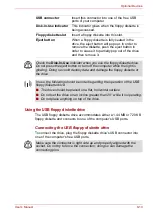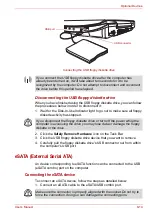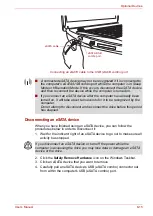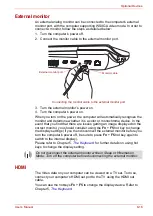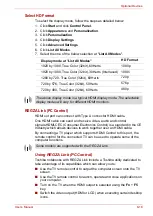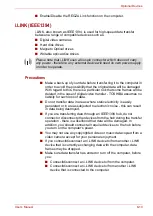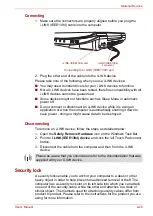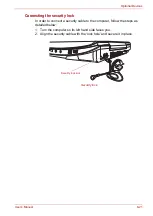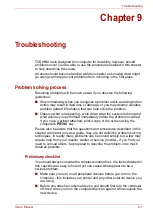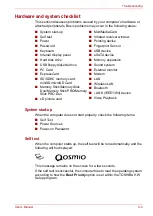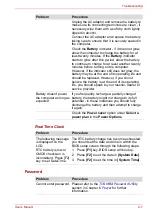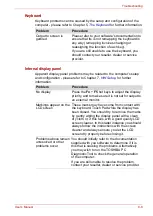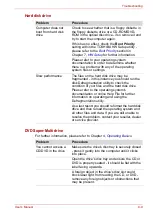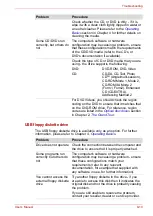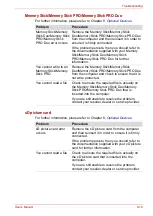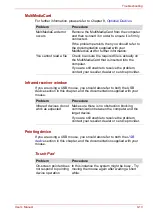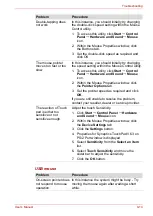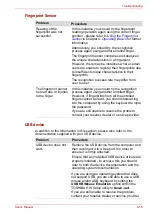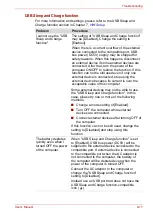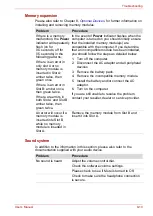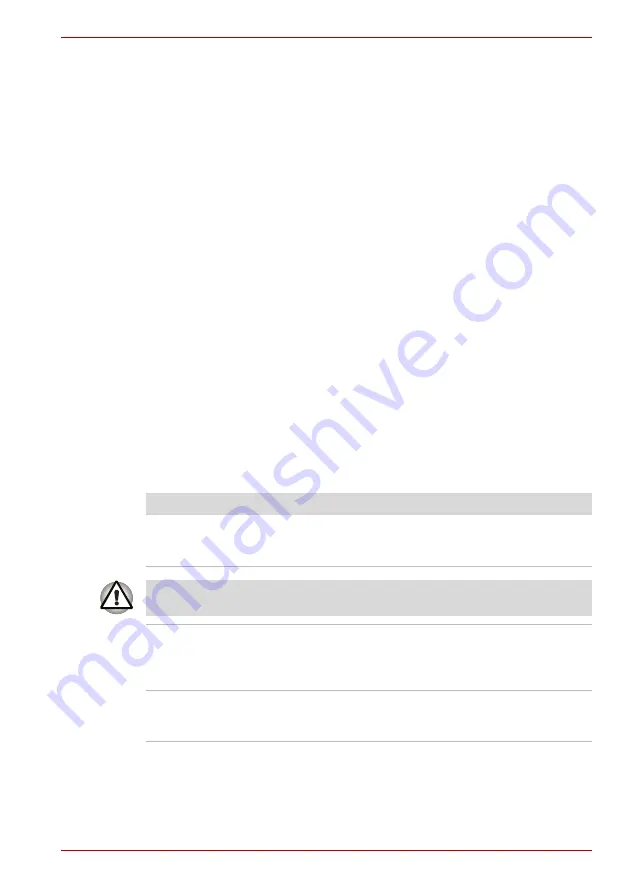
User’s Manual
9-5
Troubleshooting
If any of the following conditions are present, the self test has failed:
■
The computer stops and does not proceed to display information or
messages except for the TOSHIBA logo.
■
Random characters appear on the screen and the system does not
function normally.
■
The screen displays an error message.
In these instances, turn off the computer, check all cable connections and
then restart it - if the self test fails again, contact your reseller, dealer or
service provider.
Power
When the computer is not plugged into an AC power outlet, the battery
pack is the primary power source. However, your computer also has a
number of other power resources, including an intelligent power supply and
a Real Time Clock (RTC) battery, all of which are interrelated with any one
having the ability to produce apparent power problems.
This section provides checklists for AC power and the battery. If you cannot
resolve a problem after following them, the cause may lie with another
power related resource - in such an instance you should contact your
reseller, dealer or service provider.
Overheating power down
In the event that the computer's internal operating temperature becomes
too high, the system will automatically enter either Hibernation Mode or
Sleep Mode and shut itself down.
Problem
Procedure
Computer shuts down
and
DC IN
indicator
blinks amber
Leave the computer off until the
DC IN
indicator
stops blinking.
It is recommended to leave the computer off until the its interior reaches
room temperature even though the
DC IN
indicator stops blinking.
If the computer has reached room temperature
and it still does not start, or if it starts but shuts
down quickly, contact your reseller, dealer or
service provider.
Computer shuts down
and its DC IN indicator
is flashing in amber
This indicates a problem with the heat dispersal
system - you should contact your reseller, dealer
or service provider.