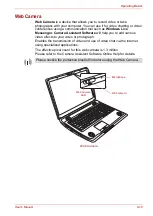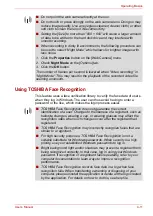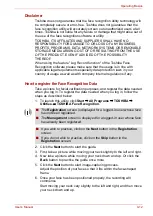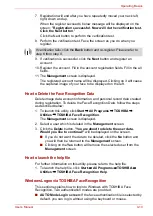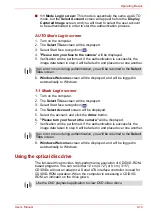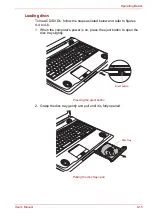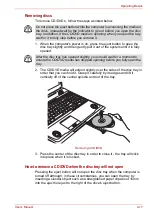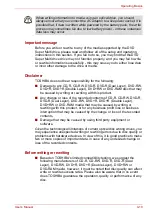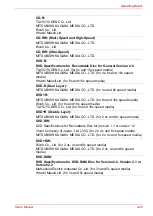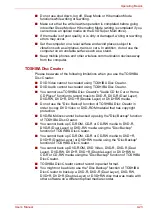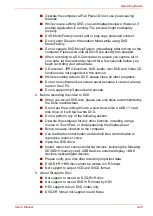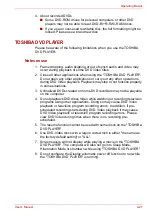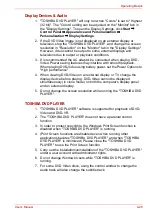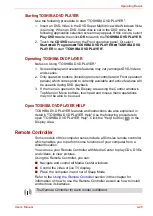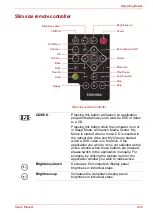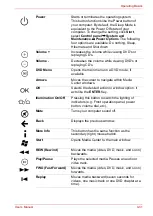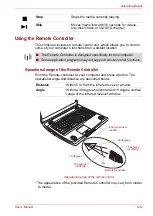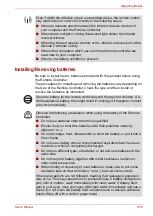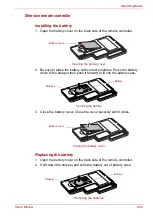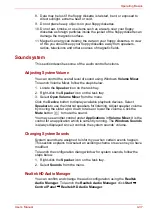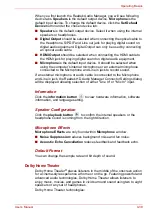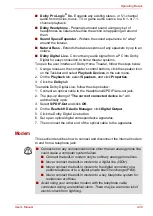User’s Manual
4-24
Operating Basics
■
If you add data to a DVD-R, DVD-R (Dual Layer), DVD+R or DVD+R
(Double Layer) disc that you have already recorded to, you might not be
able to read the added data under some circumstances. For example, it
cannot be read under 16-bit operating systems, such as Windows 98SE
and Windows Me, while in Windows NT4 you will need Service Pack 6
or later, and in Windows 2000, you will need Service Pack 2. In addition
to this, some DVD-ROM and DVD-ROM/CD-R/RW drives cannot read
this added data regardless of the operating system.
■
TOSHIBA Disc Creator does not support recording to DVD-RAM discs -
to achieve this you should use Windows Explorer or another similar
utility.
■
When you back up a DVD disc, be sure that the source drive supports
recording to DVD-R, DVD-R (Dual Layer), DVD-RW, DVD+R, DVD+R
(Double Layer) or DVD+RW media - if this is not the case then the
source disc might not be backed up correctly.
■
When you back up a DVD-R, DVD-R (Dual Layer), DVD-RW, DVD+R,
DVD+R (Double Layer) or DVD+RW disc, be sure to use the same type
of disc.
■
You cannot partially delete any data written to a CD-RW, DVD-RW or
DVD+RW disc.
Data Verification
To verify that data has been written or rewritten correctly to a data CD/DVD
you should follow the steps below before you begin the write/rewrite
process:
1. Select Settings for
Each Mode
Data Disc
in the Setting menu.
2. Display the setting dialog box by one of the following two steps:
■
Click the
Recording settings
button (
) for writing on the main
toolbar in the
Data Disc
mode.
■
Select
Setting for Each Mode
Data Disc
in the
Setting
menu.
3. Mark the
Verify written data
check box.
4. Select
File Open
or
Full Compare
mode.
5. Click the
OK
button.
How to learn more about TOSHIBA Disc Creator
Please refer to the Help files for additional TOSHIBA Disc Creator
information.
■
Opening the TOSHIBA Disc Creator Manual
Start
All Programs
TOSHIBA
CD&DVD Applications
Disc Creator Help