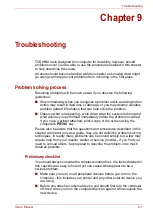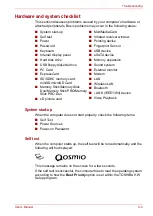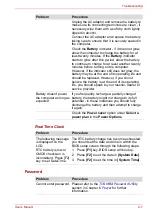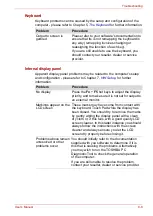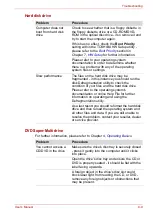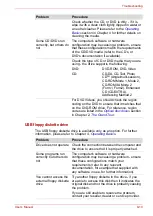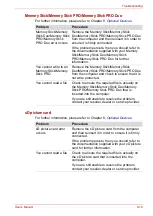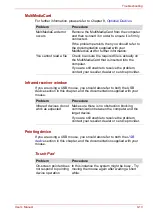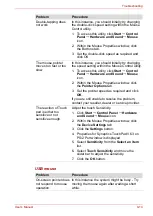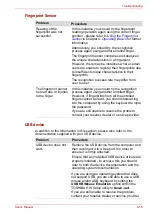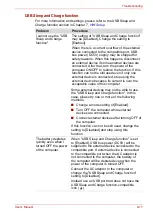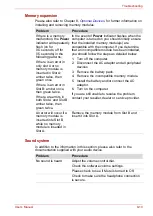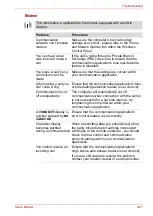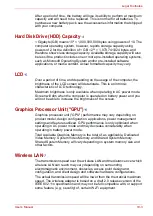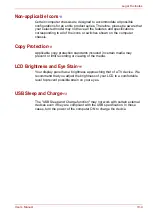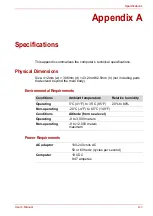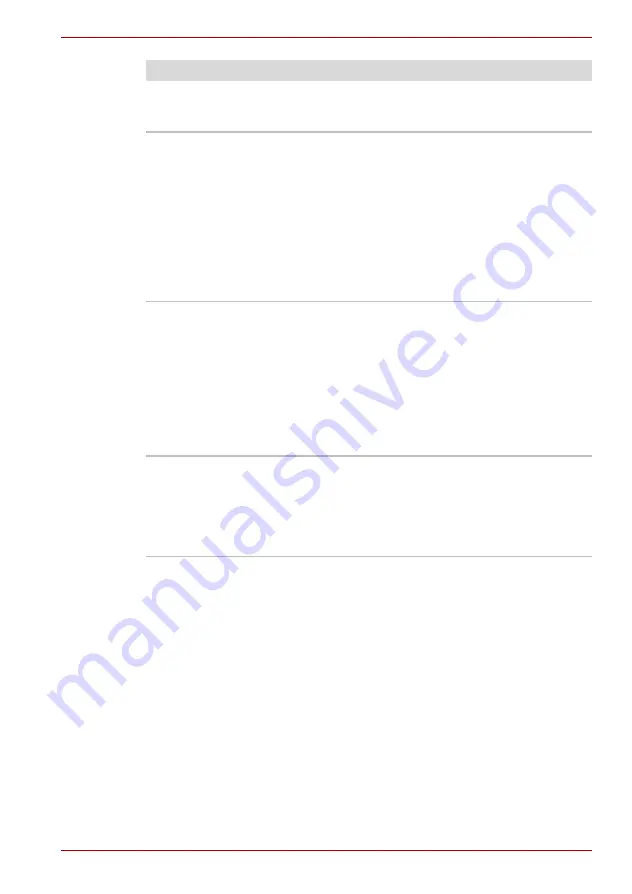
User’s Manual
9-15
Troubleshooting
Remove the mouse from the computer and then
reconnect it to a free USB port it in order to
ensure it is firmly attached.
Double-clicking does
not work
In this instance, you should initially try changing
the double-click speed setting within the Mouse
Control utility.
1. To access this utility, click
Start
Control
Panel
Hardware and Sound
Mouse
icon.
2. Within the Mouse Properties window, click
the
Buttons
tab.
3. Set the double-click speed as required and
click
OK
.
The mouse pointer
moves too fast or too
slow
In this instance, you should initially try changing
the speed setting within the Mouse Control utility.
1. To access this utility, click
Start
Control
Panel
Hardware and Sound
Mouse
icon.
2. Within the Mouse Properties window, click
the
Pointer Options
tab.
3. Set the pointer speed as required and click
OK
.
The mouse pointer
moves erratically
The elements of the mouse responsible for
detecting movement might be dirty - please refer
to the documentation supplied with the mouse for
instructions on how to clean it.
If you are still unable to resolve the problem,
contact your reseller, dealer or service provider.
Problem
Procedure