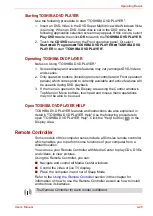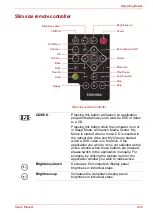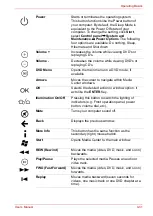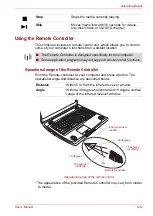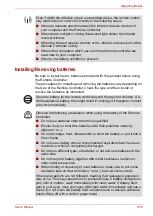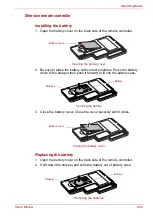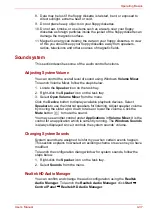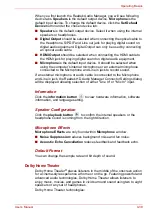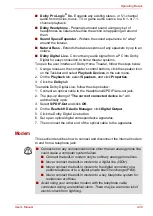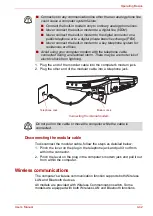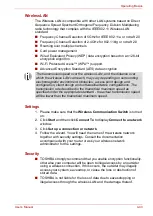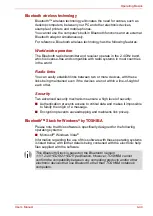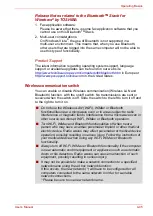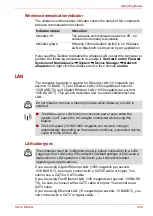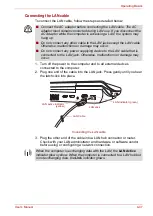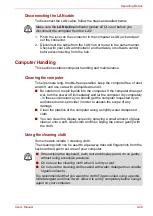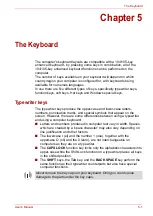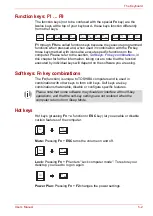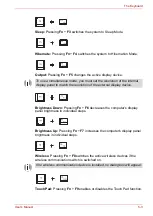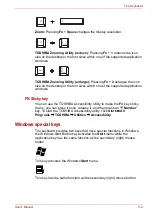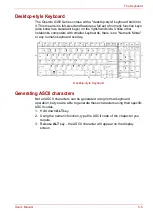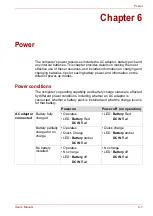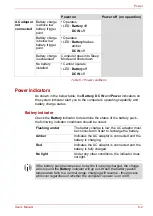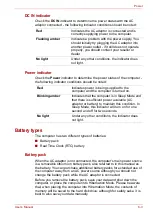User’s Manual
4-43
Operating Basics
Wireless LAN
The Wireless LAN is compatible with other LAN systems based on Direct
Sequence Spread Spectrum/Orthogonal Frequency Division Multiplexing
radio technology that complies with the IEEE802.11 Wireless LAN
standard.
■
Frequency Channel Selection of 5GHz for IEEE 802.11a or n draft 2.0
■
Frequency Channel Selection of 2.4GHz for 802.11b/g or n draft 2.0
■
Roaming over multiple channels
■
Card power management
■
Wired Equivalent Privacy (WEP) data encryption based on an 128-bit
encryption algorithm
■
Wi-Fi Protected Access™ (WPA™) support
■
Advanced Encryption Standard (AES) data encryption
Settings
1. Please make sure that the
Wireless Communication Switch
is turned
on.
2. Click
Start
and then click
Connect To
to display
Connect to a network
window.
3. Click
Set up a connection or network
.
4. Follow the wizard. You will need the name of the wireless network
together with security settings. Consult the documentation
accompanied with your router or ask your wireless network
administrator for the settings.
Security
■
TOSHIBA strongly recommend that you enable encryption functionality,
otherwise your computer will be open to illegal access by an outsider
using a wireless connection. If this occurs, the outsider may illegally
access your system, eavesdrop, or cause the loss or destruction of
stored data.
■
TOSHIBA is not liable for the loss of data due to eavesdropping or
illegal access through the wireless LAN and the damage thereof.
The transmission speed over the wireless LAN, and the distance over
which the wireless LAN can reach, may vary depending on surrounding
electromagnetic environment, obstacles, access point design and
configuration, client design and software/hardware configurations. The
transmission rate described is the theoretical maximum speed as
specified under the appropriate standard - the actual transmission speed
will be lower than the theoretical maximum speed.