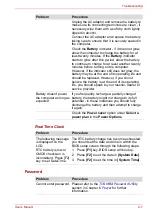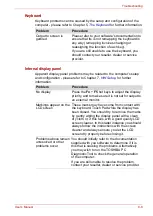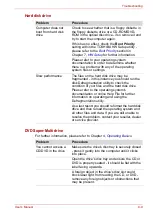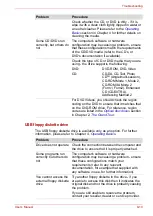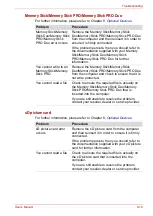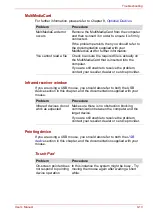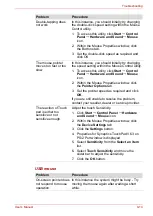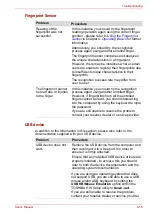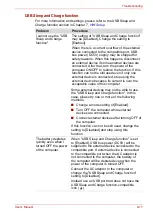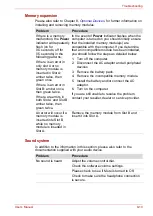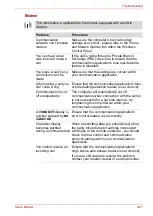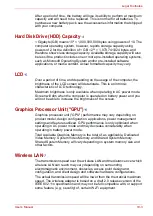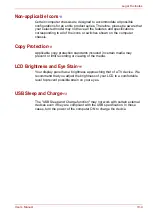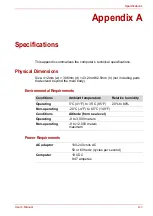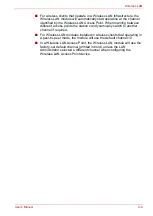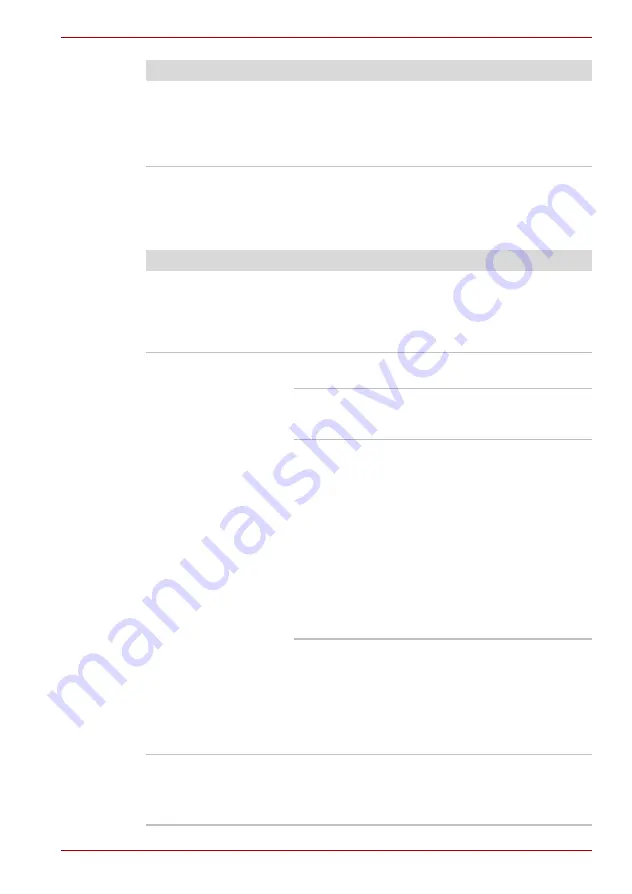
User’s Manual
9-20
Troubleshooting
External monitor
Please also refer to Chapter 8,
, and to the documentation
supplied with your monitor for further information.
Check within the Windows Device Manager
application to ensure the sound function is
enabled.
If you are still unable to resolve the problem,
contact your reseller, dealer or service provider.
Problem
Procedure
Problem
Procedure
Monitor does not turn
on
After confirming that the monitor's power switch
is on, you should check the connections to make
sure that the power cord/adaptor is firmly
connected to the monitor and to a working power
outlet.
No display
Try adjusting the contrast and brightness
controls on the external monitor.
Press the
Fn
+
F5
hot key in order to change the
display priority and ensure that it is not set for the
internal display panel only.
Check to see if the external monitor is
connected.
When the external monitor is set as the primary
display device in extended desktop mode, it will
not display when the computer wakes up from
Sleep Mode if the external monitor has been
disconnected while in Sleep Mode.
To keep this from happening, do not disconnect
the external monitor while the computer is in
Sleep or Hibernation Mode.
Remember to turn off the computer before
disconnecting the external monitor.
When the display panel and an external monitor
are set to clone mode and the monitors are
turned off by the timer, the display panel or the
external monitor may not display when turned on
again.
If this occurs, press
Fn
+
F5
to re-set the display
panel and external monitor to clone mode.
Display error occurs
Check that the cable connecting the external
monitor to the computer is firmly attached.
If you are still unable to resolve the problem,
contact your reseller, dealer or service provider.